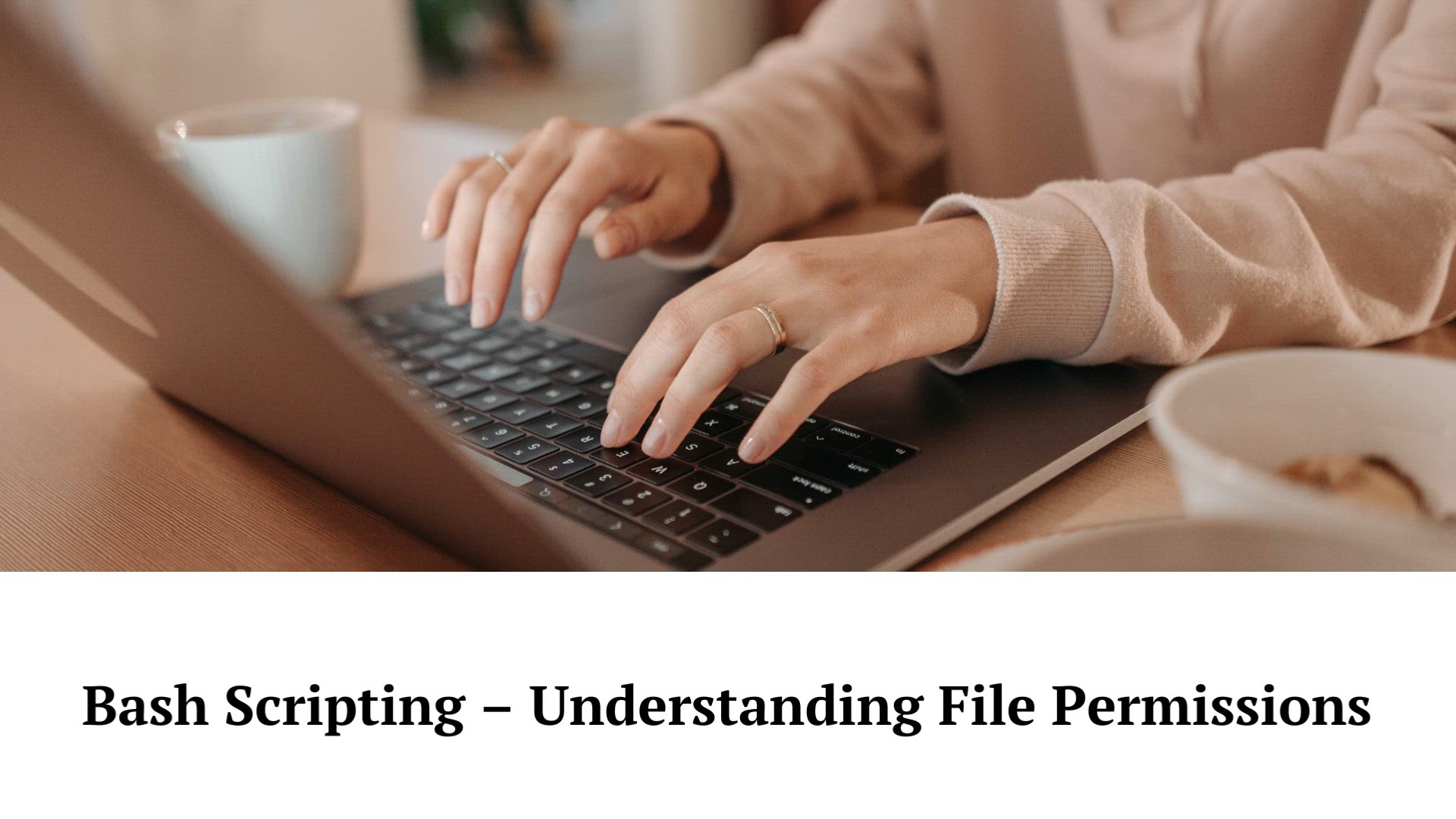
Bash Script – File Permissions | File Permissions in Bash ...
20K views · Aug 14, 2023 monibe.com
Bash Script – File Permissions Welcome to a crucial tutorial on mastering file permissions in Bash scripting. Understanding and managing file permissions is a cornerstone of effective Linux system administration and scripting. Join us as we delve into the intricacies of file permissions, equipping you with the knowledge to control access and secure your files and directories. Step 1: Introduction to File Permissions Begin by grasping the significance of file permissions in Linux. Learn how permissions dictate who can access, modify, and execute files, playing a vital role in system security. Step 2: Exploring File Permission Types Navigate through the various permission types: read, write, and execute. We'll demystify the symbolic and numeric representation of permissions, giving you a clear understanding of their roles. Step 3: Modifying File Permissions Discover techniques to modify file permissions using Bash scripting. We'll guide you through command-line operations to change permissions for users, groups, and others. Step 4: Advanced Permission Settings Dive into advanced permission settings and understand special permission modes like the Setuid, Setgid, and Sticky bits. Learn how these modes influence file and directory behavior. Step 5: Applying Permissions to Directories Explore applying permissions to directories and learn how to manage directory access, listing, and traversal. Gain insights into the nuances of directory permissions. Step 6: Scripting Permission Changes Unleash the power of Bash scripting to automate permission changes. Learn how to write scripts that modify permissions across multiple files and directories. Step 7: Best Practices and Security Navigate through best practices for setting permissions to ensure optimal security. We'll provide tips to follow when assigning permissions to prevent unauthorized access. By the end of this guide, you'll have a solid understanding of file permissions in Bash scripting, empowering you to control access and secure your files effectively.
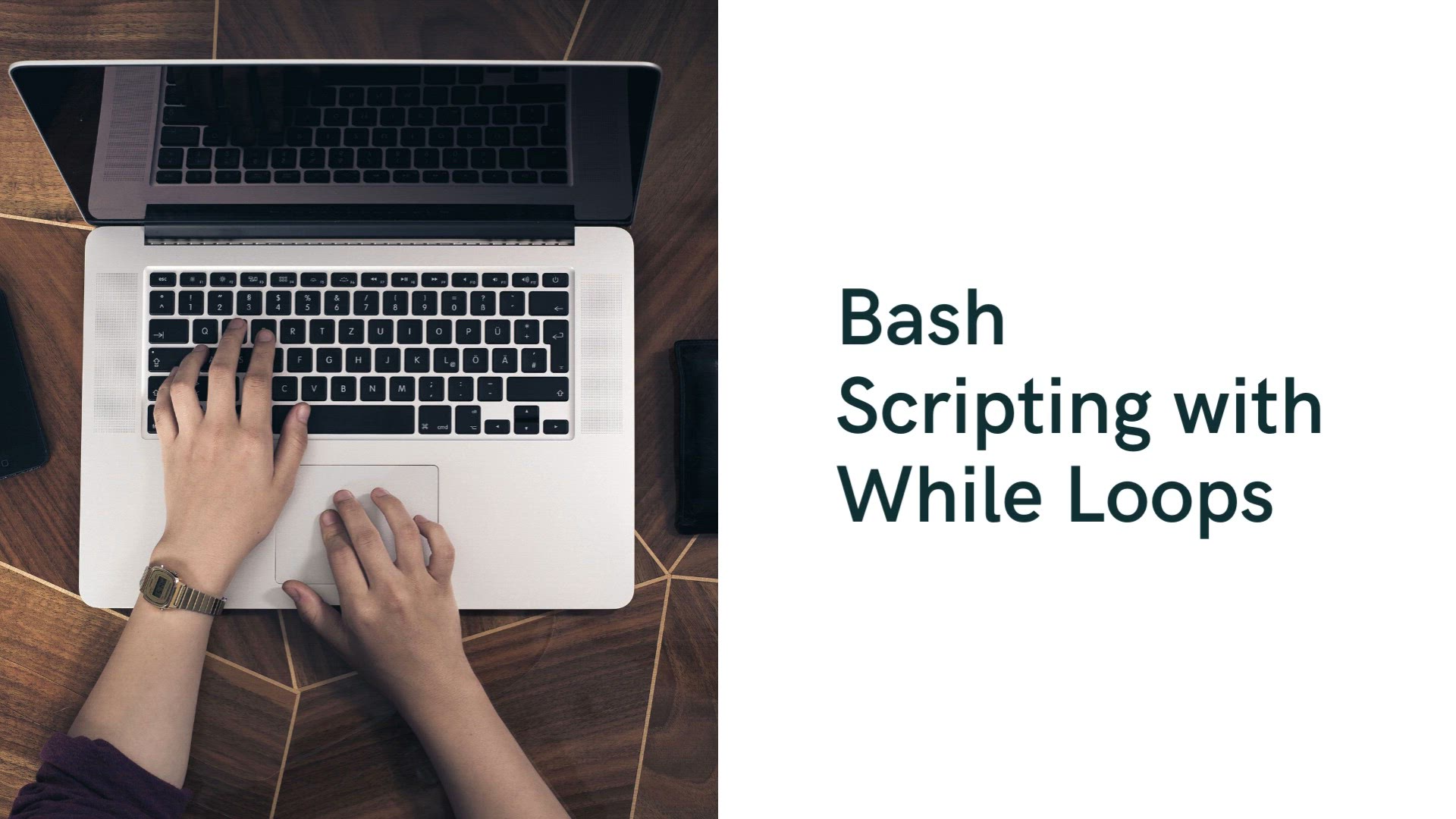
Bash Scripting – While Loop | Loops in Scripting
25K views · Aug 14, 2023 monibe.com
Bash Scripting – While Loop Welcome to an essential tutorial on mastering while loops in Bash scripting. Loops are a cornerstone of efficient programming, allowing you to automate repetitive tasks and streamline your scripts. Join us as we delve into the world of while loops, equipping you with the skills to create dynamic and versatile Bash scripts. Step 1: Introduction to While Loops Begin by understanding the significance of while loops in scripting. Learn how while loops enable you to execute a block of code repeatedly as long as a certain condition holds true. Step 2: Creating a Basic While Loop Navigate through the process of creating a basic while loop in Bash. We'll guide you through the syntax and structure, demonstrating how to initiate, control, and exit the loop. Step 3: Loop Control and Conditionals Discover techniques to control the flow of your while loops. Learn how to incorporate conditional statements to make decisions within the loop, enhancing its flexibility. Step 4: Looping Through Lists and Data Dive into looping through lists, arrays, and data sets. We'll demonstrate how to iterate over elements, performing operations and manipulations as you loop. Step 5: Infinite Loops and Break Statements Explore the concept of infinite loops and how to manage them. Learn how to use break statements to gracefully exit loops based on specific conditions. Step 6: Practical Applications and Scripting Unleash the power of while loops in real-world scenarios. We'll guide you through creating practical Bash scripts that leverage while loops to automate tasks and enhance efficiency. Step 7: Best Practices and Optimization Navigate through best practices for using while loops effectively. Learn how to optimize your loops for performance and readability, ensuring your scripts run smoothly. By the end of this guide, you'll be well-versed in utilizing while loops in Bash scripting, enabling you to create dynamic, efficient, and versatile scripts for various tasks.
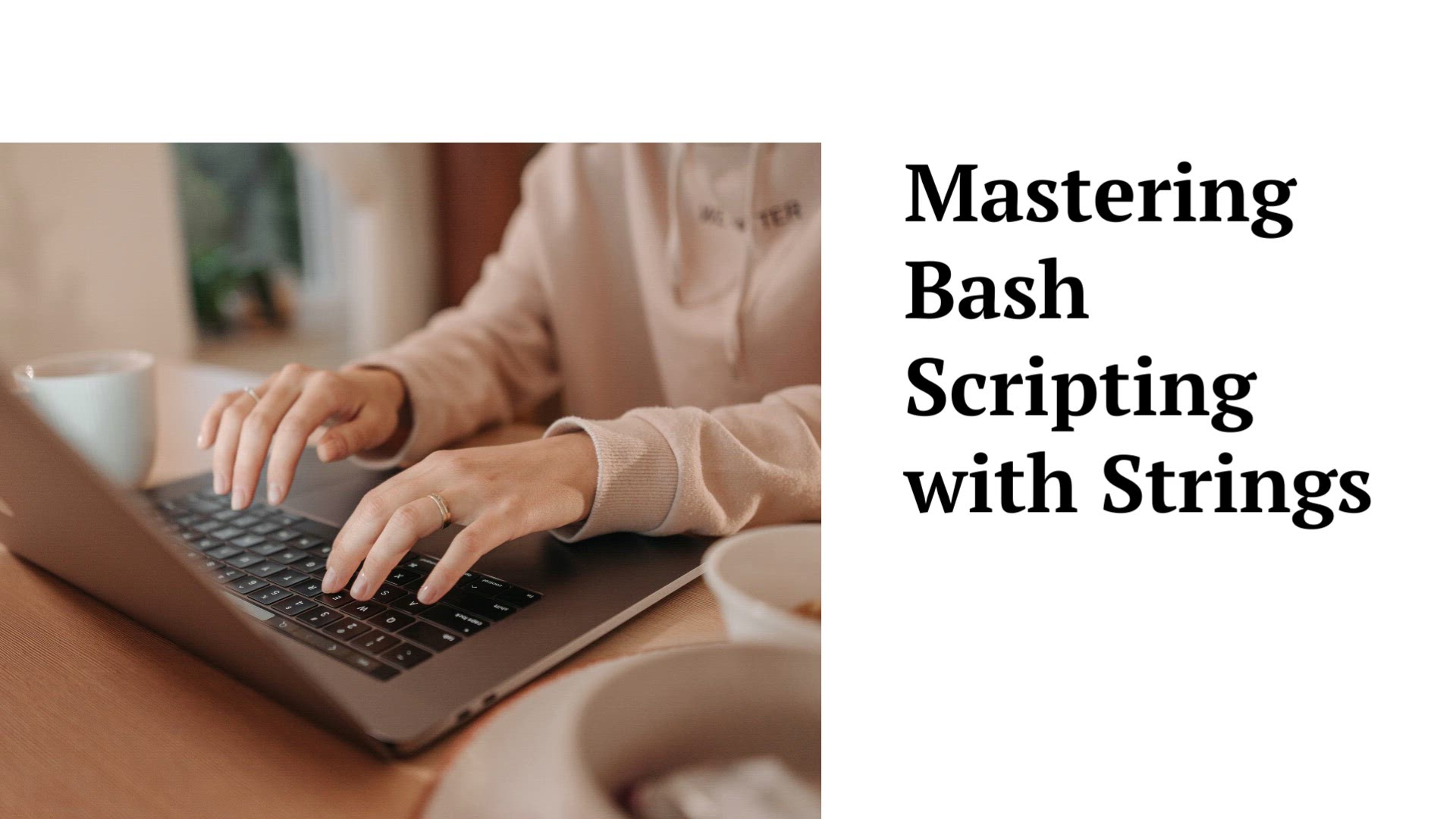
Bash Scripting – String | Strings in Bash Scripting
14K views · Aug 14, 2023 monibe.com
Bash Scripting – String Welcome to a pivotal tutorial on harnessing the capabilities of strings in Bash scripting. Strings are fundamental data types, and mastering their manipulation is crucial for creating dynamic and versatile scripts. Join us as we delve into the world of string handling, equipping you with the skills to manipulate, concatenate, and extract information from strings with precision. Step 1: Introduction to String Manipulation Begin by understanding the significance of string manipulation in scripting. Learn how strings are essential for storing and processing textual data in your Bash scripts. Step 2: Creating and Declaring Strings Navigate through the process of creating and declaring strings in Bash. We'll guide you through the syntax and demonstrate how to store text-based data. Step 3: Concatenating and Combining Strings Discover techniques to concatenate and combine strings dynamically. Learn how to merge multiple strings to create meaningful and informative output. Step 4: Extracting Substrings and Characters Dive into the world of substring extraction and character manipulation. We'll demonstrate how to extract specific portions of a string and perform character-level operations. Step 5: Replacing and Modifying Strings Explore string replacement and modification. Learn how to find and replace specific text within a string, enhancing the flexibility and versatility of your scripts. Step 6: String Length and Comparison Uncover methods to determine the length of strings and compare them. We'll guide you through using string lengths for conditional statements and decision-making. Step 7: Practical Applications and Scripting Apply your newfound string manipulation skills to practical scenarios. We'll walk you through creating Bash scripts that leverage string manipulation for real-world tasks. Step 8: Best Practices and Efficiency Navigate through best practices for efficient string manipulation. Learn how to optimize your scripts for performance, readability, and maintainability. By the end of this guide, you'll be well-equipped with the knowledge and techniques to manipulate strings effectively in Bash scripting, enabling you to create dynamic and versatile scripts that process textual data with precision.
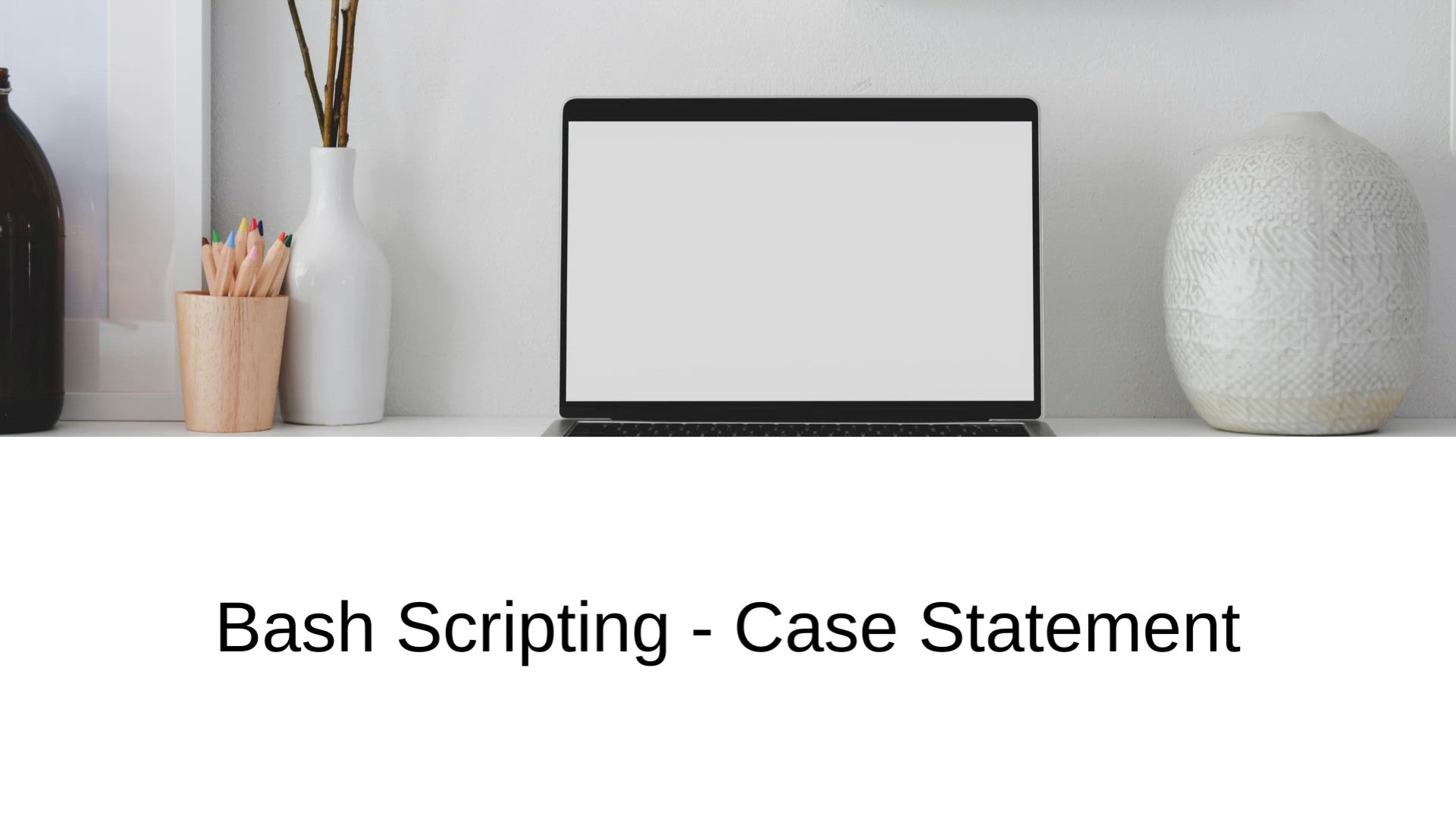
Bash Scripting – Case Statement | Case Statements in Scrip...
14K views · Aug 14, 2023 monibe.com
Bash Scripting – Case Statement Welcome to a pivotal tutorial on harnessing the power of case statements in Bash scripting. Case statements provide a structured way to execute different blocks of code based on specific conditions, enhancing the flexibility and readability of your scripts. Join us as we dive into the world of case statements, equipping you with the skills to create dynamic and efficient Bash scripts that handle various scenarios with precision. Step 1: Introduction to Case Statements Begin by understanding the significance of case statements in scripting. Learn how case statements allow you to perform different actions based on the value of a variable. Step 2: Creating a Basic Case Statement Navigate through the process of creating a basic case statement in Bash. We'll guide you through the syntax and structure, demonstrating how to define cases and execute code blocks. Step 3: Handling Multiple Conditions Discover techniques to handle multiple conditions using case statements. Learn how to set up cases for different values and execute corresponding code segments. Step 4: Advanced Case Usage Dive into advanced case usage and explore pattern matching. We'll demonstrate how to use wildcards and regular expressions to broaden the scope of your case statements. Step 5: Applying Case Statements Explore practical applications of case statements. We'll guide you through creating Bash scripts that leverage case statements to streamline decision-making and execution paths. Step 6: Nested Case Statements Uncover the power of nesting case statements. Learn how to create nested case structures to handle complex scenarios and hierarchical decision trees. Step 7: Best Practices and Optimization Navigate through best practices for efficient case statement usage. Learn how to structure your case statements for readability and maintainability. By the end of this guide, you'll be well-versed in utilizing case statements in Bash scripting, enabling you to create dynamic, efficient, and versatile scripts that handle various scenarios with finesse.
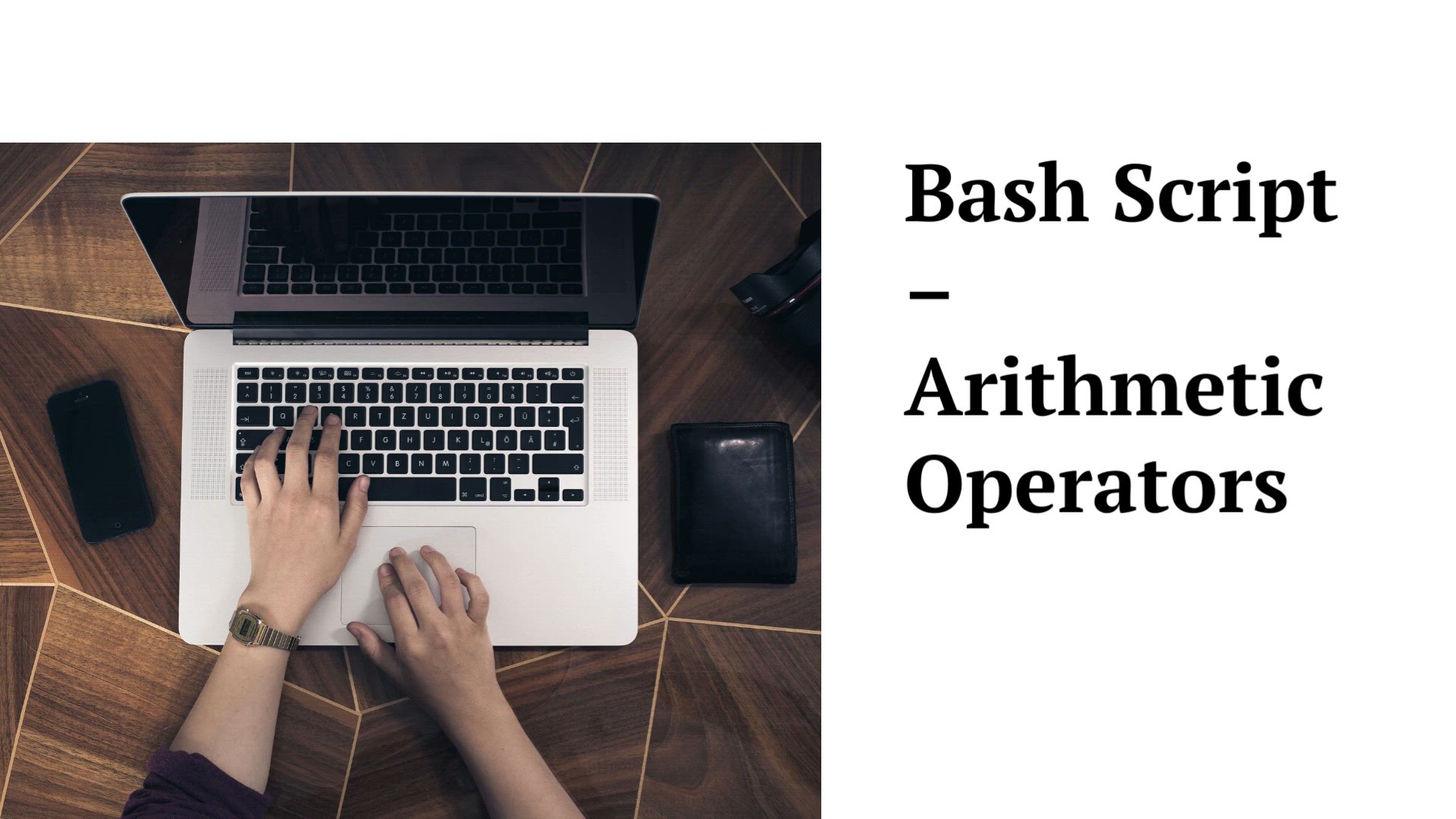
Bash Script – Arithmetic Operators | Advanced Arithmetic O...
22K views · Aug 14, 2023 monibe.com
Bash Script – Arithmetic Operators Welcome to a crucial tutorial on mastering arithmetic operators in Bash scripting. Arithmetic operations are at the core of scripting, enabling you to perform mathematical calculations and manipulate numerical data. Join us as we delve into the world of arithmetic operators, equipping you with the skills to create dynamic and efficient Bash scripts that handle numerical computations with precision. Step 1: Introduction to Arithmetic Operators Begin by understanding the significance of arithmetic operators in scripting. Learn how arithmetic operators allow you to perform mathematical calculations within your Bash scripts. Step 2: Basic Arithmetic Operations Navigate through the process of performing basic arithmetic operations in Bash. We'll guide you through the syntax and demonstrate how to add, subtract, multiply, and divide numbers. Step 3: Using Variables in Arithmetic Discover techniques to use variables in arithmetic operations. Learn how to assign values to variables and perform calculations based on variable inputs. Step 4: Advanced Arithmetic Operations Dive into advanced arithmetic operations. We'll explore modulus, exponentiation, and more complex mathematical calculations to handle a wide range of scenarios. Step 5: Combining Operators and Expressions Explore combining operators to create complex expressions. Learn how to group and prioritize operations to achieve accurate and efficient results. Step 6: Applying Arithmetic in Practical Scenarios Uncover the practical applications of arithmetic operators. We'll guide you through creating Bash scripts that leverage arithmetic operations to solve real-world problems. Step 7: Error Handling and Best Practices Navigate through best practices for error handling and optimizing arithmetic operations. Learn how to handle division by zero and ensure accurate calculations. By the end of this guide, you'll be well-equipped with the knowledge and techniques to leverage arithmetic operators in Bash scripting, enabling you to create dynamic and efficient scripts that perform accurate mathematical computations.

Bash Scripting – Working of Alias | Aliases in Bash Script...
12K views · Aug 15, 2023 monibe.com
Bash Scripting – Working of Alias Welcome to an enlightening tutorial on unraveling the functionality of aliases in Bash scripting. Aliases are a powerful tool that allows you to create custom shortcuts and simplify command execution in your scripts. Join us as we delve into the world of aliases, equipping you with the skills to enhance your scripting efficiency and streamline command-line interactions. Step 1: Introduction to Bash Aliases Begin by understanding the significance of aliases in scripting. Learn how aliases enable you to create personalized shortcuts for frequently used commands. Step 2: Creating and Using Aliases Navigate through the process of creating and using aliases in Bash. We'll guide you through the syntax and demonstrate how to define, save, and activate aliases. Step 3: Modifying and Managing Aliases Discover techniques to modify and manage existing aliases. Learn how to edit, delete, and list aliases, ensuring seamless integration into your scripting workflow. Step 4: Complex Alias Combinations Dive into advanced alias usage by combining commands and options. We'll demonstrate how to create intricate alias combinations to save time and keystrokes. Step 5: Applying Aliases in Practical Scenarios Explore practical applications of aliases. We'll guide you through creating Bash scripts that leverage aliases to simplify complex command sequences. Step 6: Sharing and Best Practices Uncover best practices for sharing and optimizing aliases. Learn how to ensure alias availability across different sessions and enhance script readability. By the end of this guide, you'll be well-versed in utilizing aliases in Bash scripting, enabling you to create custom shortcuts, streamline command execution, and enhance your scripting efficiency.
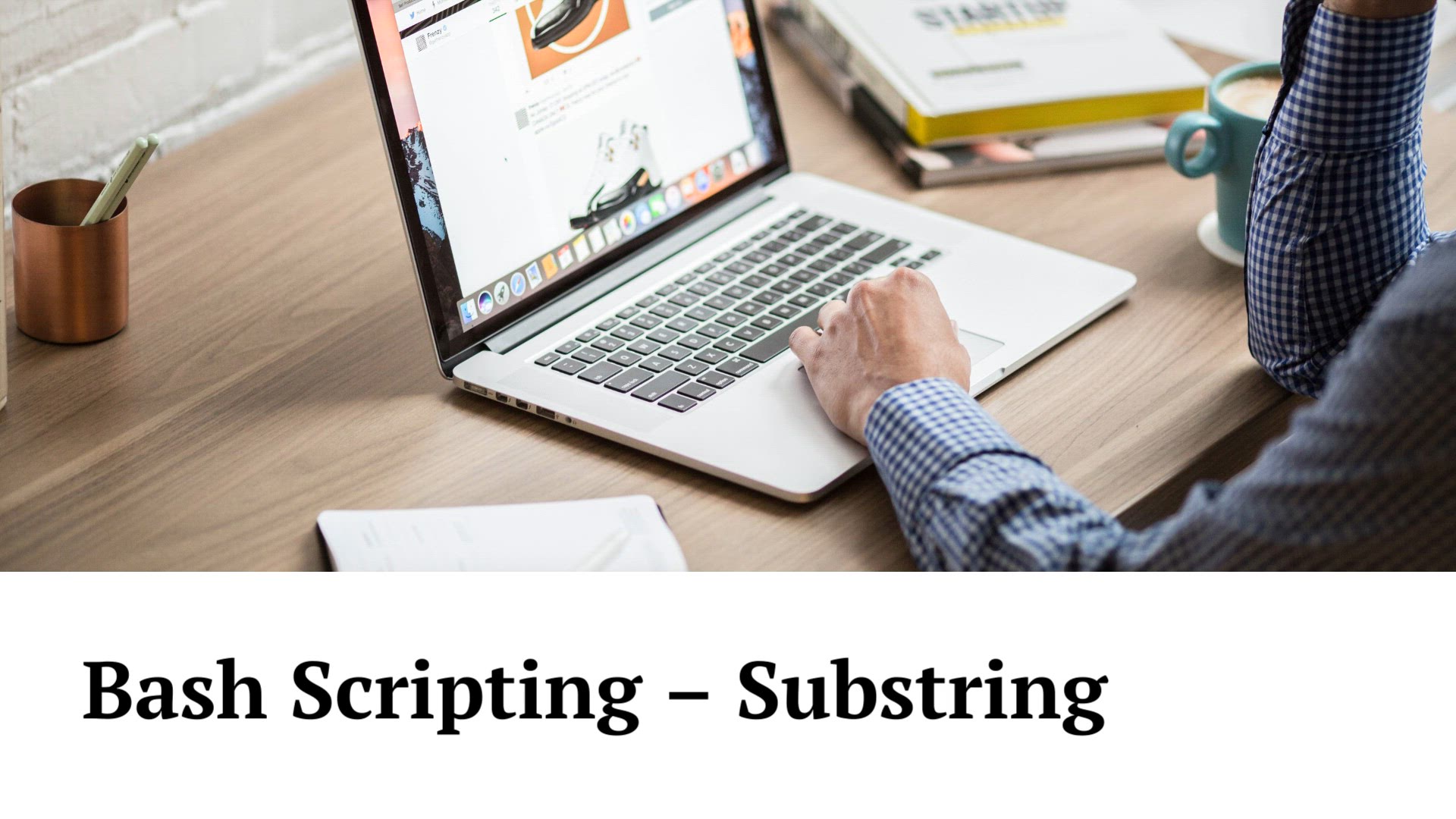
Bash Scripting – Substring | Capabilities of Substrings in...
6K views · Aug 15, 2023 monibe.com
Bash Scripting – Substring Welcome to a transformative tutorial on harnessing the capabilities of substrings in Bash scripting. Substrings are an essential tool for extracting specific portions of text from strings, enabling you to manipulate and process textual data with precision. Join us as we dive into the world of substring manipulation, equipping you with the skills to create dynamic and efficient Bash scripts that handle textual data with finesse. Step 1: Introduction to Substrings Begin by understanding the significance of substrings in scripting. Learn how substrings allow you to extract and manipulate specific sections of text within strings. Step 2: Extracting Substrings Navigate through the process of extracting substrings in Bash. We'll guide you through the syntax and demonstrate how to specify start and end positions to capture desired portions. Step 3: Substring Length and Positions Discover techniques to determine the length of substrings and their positions within strings. Learn how to use this information for various operations. Step 4: Manipulating Substrings Dive into the world of substring manipulation. We'll explore methods to modify, replace, and concatenate substrings to create dynamic text-based output. Step 5: Applying Substrings in Practical Scenarios Explore practical applications of substrings. We'll guide you through creating Bash scripts that leverage substrings to process and transform textual data. Step 6: Advanced Substring Techniques Uncover advanced substring techniques for more complex scenarios. Learn how to use variables, expressions, and wildcards to enhance substring extraction and manipulation. Step 7: Best Practices and Script Optimization Navigate through best practices for efficient substring manipulation. Learn how to optimize your scripts for performance and maintainability. By the end of this guide, you'll be well-equipped with the knowledge and techniques to leverage substrings in Bash scripting, enabling you to create dynamic and efficient scripts that process and transform textual data with precision.
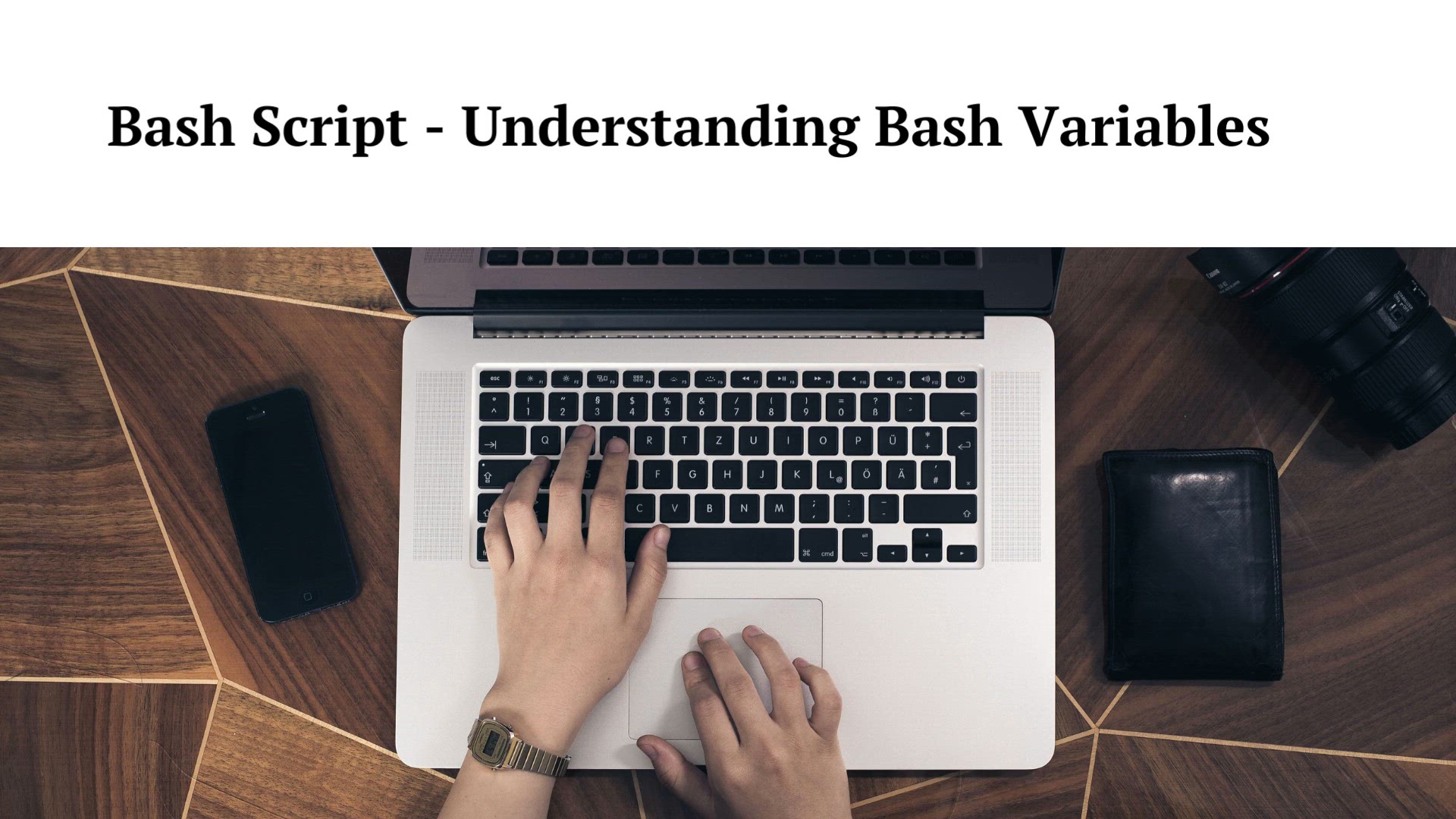
Bash Script – Working of Bash Variables | Functionality of...
30K views · Aug 15, 2023 monibe.com
Bash Script – Working of Bash Variables Welcome to an illuminating tutorial on unraveling the functionality of variables in Bash scripting. Variables are the building blocks of scripting, enabling you to store, manipulate, and manage data within your scripts. Join us as we dive into the world of Bash variables, equipping you with the skills to create dynamic and efficient scripts that handle data with precision. Step 1: Introduction to Bash Variables Begin by understanding the significance of variables in scripting. Learn how variables allow you to store and manage data, making your scripts adaptable and versatile. Step 2: Creating and Assigning Variables Navigate through the process of creating and assigning variables in Bash. We'll guide you through the syntax and demonstrate how to store different types of data. Step 3: Using Variables in Commands Discover techniques to incorporate variables into commands. Learn how to use variable values to enhance command execution and output. Step 4: Modifying and Updating Variables Dive into the world of variable manipulation. We'll explore methods to modify, update, and concatenate variables for dynamic data handling. Step 5: Environmental Variables Explore the concept of environmental variables. Learn how to interact with system-defined variables that provide valuable information about the environment. Step 6: Practical Applications of Variables Uncover practical applications of variables in scripting. We'll guide you through creating Bash scripts that leverage variables to customize behavior and enhance automation. Step 7: Variable Scoping and Best Practices Navigate through best practices for variable scoping and optimization. Learn how to manage variable visibility and ensure script reliability. By the end of this guide, you'll be well-versed in utilizing variables in Bash scripting, enabling you to create dynamic and efficient scripts that handle data manipulation, customization, and automation with finesse.
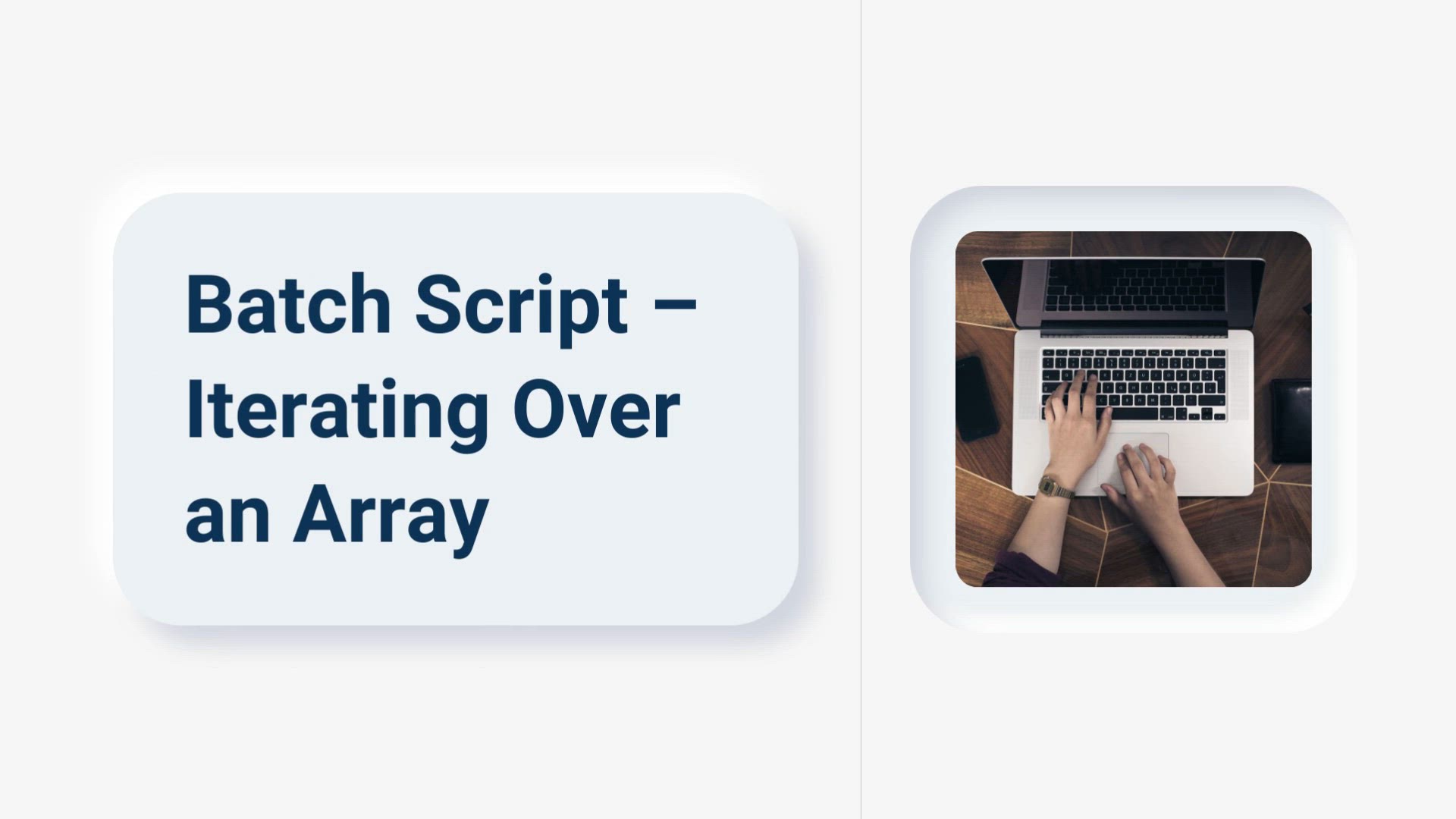
Batch Script – Iterating Over an Array | Array Iteration i...
6K views · Aug 15, 2023 monibe.com
Batch Script – Iterating Over an Array Welcome to an empowering tutorial on harnessing the capabilities of array iteration in batch scripting. Arrays are a fundamental tool that allows you to store and manipulate multiple values within a single variable, enhancing the efficiency and versatility of your scripts. Join us as we delve into the world of array iteration, equipping you with the skills to create dynamic and efficient batch scripts that handle data with finesse. Step 1: Introduction to Arrays in Batch Scripting Begin by understanding the significance of arrays in scripting. Learn how arrays enable you to organize and manage multiple values within a single variable. Step 2: Creating and Populating Arrays Navigate through the process of creating and populating arrays in batch scripts. We'll guide you through the syntax and demonstrate how to store different data elements. Step 3: Iterating Over Arrays Discover techniques to iterate over arrays in batch scripting. Learn how to loop through array elements and perform actions on each item. Step 4: Array Manipulation and Modification Dive into the world of array manipulation. We'll explore methods to modify, update, and manipulate array elements to create dynamic data-driven output. Step 5: Practical Applications of Array Iteration Explore practical applications of array iteration. We'll guide you through creating batch scripts that leverage array iteration to process and present data effectively. Step 6: Advanced Array Techniques Uncover advanced array techniques for complex scenarios. Learn how to combine arrays, use nested loops, and optimize array iteration for performance. Step 7: Best Practices and Script Optimization Navigate through best practices for efficient array iteration. Learn how to structure your scripts for readability, maintainability, and optimal performance. By the end of this guide, you'll be well-equipped with the knowledge and techniques to leverage array iteration in batch scripting, enabling you to create dynamic and efficient scripts that handle data organization, manipulation, and presentation with precision.
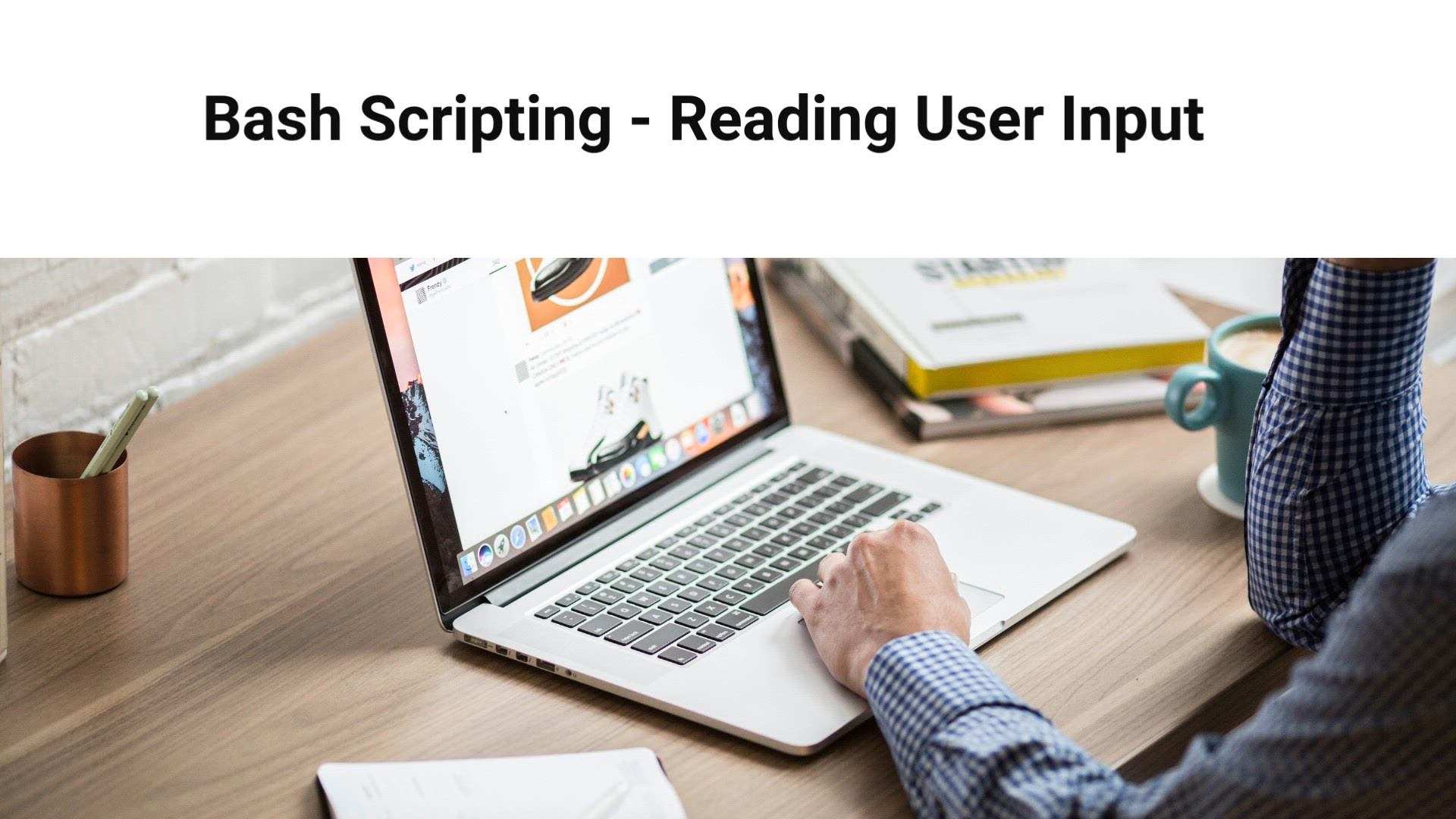
Bash Script – Read User Input | User Input in Bash Scripti...
5K views · Aug 15, 2023 monibe.com
Bash Script – Read User Input Welcome to an empowering tutorial on harnessing the power of user input in Bash scripting. User input allows you to create interactive and dynamic scripts that cater to specific user needs and preferences. Join us as we delve into the world of reading user input, equipping you with the skills to create interactive and user-friendly Bash scripts that engage and respond to user interactions. Introduction to Reading User Input Begin by understanding the significance of reading user input in scripting. Learn how user input adds interactivity and customization to your Bash scripts. Prompting for User Input Navigate through the process of prompting users for input in Bash. We'll guide you through the syntax and demonstrate how to create intuitive prompts. Reading and Storing User Input Discover techniques to read and store user input in your scripts. Learn how to capture user responses and assign them to variables for further processing. User Input Validation Dive into the world of user input validation. We'll explore methods to ensure user-provided data meets specified criteria, enhancing the reliability of your scripts. Using User Input in Script Logic Explore practical applications of user input. We'll guide you through creating Bash scripts that leverage user input to customize script behavior and outputs. Enhancing User Experience Uncover strategies to enhance the user experience. Learn how to provide helpful prompts, error messages, and feedback for smooth user interactions. Best Practices and Script Optimization Navigate through best practices for effective user input handling. Learn how to design intuitive prompts, validate input robustly, and optimize user-driven script flow. By the end of this guide, you'll be well-equipped with the knowledge and techniques to integrate user input seamlessly into your Bash scripts, creating interactive and user-centric scripts that respond dynamically to user interactions.
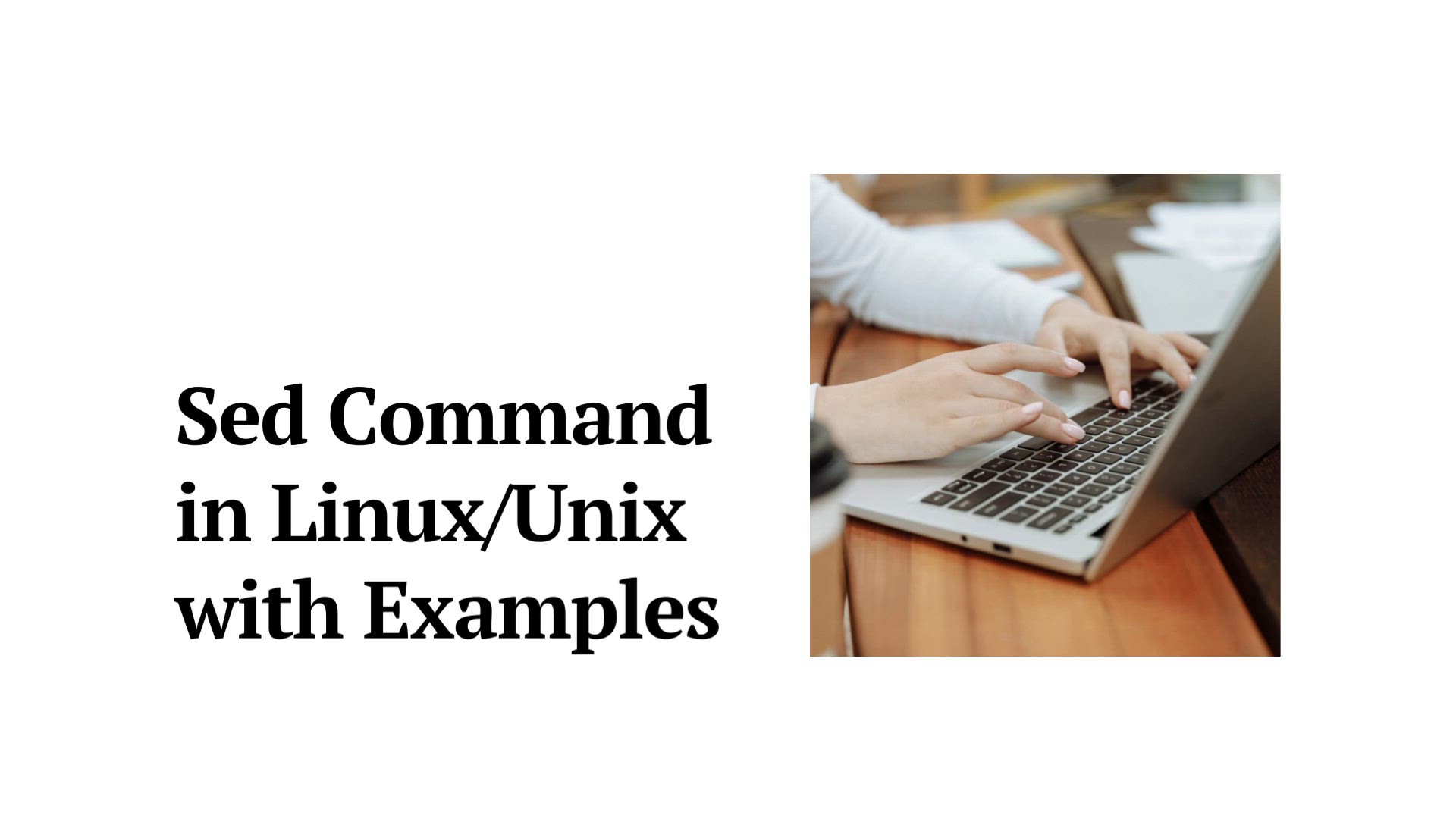
Sed Command in LinuxUnix with examples | Advanced 'sed&#...
10K views · Aug 15, 2023 monibe.com
Sed Command in LinuxUnix with examples Welcomes to an enlightening tutorial on unleashing the power of the 'sed' command in Linux/Unix. The 'sed' command, short for stream editor, is a versatile tool that allows you to perform text transformations on an input stream (a file or input from a pipeline). Join us as we dive into the world of 'sed' command usage, equipping you with the skills to efficiently manipulate and transform text data for various tasks. Understanding the 'sed' Command Begin by understanding the fundamentals of the 'sed' command. Learn how 'sed' can be used to edit, transform, and modify text data from an input source. Basic 'sed' Syntax and Usage Navigate through the basic syntax and usage of the 'sed' command. We'll guide you through the essential components and options to get you started. Search and Replace with 'sed' Discover the power of search and replace operations using 'sed'. Learn how to target specific patterns and replace them with desired text. Using Regular Expressions Dive into the world of regular expressions with 'sed'. We'll explore how regular expressions enhance your text manipulation capabilities. Deleting Lines and Ranges Explore techniques to delete specific lines or ranges from your text data using 'sed'. Learn how to streamline your text processing tasks. Inserting and Appending Text Uncover methods to insert or append text at specific locations within your text data. We'll guide you through various scenarios for text insertion. Advanced 'sed' Commands Delve into advanced 'sed' commands for more complex tasks. Learn how to perform multiple edits, use addresses, and optimize text transformations. Practical 'sed' Examples Explore practical applications of the 'sed' command. We'll provide real-world examples and scenarios to demonstrate the versatility of 'sed'. Best Practices and Script Optimization Navigate through best practices for efficient 'sed' usage. Learn how to structure your 'sed' commands for readability, maintainability, and optimal performance. By the end of this guide, you'll be well-versed in harnessing the power of the 'sed' command, enabling you to confidently manipulate and transform text data for a wide range of Linux/Unix tasks.
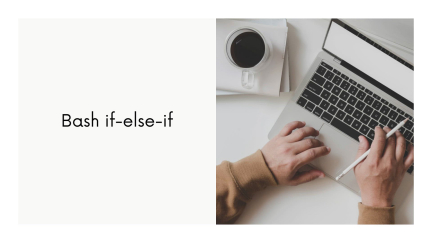
Bash if else if | Bash scripting | Bash scripting capabiliti...
790 views · Aug 17, 2023 monibe.com
bash if else if Welcome to an in-depth exploration of the 'if-else-if' construct in Bash scripting. In this comprehensive guide, we'll unravel the power of conditional statements, allowing you to create dynamic and responsive scripts. Join us as we dive into the intricacies of the 'if-else-if' structure and how it can elevate your Bash scripting skills. Understanding Conditional Statements Begin by grasping the fundamentals of conditional statements in Bash scripting. Learn how these statements empower you to make decisions based on specific conditions. The 'if-else-if' Construct Dive into the versatile 'if-else-if' construct. Explore how it enables you to create multiple branching paths within your script, responding to various scenarios and inputs. Syntax and Usage Navigate through the syntax and usage of the 'if-else-if' construct. Gain insights into how to structure conditional statements and execute corresponding commands based on conditions. Multiple Conditions and Scenarios Uncover the magic of handling multiple conditions and scenarios with 'if-else-if.' Learn how to create complex decision-making processes that adapt to diverse situations. Practical Examples Explore real-world examples that demonstrate the application of 'if-else-if' constructs. From user input validation to system checks, witness how this structure enhances the functionality of your scripts. Nested 'if-else-if' Statements Delve deeper into nested 'if-else-if' statements. Discover how to create layers of conditions, each influencing the script's behavior based on specific criteria. Best Practices and Tips Master the art of crafting efficient and readable 'if-else-if' constructs. Explore best practices and tips for optimizing your scripts and ensuring maintainability. Error Handling and Robustness Learn how to integrate error handling and robustness into your scripts using 'if-else-if.' Discover techniques to gracefully handle unexpected situations and provide user-friendly feedback. Scalability and Customization Experience the scalability and customization possibilities of 'if-else-if.' Learn how to adapt your scripts to evolving requirements and scenarios. Conclusion and Your Next Step By the end of this guide, you'll have a comprehensive understanding of the 'if-else-if' construct and how it enhances your Bash scripting capabilities. Whether you're a beginner or an experienced scripter, you'll be equipped to create dynamic and responsive scripts with confidence.
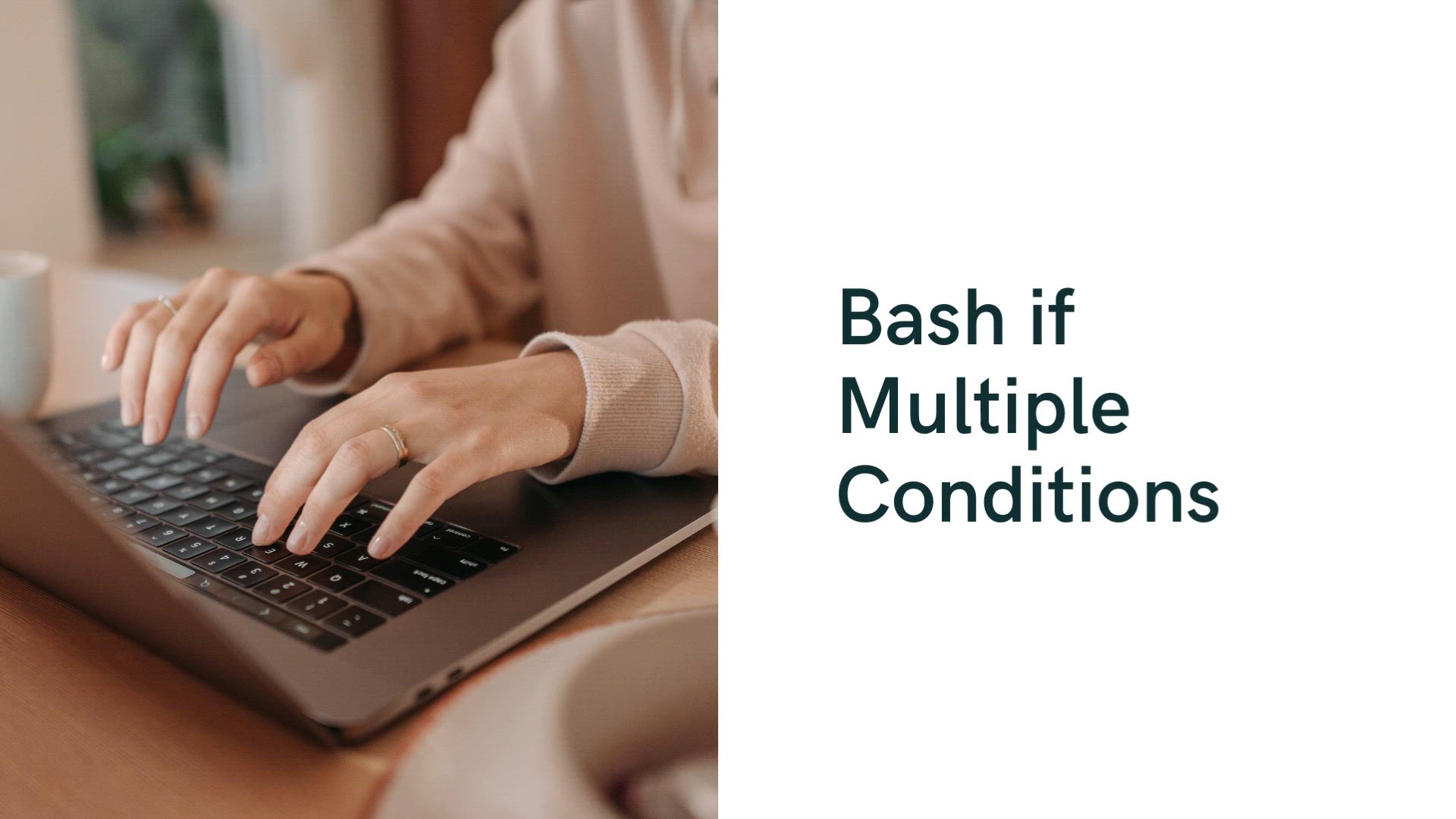
Bash if Multiple Conditions | Building on Basic 'if'...
19K views · Aug 17, 2023 monibe.com
Bash if Multiple Conditions Welcome to an enlightening journey into the world of advanced Bash scripting. In this comprehensive guide, we'll unravel the art of using 'if' statements with multiple conditions, empowering you to create intricate and dynamic scripts. Join us as we explore the complexities of handling diverse scenarios and crafting efficient code through the magic of 'if' statements. Building on Basic 'if' Statements Begin by reinforcing your understanding of basic 'if' statements in Bash scripting. Review the foundation of conditional statements and prepare to take your scripting skills to the next level. Unleashing the Power of Multiple Conditions Dive into the heart of the matter: utilizing 'if' statements with multiple conditions. Discover how to seamlessly integrate logical operators and comparison techniques to create robust decision-making processes. Syntax and Implementation Navigate through the syntax and implementation of 'if' statements with multiple conditions. Learn how to structure complex expressions that evaluate multiple criteria. Logical Operators and Comparison Methods Explore a range of logical operators and comparison methods at your disposal. From 'AND' and 'OR' operators to numeric and string comparisons, uncover the tools that enable precise condition evaluation. Creating Dynamic Script Flows Witness the beauty of crafting dynamic script flows with 'if' statements. Learn how to route your script's execution based on a combination of conditions, making your scripts adaptive and versatile. Practical Scenarios and Examples Immerse yourself in practical scenarios and real-world examples. From data validation to file handling, see how 'if' statements with multiple conditions elevate the functionality of your scripts. Best Practices and Optimization Master the art of writing clean and optimized code. Explore best practices for structuring 'if' statements, ensuring readability, maintainability, and efficient execution. Error Handling and User Interaction Learn how to handle errors and interact with users effectively using 'if' statements with multiple conditions. Create scripts that provide clear feedback and gracefully manage unexpected situations. Scalability and Future-Proofing Discover strategies to make your scripts scalable and future-proof. Gain insights into designing 'if' statements that accommodate evolving requirements and scenarios. Conclusion and Your Scripting Mastery By the end of this guide, you'll have unlocked the full potential of 'if' statements with multiple conditions. Whether you're a novice or an experienced scripter, you'll possess the skills to create sophisticated and responsive scripts.
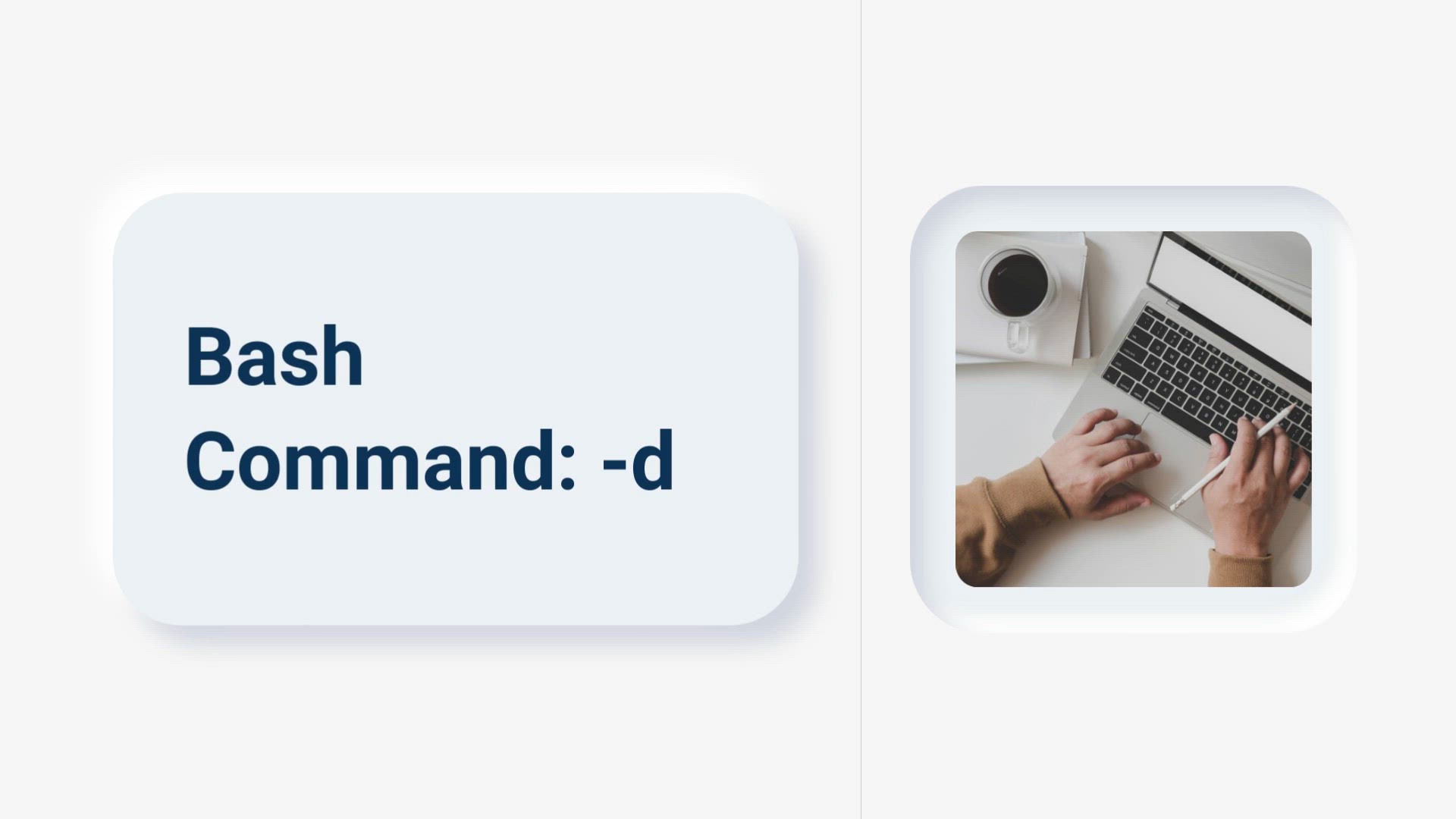
bash if -d | the '-d' flag within 'if' state...
4K views · Aug 17, 2023 monibe.com
bash if -d, Welcome to a captivating journey into the realm of Bash scripting. In this comprehensive guide, we'll unveil the secrets of the '-d' flag within 'if' statements, empowering you to navigate and manipulate directories with finesse. Join us as we delve into the intricacies of directory handling, allowing you to create scripts that interact dynamically with your filesystem. Introduction to the '-d' Flag Begin by understanding the significance of the '-d' flag in Bash scripting. Explore how this flag serves as a powerful tool for checking the existence of directories and opens doors to endless possibilities. Harnessing the Power of Directory Checks Dive into the heart of the matter: utilizing the '-d' flag within 'if' statements. Discover how this flag enables you to verify the presence of directories, facilitating informed decision-making in your scripts. Syntax and Implementation Navigate through the syntax and implementation of the '-d' flag. Learn how to structure 'if' statements that seamlessly evaluate directory conditions and execute corresponding actions. Dynamic Directory Interaction Witness the magic of dynamic directory interaction. Explore how the '-d' flag empowers your scripts to respond intelligently to different directory scenarios, adapting to various filesystem configurations. Practical Examples and Use Cases Immerse yourself in real-world scenarios and practical use cases. From automated backups to directory synchronization, discover how the '-d' flag enhances the functionality of your scripts. Combining Flags and Techniques Explore the art of combining the '-d' flag with other flags and techniques. Learn how to create complex conditional statements that encompass multiple criteria for robust directory handling. Error Handling and User Experience Learn how to implement error handling and provide user-friendly feedback. Discover strategies to ensure smooth script execution even in cases of missing or unexpected directories. Script Optimization and Readability Master the art of writing optimized and readable scripts. Explore best practices for structuring 'if' statements with the '-d' flag, promoting script maintainability and efficiency. Scalability and Adaptability Discover how to design scripts that are scalable and adaptable to evolving directory structures. Gain insights into creating scripts that accommodate changing filesystem needs. Conclusion and Your Path to Mastery By the end of this guide, you'll have harnessed the full potential of the '-d' flag in 'if' statements. Whether you're a novice or an experienced scripter, you'll possess the skills to confidently integrate directory checks into your Bash scripts.
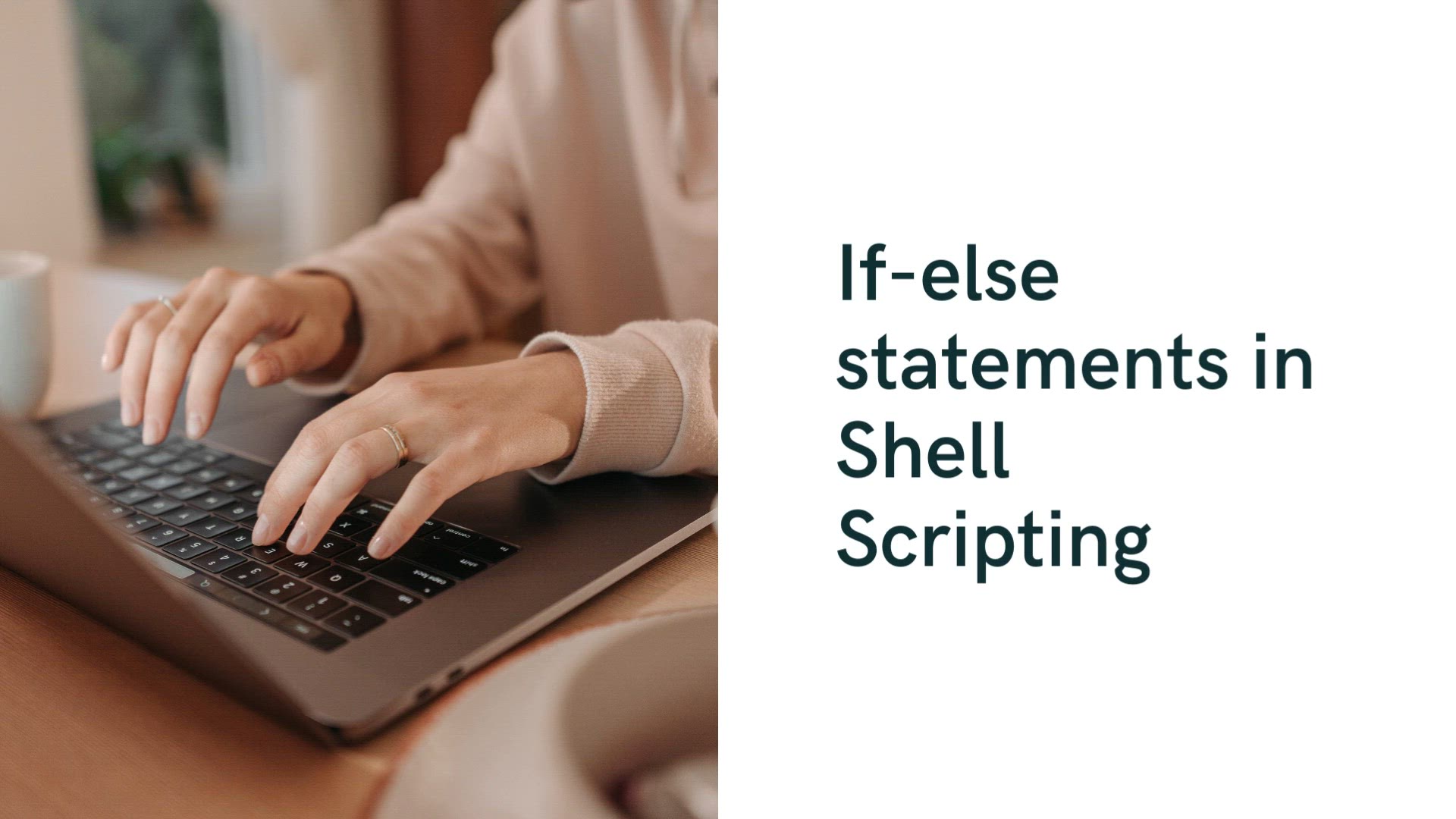
if-else in shell script | 'if-else' statements in sh...
9K views · Aug 17, 2023 monibe.com
if-else in shell script Welcome to a transformative exploration of 'if-else' statements in shell scripting. In this comprehensive guide, we'll demystify the art of using 'if-else' constructs, empowering you to create versatile and responsive scripts. Join us as we delve into the intricacies of conditional branching, enabling you to make informed decisions and enhance the functionality of your shell scripts. Understanding Conditional Statements Begin by grasping the core concepts of conditional statements in shell scripting. Learn how 'if-else' constructs play a pivotal role in directing the flow of your script based on specific conditions. The Versatility of 'if-else' Dive into the heart of the matter: utilizing 'if-else' statements. Discover how these constructs enable you to create multiple branches in your script, responding dynamically to varying scenarios. Syntax and Implementation Navigate through the syntax and implementation of 'if-else' constructs. Gain insights into structuring conditional statements that evaluate conditions and execute appropriate commands. Making Decisions with 'if-else' Explore the art of making decisions using 'if-else.' Witness how these constructs empower your scripts to adapt to different situations, ensuring optimal outcomes. Practical Examples and Use Cases Immerse yourself in practical scenarios and real-world examples. From data validation to user interaction, explore how 'if-else' statements elevate the efficiency of your scripts. Combining Conditions and Nested Statements Discover the magic of combining conditions and utilizing nested 'if-else' statements. Learn how to create intricate decision trees for handling complex scenarios. Error Handling and User Feedback Learn how to incorporate error handling and provide clear user feedback using 'if-else' constructs. Create scripts that gracefully manage unexpected situations and guide users effectively. Optimizing Script Readability Master the art of writing clean and readable scripts. Explore best practices for structuring 'if-else' statements, ensuring that your code remains comprehensible and maintainable. Scalability and Future Adaptation Discover strategies for designing scalable scripts that can adapt to evolving requirements. Gain insights into creating 'if-else' constructs that accommodate changing scenarios. Conclusion and Your Path to Mastery By the end of this guide, you'll have a comprehensive understanding of 'if-else' statements in shell scripting. Whether you're a beginner or an experienced scripter, you'll be equipped to create dynamic and responsive scripts with confidence.
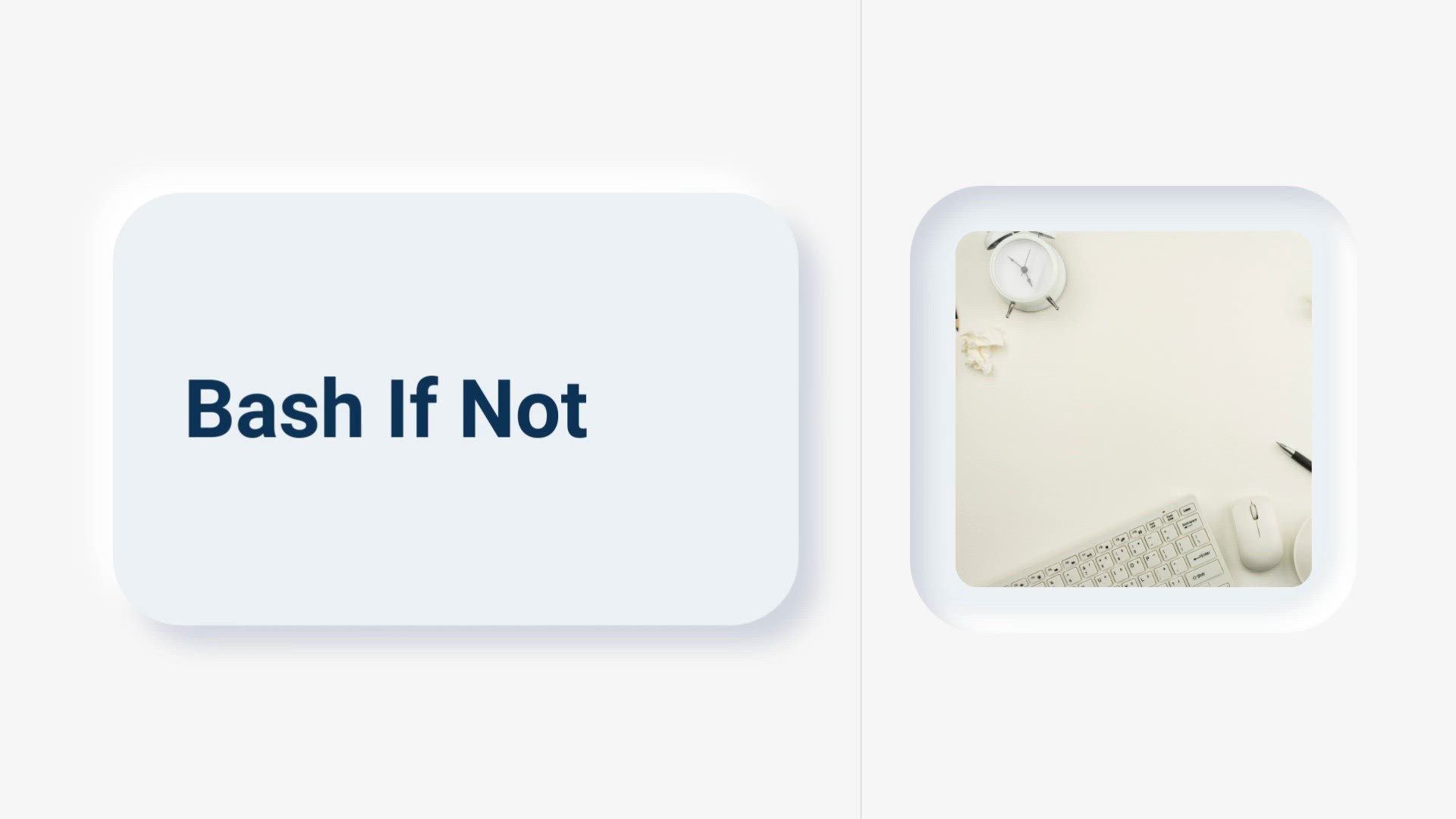
bash if not | 'if-not' logic in shell scripting | &#...
5K views · Aug 17, 2023 monibe.com
bash if not Welcome to an enlightening journey into the world of 'if-not' logic in shell scripting. In this comprehensive guide, we'll dive deep into the art of using 'if' statements with negation, empowering you to create intricate and dynamic scripts. Join us as we explore the power of 'if-not' constructs, allowing you to make informed decisions and optimize the functionality of your shell scripts. Exploring the 'if-not' Logic Begin by understanding the essence of 'if-not' logic in shell scripting. Discover how this powerful construct enables you to check for conditions that are not met, opening new avenues of script functionality. Harnessing the Potential of Negation Dive into the heart of the matter: utilizing 'if-not' statements. Explore how negation allows you to create scripts that respond intelligently to scenarios where certain conditions are absent or false. Syntax and Implementation Navigate through the syntax and implementation of 'if-not' constructs. Learn how to structure statements that effectively evaluate negated conditions and trigger corresponding actions. Dynamic Script Adaptation Witness the beauty of dynamic script adaptation using 'if-not' logic. Explore how this construct empowers your scripts to handle a wide range of scenarios by detecting and responding to negative conditions. Real-world Examples and Use Cases Immerse yourself in practical scenarios and real-world examples. From input validation to resource management, uncover how 'if-not' constructs enhance the robustness of your scripts. Combining Negation with Logical Operators Discover the art of combining negation with logical operators. Learn how to create intricate conditional expressions that effectively capture complex scenarios. User-Friendly Feedback and Error Handling Learn how to provide user-friendly feedback and handle errors using 'if-not' constructs. Create scripts that gracefully manage situations where expected conditions are not met. Optimizing Script Clarity and Readability Master the art of writing clear and readable scripts. Explore best practices for structuring 'if-not' statements, ensuring that your code remains comprehensible and maintainable. Scalability and Future-Proofing Discover strategies for designing scalable and adaptable scripts. Gain insights into creating 'if-not' constructs that can accommodate evolving requirements and conditions. Conclusion and Your Journey to Mastery By the end of this guide, you'll have unlocked the full potential of 'if-not' logic in shell scripting. Whether you're a novice or an experienced scripter, you'll possess the skills to confidently integrate negation into your scripts and create dynamic and responsive solutions.

bash if -f file | 'if' statement with the '-f...
64K views · Aug 17, 2023 monibe.com
bash if -f file Welcome to an illuminating exploration of the 'if -f file' command in shell scripting. In this comprehensive guide, we'll delve into the intricacies of using the 'if' statement with the '-f' flag, empowering you to harness the power of file existence checks in your scripts. Join us as we uncover the versatility of this construct, allowing you to make informed decisions and optimize the functionality of your shell scripts. Understanding File Existence Checks Begin by grasping the essence of file existence checks in shell scripting. Discover how the 'if -f file' command serves as a cornerstone for evaluating the presence of files within your filesystem. Harnessing the Potential of '-f' Flag Dive into the heart of the matter: utilizing the '-f' flag within 'if' statements. Explore how this flag enables you to dynamically check whether a file exists, paving the way for intelligent script behavior. Syntax and Implementation Navigate through the syntax and implementation of 'if -f file' constructs. Learn how to structure conditional statements that seamlessly evaluate file conditions and execute corresponding actions. Dynamic Script Adaptation Witness the magic of dynamic script adaptation using file existence checks. Explore how the '-f' flag empowers your scripts to respond intelligently to varying file scenarios, adapting to diverse filesystem configurations. Real-world Examples and Use Cases Immerse yourself in practical scenarios and real-world examples. From data processing to log management, discover how 'if -f file' constructs enhance the precision and reliability of your scripts. Combining Flags and Techniques Discover the art of combining the '-f' flag with other shell scripting techniques. Learn how to create complex conditional statements that encompass multiple criteria for robust file handling. Error Handling and User Experience Learn how to implement error handling and provide user-friendly feedback. Discover strategies to ensure smooth script execution even in cases of missing or unexpected files. Optimizing Script Clarity and Readability Master the art of writing clear and readable scripts. Explore best practices for structuring 'if -f file' statements, promoting script maintainability and efficiency. Scalability and Future Adaptation Discover how to design scripts that are scalable and adaptable to evolving file scenarios. Gain insights into creating scripts that accommodate changing filesystem needs. Conclusion and Your Path to Mastery By the end of this guide, you'll have mastered the 'if -f file' command in shell scripting. Whether you're a beginner or an experienced scripter, you'll be equipped to confidently integrate file existence checks into your scripts and create dynamic and responsive solutions.
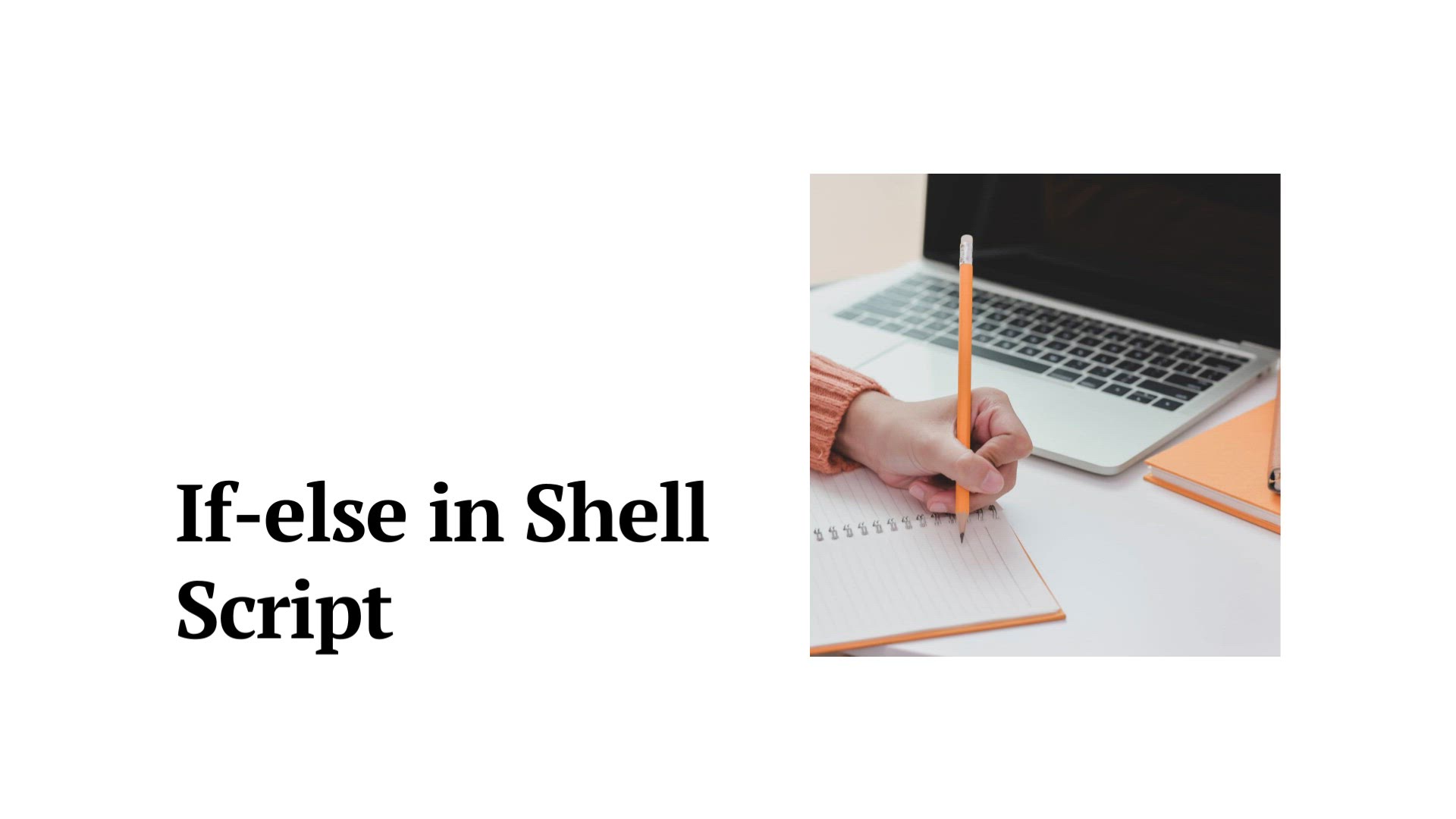
if-else in shell script example | if-else statements in shel...
9K views · Aug 17, 2023 monibe.com
if-else in shell script example Welcome to a hands-on exploration of if-else statements in shell scripting. In this tutorial, we'll dive into the world of conditional statements, unraveling the power of if-else constructs through practical examples. Whether you're a novice or an experienced scripter, join us as we walk you through the syntax, implementation, and nuances of if-else statements, enabling you to create versatile and responsive scripts. Understanding if-else Logic Begin by grasping the fundamental concepts of if-else statements. Learn how these constructs facilitate decision-making in scripts by evaluating conditions and executing different actions based on the outcomes. Syntax and Structure Explore the syntax and structure of if-else statements. Gain insights into how to format your scripts to create clear and organized code that captures the essence of your desired logic. Real-world Examples Immerse yourself in real-world scenarios where if-else statements shine. From user input validation to file management, witness how these constructs enhance your scripts' functionality and adaptability. Combining Conditions and Logic Discover the art of combining multiple conditions within if-else statements. Learn how to create intricate decision trees that guide your script's behavior in response to varying scenarios. Error Handling and User Experience Learn how if-else statements contribute to error handling and user-friendly interactions. See how these constructs can gracefully manage unexpected situations and provide meaningful feedback. Optimizing Script Readability Master the techniques of writing clean and readable scripts. Explore best practices for structuring if-else statements that enhance code comprehension and maintainability. Scalability and Future Adaptation Understand how if-else constructs contribute to scalable scripts that can evolve with changing requirements. Discover strategies for creating adaptable scripts that stand the test of time. Conclusion and Your Path Forward By the end of this tutorial, you'll have a solid grasp of if-else statements in shell scripting. Whether you're automating tasks, handling user interactions, or managing data, these constructs will empower you to create dynamic and efficient scripts.
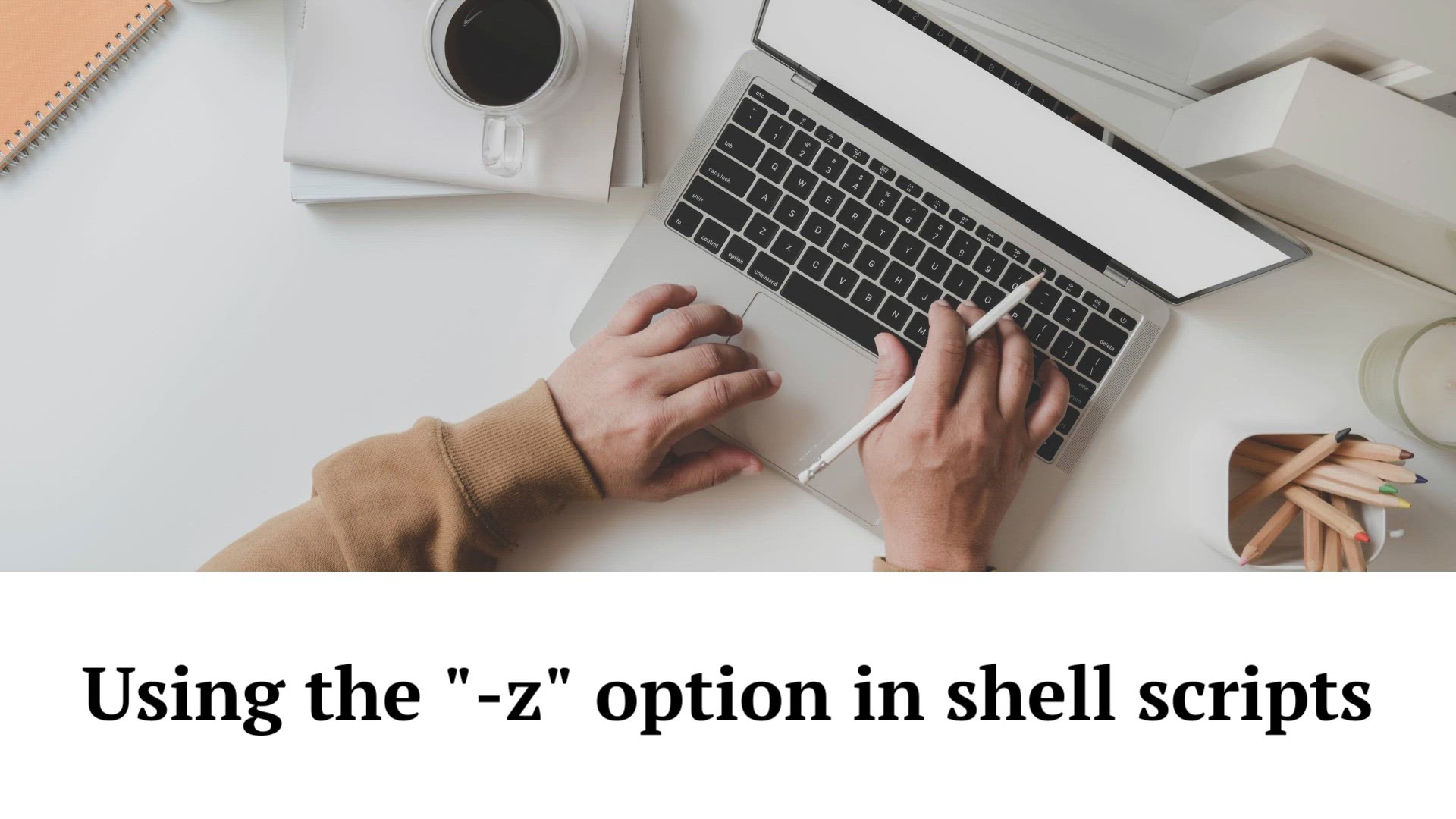
shell script if -z option | if -z' option in shell scrip...
9K views · Aug 17, 2023 monibe.com
shell script if -z option Welcome to an in-depth exploration of the 'if -z' option in shell scripting. In this comprehensive guide, we'll delve into the intricacies of using the 'if' statement with the '-z' flag, empowering you to harness the power of string length checks in your scripts. Join us as we uncover the versatility of this construct, allowing you to make informed decisions and optimize the functionality of your shell scripts. Understanding String Length Checks Begin by understanding the essence of string length checks in shell scripting. Discover how the 'if -z' option serves as a powerful tool to evaluate whether strings are empty or have a length of zero. Harnessing the Power of '-z' Flag Dive into the heart of the matter: utilizing the '-z' flag within 'if' statements. Explore how this option enables you to dynamically check whether strings are empty, providing intelligent script behavior. Syntax and Implementation Navigate through the syntax and implementation of 'if -z' constructs. Learn how to structure conditional statements that effectively evaluate string lengths and trigger appropriate actions. Dynamic Script Adaptation Witness the magic of dynamic script adaptation using string length checks. Explore how the '-z' flag empowers your scripts to respond intelligently to varying string scenarios, enhancing the versatility of your solutions. Real-world Examples and Use Cases Immerse yourself in practical scenarios and real-world examples. From input validation to data manipulation, uncover how 'if -z' constructs enhance the precision and reliability of your scripts. Combining Flags and Techniques Discover the art of combining the '-z' flag with other shell scripting techniques. Learn how to create complex conditional expressions that encompass multiple string-related criteria for robust script behavior. Error Handling and User Experience Learn how to implement error handling and provide user-friendly feedback. Discover strategies to ensure smooth script execution even when dealing with potentially empty strings. Optimizing Script Clarity and Readability Master the art of writing clear and readable scripts. Explore best practices for structuring 'if -z' statements, promoting script maintainability and efficient logic. Scalability and Future-Proofing Discover strategies for designing scalable and adaptable scripts. Gain insights into creating 'if -z' constructs that can accommodate evolving string scenarios and changing requirements. Conclusion and Your Path to Mastery By the end of this guide, you'll have mastered the 'if -z' option in shell scripting. Whether you're a novice or an experienced scripter, you'll be equipped to confidently integrate string length checks into your scripts, creating dynamic and responsive solutions.
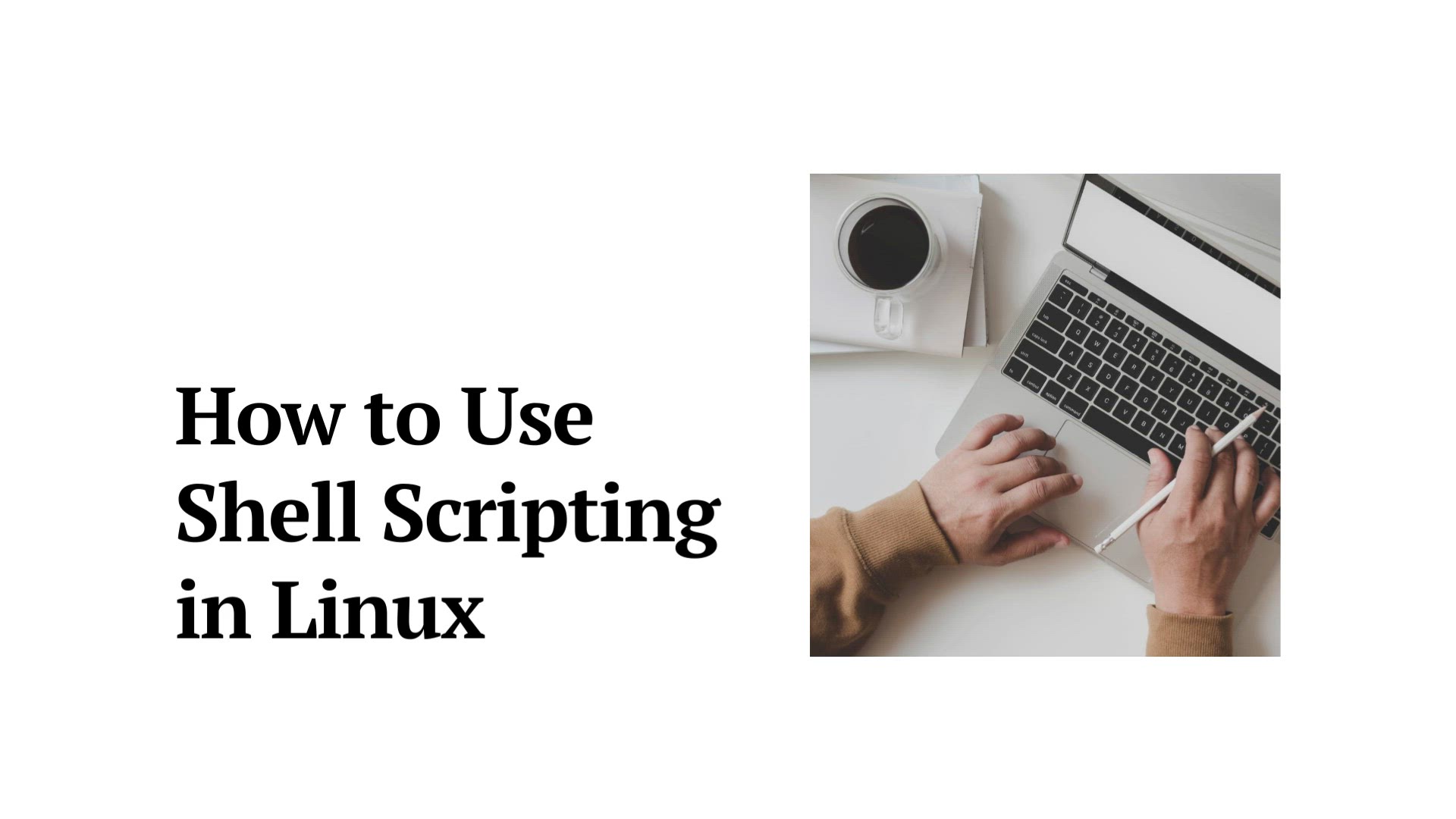
How to Use Shell Scripting in Linux | shell scripting in Lin...
25K views · Aug 19, 2023 monibe.com
How to Use Shell Scripting in Linux Welcome to an in-depth tutorial that unveils the world of shell scripting in Linux. In this video, we'll empower you with the knowledge and skills to create powerful and automated scripts that enhance your productivity. Whether you're a beginner or looking to elevate your Linux command-line prowess, join us as we break down the fundamentals of shell scripting, opening the door to efficient task automation and customization. Introduction to Shell Scripting Begin by understanding the essence of shell scripting. Discover how scripts can automate tasks and streamline your interactions with the Linux terminal. Writing Your First Script Get hands-on with writing your first shell script. Learn the basic syntax, how to execute scripts, and understand the role of the shebang. Variables and Data Types Dive into variables and data types in shell scripting. Explore how to store and manipulate data within your scripts. Conditional Statements Explore the power of conditional statements. Learn how to create decision-making structures in your scripts using if, else, and elif constructs. Looping Constructs Discover how to create loops in your scripts. Master the for and while loops, enabling you to iterate through data and perform repetitive tasks. Functions and Modular Scripting Unlock the ability to create modular scripts using functions. Learn how to encapsulate code and reuse it across different parts of your script. Command-Line Arguments Explore how to pass arguments to your scripts from the command line. Understand how to make your scripts dynamic and adaptable. Error Handling Prioritize error handling in your scripts. Learn techniques to catch and handle errors, ensuring your scripts run smoothly.
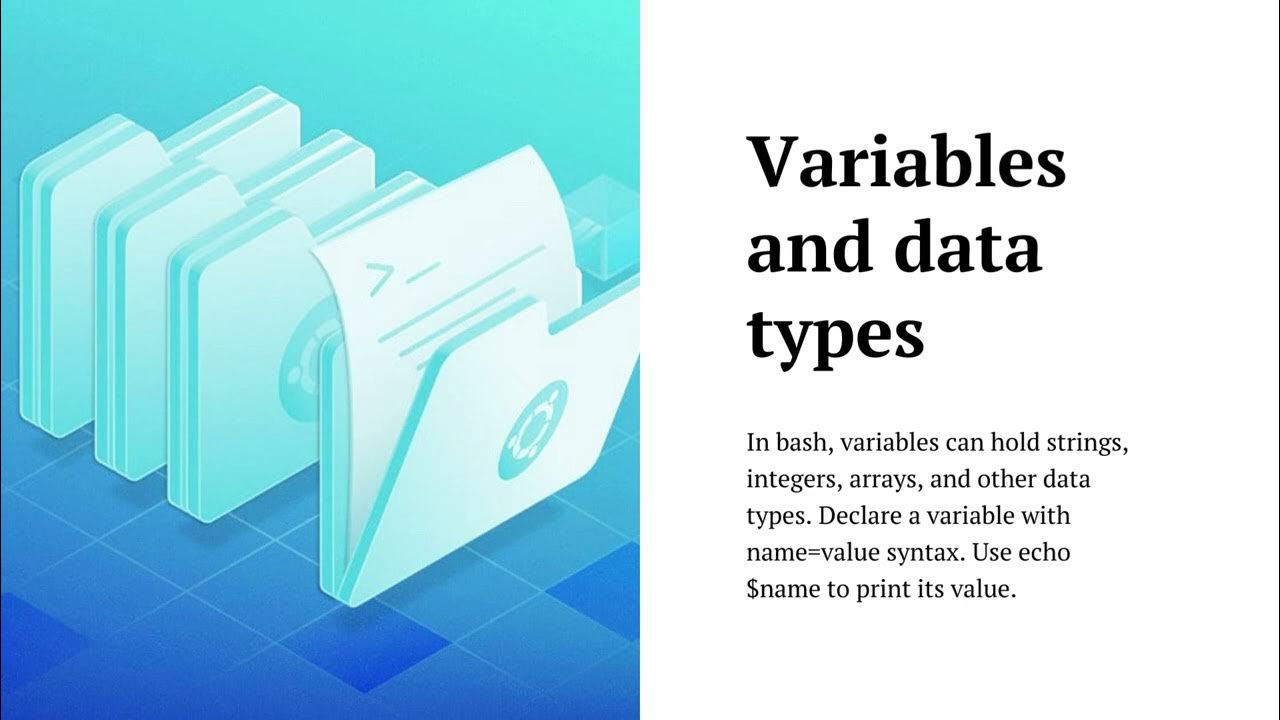
How to Write a Bash Script: A Simple Bash Scripting Tutorial...
3K views · Nov 9, 2023 monibe.com
How to Write a Bash Script: A Simple Bash Scripting Tutorial | Bash scripting tutorial for beginners
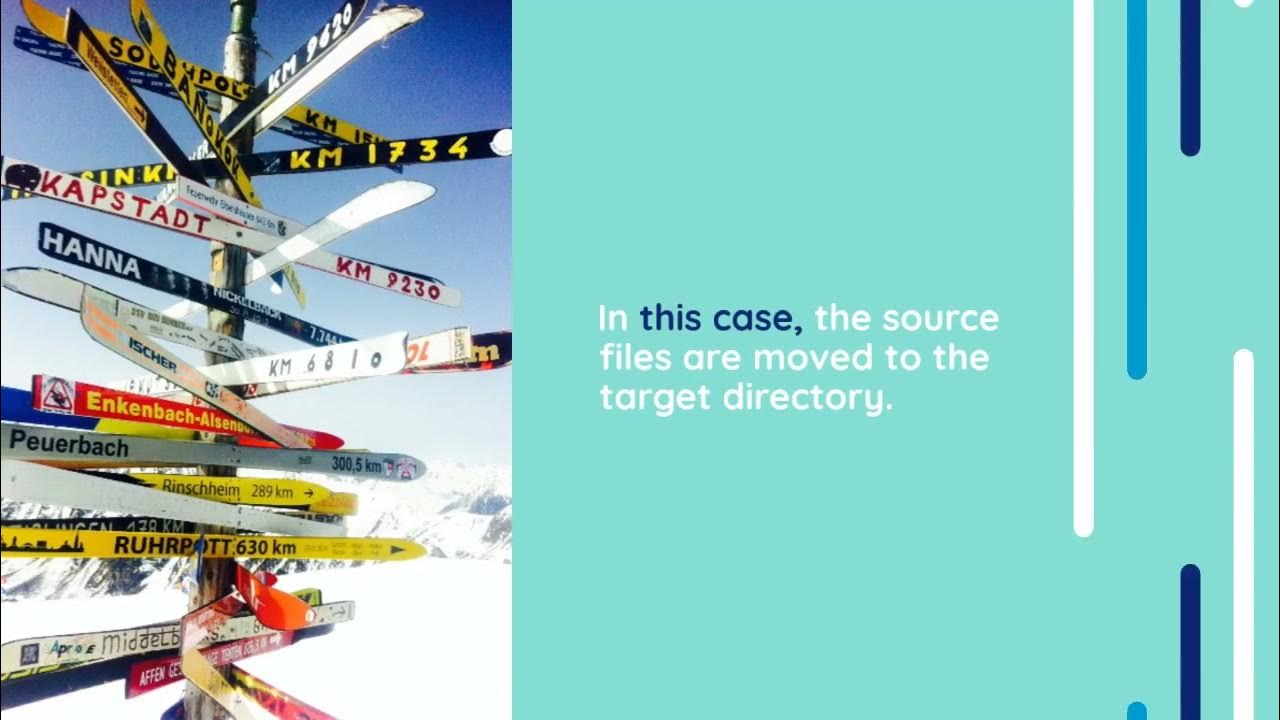
How to Rename Files and Directories in Linux | Rename a File...
2K views · Nov 7, 2023 monibe.com
How to Rename Files and Directories in Linux | Rename a File in Linux – Bash Terminal Command
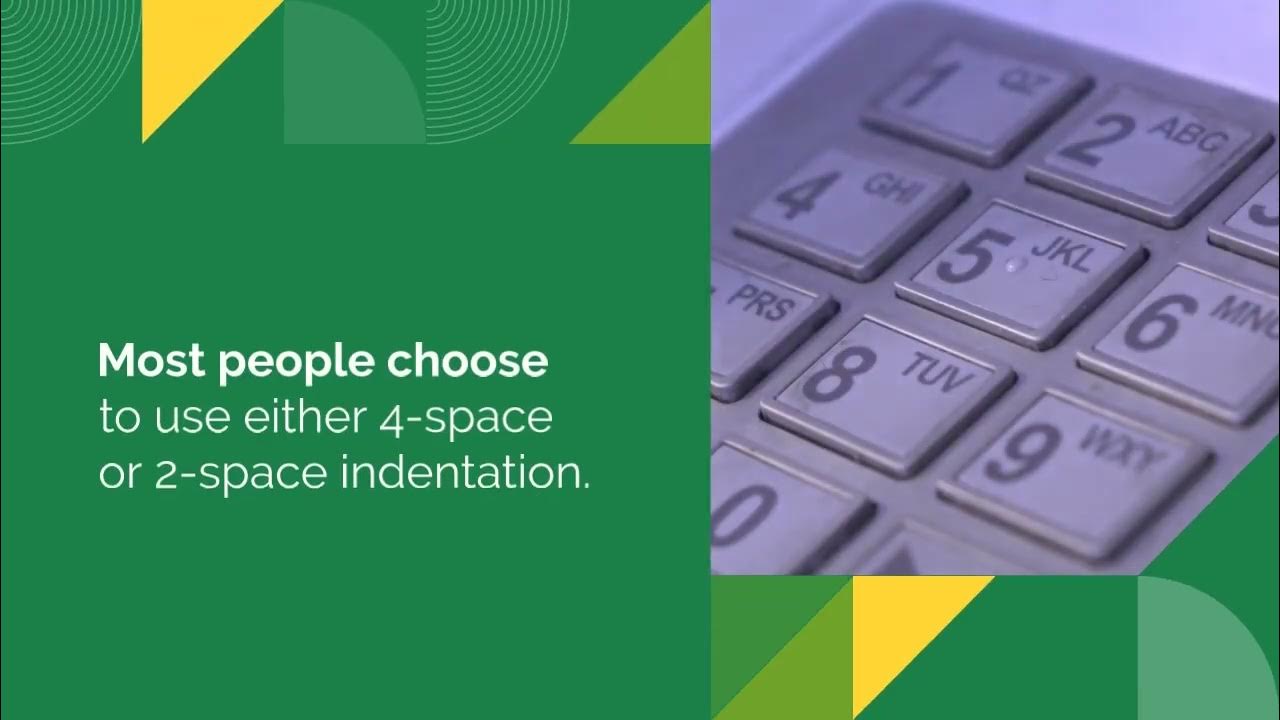
Bash if else Statement | Bash Scripting - Else If Statement ...
2K views · Nov 2, 2023 monibe.com
The if else statement in Bash is used to conditionally execute code based on the evaluation of an expression. The syntax of the if else statement is as follows: Bash if [ expression ]; then # code to execute if the expression is true else # code to execute if the expression is false fi Use code with caution. Learn more The expression can be any valid Bash expression, such as a comparison expression, a logical expression, or a test of a file or directory. If the expression evaluates to true, then the code in the then clause is executed. Otherwise, the code in the else clause is executed. Here is an example of a simple if else statement: Bash #!/bin/bash # Check if the file exists if [ -f myfile.txt ]; then # File exists, so print its contents cat myfile.txt else # File does not exist, so print a message echo "File myfile.txt does not exist." fi Use code with caution. Learn more This if else statement will check if the file myfile.txt exists. If the file exists, then the code in the then clause will be executed, which will print the contents of the file. Otherwise, the code in the else clause will be executed, which will print a message saying that the file does not exist. If else statements can also be nested to create more complex conditional logic. For example, the following if else statement will check if the file myfile.txt exists and if the file is empty. If the file exists and is not empty, then the code in the then clause will be executed, which will print the contents of the file. Otherwise, the code in the else clause will be executed, which will print a message saying that the file either does not exist or is empty. Bash #!/bin/bash # Check if the file exists and is not empty if [ -f myfile.txt ] && [ -s myfile.txt ]; then # File exists and is not empty, so print its contents cat myfile.txt else # File either does not exist or is empty, so print a message echo "File myfile.txt either does not exist or is empty." fi Use code with caution. Learn more If else statements are a powerful tool for controlling the flow of execution in Bash scripts. By using if else statements, you can write scripts that can handle a variety of different conditions.
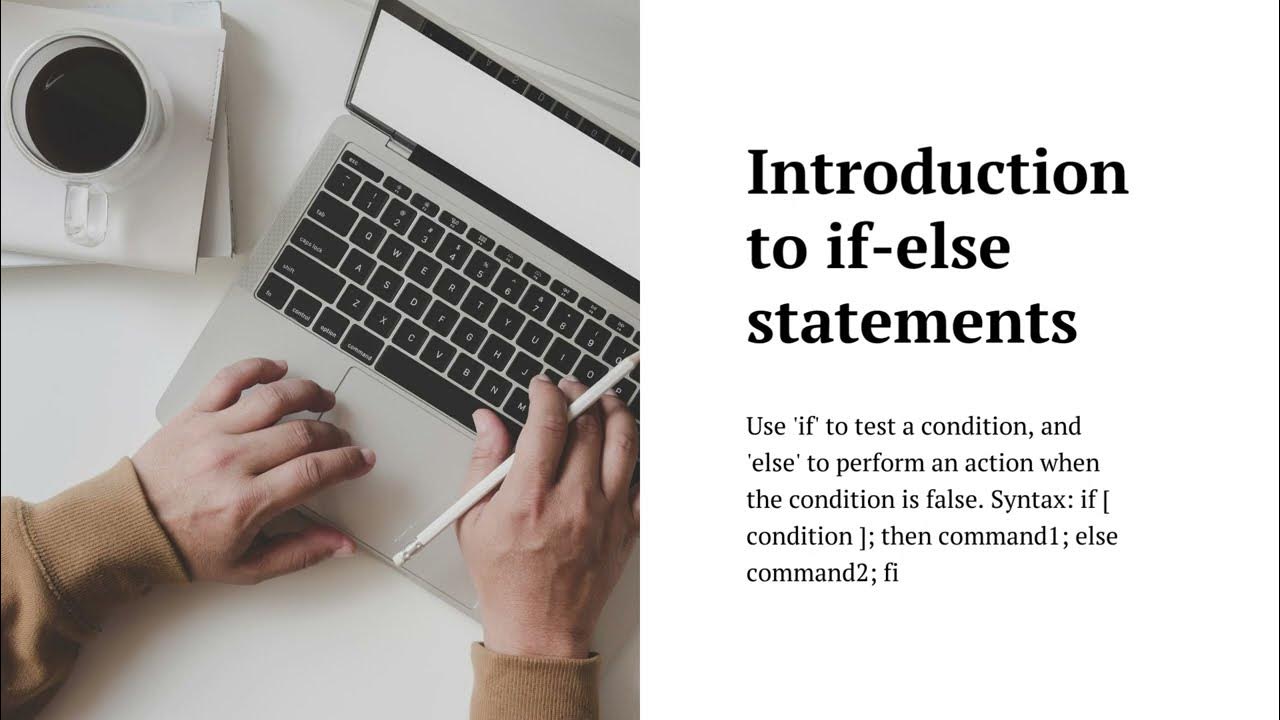
if else in shell script example | Conditions in bash scripti...
198 views · Oct 29, 2023 monibe.com
Here is a simple example of an if-else statement in a shell script: Bash #!/bin/bash # Check if the file "myfile.txt" exists if [ -f myfile.txt ]; then # The file exists echo "The file myfile.txt exists." else # The file does not exist echo "The file myfile.txt does not exist." fi Use code with caution. Learn more This script will check if the file "myfile.txt" exists. If it does, the script will print the message "The file myfile.txt exists." Otherwise, the script will print the message "The file myfile.txt does not exist." Here is another example of an if-else statement in a shell script: Bash #!/bin/bash # Get the current user's name username=$(whoami) # Check if the current user is root if [[ "$username" == "root" ]]; then # The current user is root echo "You are logged in as root." else # The current user is not root echo "You are not logged in as root." fi Use code with caution. Learn more This script will get the current user's name and then check if the current user is root. If the current user is root, the script will print the message "You are logged in as root." Otherwise, the script will print the message "You are not logged in as root." If-else statements can be used to control the flow of your shell scripts. By using if-else statements, you can execute different code depending on the value of a condition.
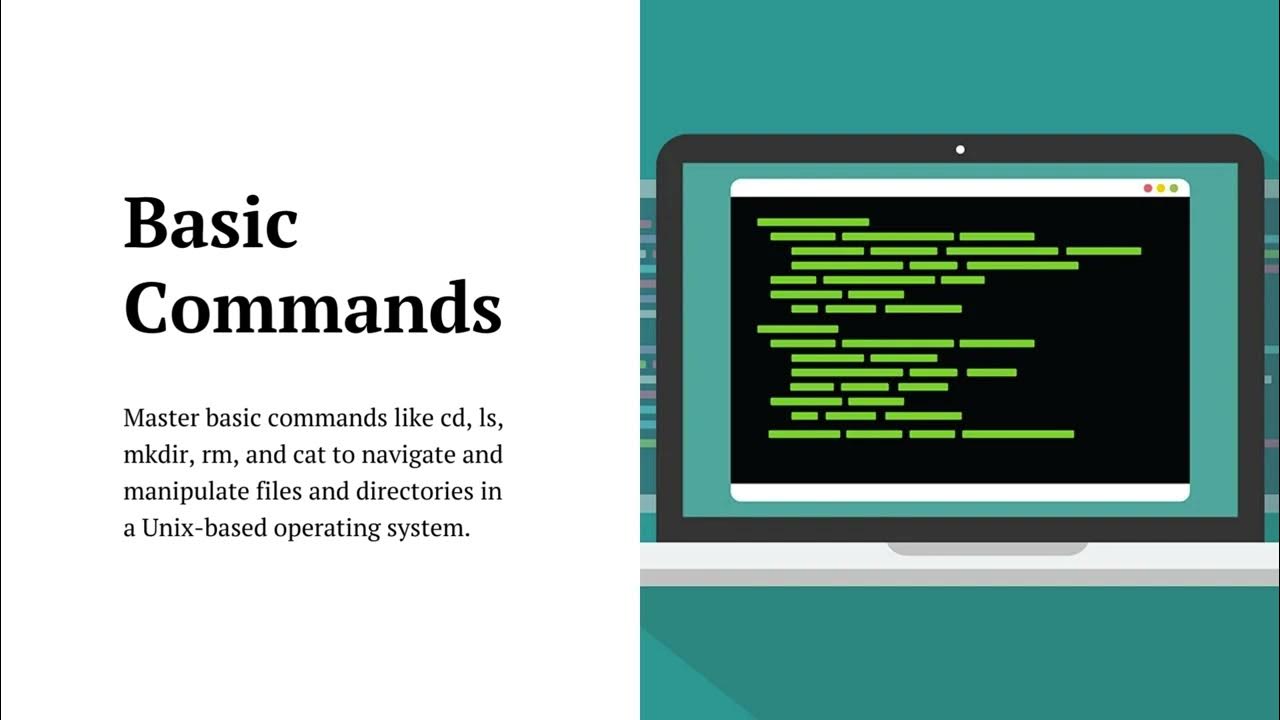
How to Write a Bash Script: A Simple Bash Scripting Tutorial...
6K views · Oct 29, 2023 monibe.com
Here are some additional command line tutorials and shell scripting resources: Command line tutorials: Linux Command Line Tutorial: https://ubuntu.com/tutorials/command-line-for-beginners Command Line Crash Course: https://www.youtube.com/watch?v=uwAqEzhyjtw Learn the Command Line: https://www.codecademy.com/learn/learn-the-command-line Shell scripting tutorials: Bash Scripting Tutorial: https://linuxconfig.org/bash-scripting-tutorial-for-beginners Shell Scripting Tutorial for Beginners: https://www.howtogeek.com/67469/the-beginners-guide-to-shell-scripting-the-basics/ Shell Scripting Tutorial: https://www.shellscript.sh/ Books: The Linux Command Line: https://www.amazon.com/Linux-Command-Line-Complete-Introduction/dp/1593273894 by William E. Shotts Jr. Advanced Bash Scripting Guide: https://tldp.org/LDP/abs/html/ by Mendel Cooper Shell Programming: https://www.tutorialspoint.com/unix/shell_scripting.htm by Paul DuBois Community forums: Stack Overflow: https://stackoverflow.com/ Unix & Linux Stack Exchange: https://unix.stackexchange.com/ Bash Scripting Stack Exchange: https://unix.stackexchange.com/questions/12236/best-resources-to-learn-bash-scripting Here are some more tips for learning command line and shell scripting: Find a good tutorial or book: There are many different tutorials and books available on command line and shell scripting. Find one that is written in a clear and concise style, and that covers the topics that you are interested in learning about. Use a practice environment: Once you have found a good tutorial or book, start practicing what you are learning. You can create a virtual machine or use a cloud-based service to create a practice environment. Don't be afraid to make mistakes: Everyone makes mistakes when they are learning something new. Don't be discouraged if you make a mistake. Just learn from your mistakes and keep practicing. Ask for help when you need it: If you get stuck, don't be afraid to ask for help from other users. There are many online forums and communities where you can get help from other command line and shell scripting users. Learning command line and shell scripting can be a rewarding experience. It can help you to automate tasks, manage your system more efficiently, and troubleshoot problems more effectively.
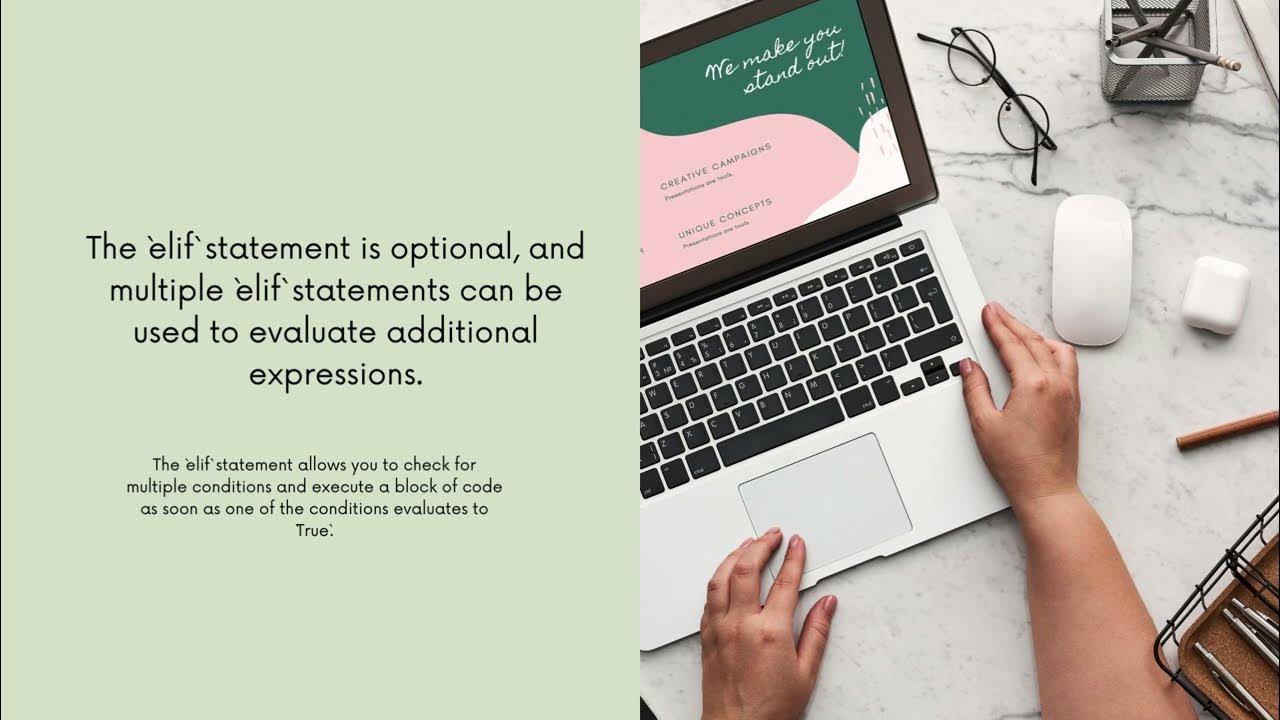
bash if else if | tips for using Bash if..elif..else stateme...
2K views · Oct 23, 2023 monibe.com
bash if else if, The if..elif..else statement in Bash is a conditional statement that allows you to check multiple conditions and execute different blocks of code based on the results of the conditions. The syntax for the if..elif..else statement is as follows: Bash if [[ condition1 ]]; then # code block 1 elif [[ condition2 ]]; then # code block 2 ... elif [[ conditionN ]]; then # code block N else # code block for the else case fi Use code with caution. Learn more Condition1, condition2, and so on, are any valid Bash expressions. The code blocks are sequences of Bash commands that will be executed if the corresponding condition is true. If none of the conditions are true, the code block for the else case is executed. Here is an example of a simple Bash if..elif..else statement: Bash #!/bin/bash # Check the value of the variable 'number' if [[ $number -gt 10 ]]; then # The number is greater than 10 echo "The number is greater than 10." elif [[ $number -lt 5 ]]; then # The number is less than 5 echo "The number is less than 5." else # The number is between 5 and 10 echo "The number is between 5 and 10." fi Use code with caution. Learn more This script will check the value of the variable number and print a different message to the terminal depending on the value of the variable. Bash if..elif..else statements can be used to automate a wide variety of tasks. For example, you could use an if..elif..else statement to: Check the status of a command and execute different blocks of code based on the status. Check the permissions on a file or directory and execute different blocks of code based on the permissions. Check the value of a variable and execute different blocks of code based on the value of the variable. Bash if..elif..else statements are a powerful tool that can help you write more complex and powerful Bash scripts. Here are some tips for using Bash if..elif..else statements: Use parentheses to enclose the conditions in your if..elif..else statements. This will help to prevent errors. Use variables to store the results of conditions. This will make your code more readable and reusable. Use loops and conditional statements to perform complex conditional operations. Use the if..elif..else statement to check multiple conditions.
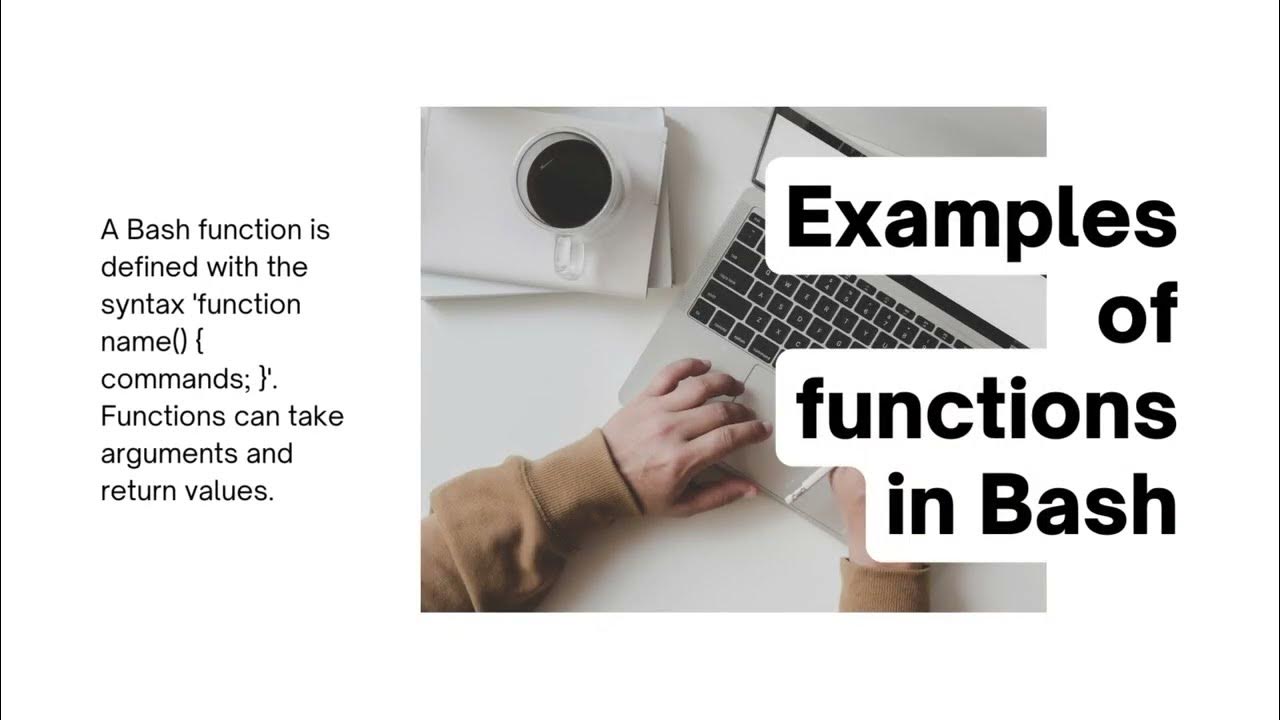
Bash Functions | Bash Scripting - Functions | Bash Functions...
1K views · Oct 23, 2023 monibe.com
Bash Functions, A Bash function is a block of code that can be reused throughout a Bash script. Functions can be used to perform a variety of tasks, such as: Performing common calculations Validating input Formatting output Organizing code into logical blocks To define a function in Bash, you use the following syntax: Bash function function_name() { # code block } Use code with caution. Learn more The function_name is the name of the function. The code block is the code that will be executed when the function is called. To call a function, you simply use the function name followed by parentheses. For example, to call the function my_function(), you would type: Bash my_function() Use code with caution. Learn more Functions can also take parameters. To pass a parameter to a function, you list the parameters in parentheses after the function name. For example, to pass the parameter $1 to the function my_function(), you would type: Bash my_function() $1 Use code with caution. Learn more The parameter $1 will be assigned to the first variable in the function. You can access the other parameters using $2, $3, and so on. Functions can also return values. To return a value from a function, you use the return statement. For example, the following function returns the sum of two numbers: Bash function add() { return $(( $1 + $2 )) } Use code with caution. Learn more To call this function and get the result, you would type: Bash result=$(add 1 2) Use code with caution. Learn more The variable $result will now contain the value 3. Functions are a powerful tool that can help you to write more efficient and reusable Bash scripts. Here are some tips for using Bash functions: Use descriptive names for your functions. This will make your code more readable and easier to maintain. Document your functions. This will help you and other developers to understand how to use your functions. Group similar functions together. This will make your code more organized and easier to find. Use functions to encapsulate common tasks. This will make your code more reusable and easier to maintain.
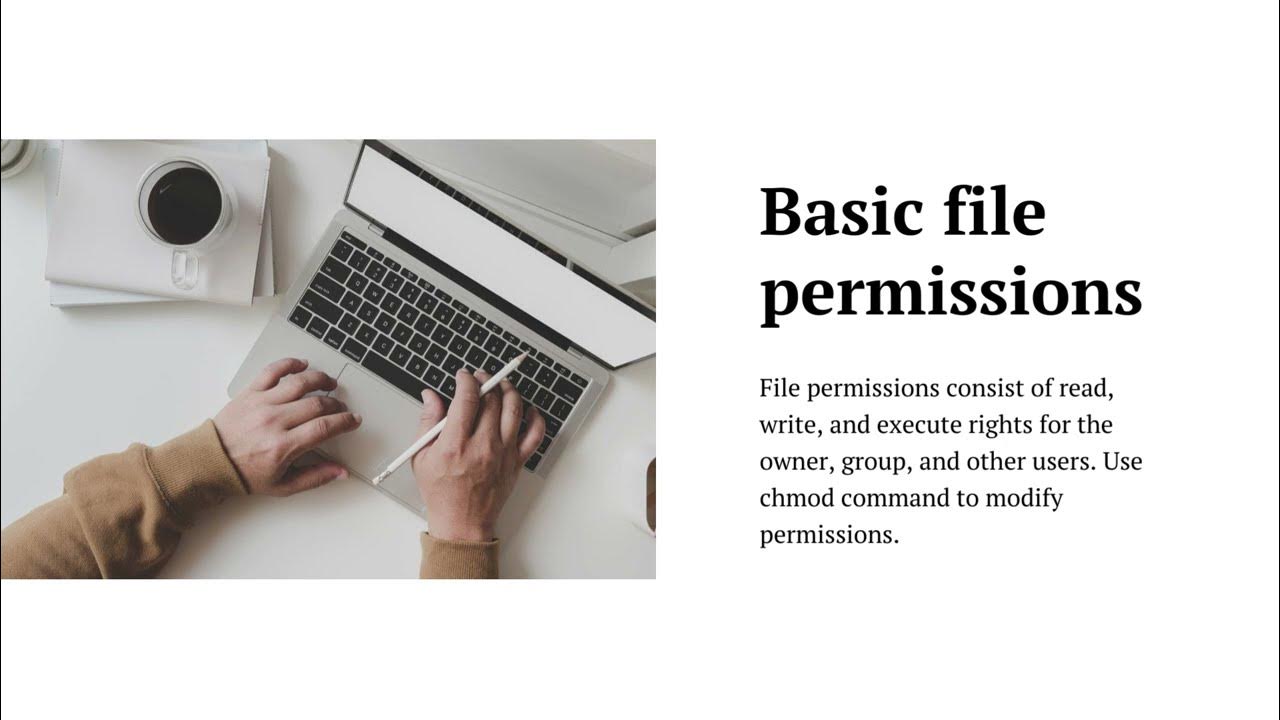
Bash Script – File Permissions | getting permission to exe...
2K views · Oct 23, 2023 monibe.com
Bash Script – File Permissions, The Bash chmod command is used to change the file permissions of a file or directory. The file permissions determine who can read, write, and execute the file. The syntax for the chmod command is as follows: Bash chmod [options] mode file_or_directory Use code with caution. Learn more The mode is a three-digit number that represents the file permissions. The first digit represents the permissions for the owner of the file, the second digit represents the permissions for the group of the file, and the third digit represents the permissions for everyone else. The following table shows the different file permissions and their corresponding numbers: | Permission | Number | |---|---|---| | Read | 4 | | Write | 2 | | Execute | 1 | To change the file permissions of a file or directory, you simply specify the desired file permissions in the mode argument of the chmod command. For example, to change the file permissions of a file so that it is readable and writable by the owner and readable by everyone else, you would type: Bash chmod 644 filename Use code with caution. Learn more To change the file permissions of a directory so that it is readable, writable, and executable by the owner and readable and executable by everyone else, you would type: Bash chmod 755 directory_name Use code with caution. Learn more You can also use the chmod command to change the file permissions of multiple files or directories at the same time. To do this, you simply list the files or directories in the file_or_directory argument of the chmod command. For example, to change the file permissions of all of the files in the current directory so that they are readable and writable by the owner and readable by everyone else, you would type: Bash chmod 644 * Use code with caution. Learn more The chmod command is a powerful tool that can be used to control the file permissions of your files and directories. By understanding how to use the chmod command, you can improve the security of your system and make it easier to manage your files. Here are some tips for using the chmod command: Be careful when changing the file permissions of system files. Changing the file permissions of system files can cause your system to malfunction. Use the -R option to change the file permissions of all of the files and directories in a directory recursively. Use the -v option to output a verbose listing of all of the files and directories whose file permissions have been changed.
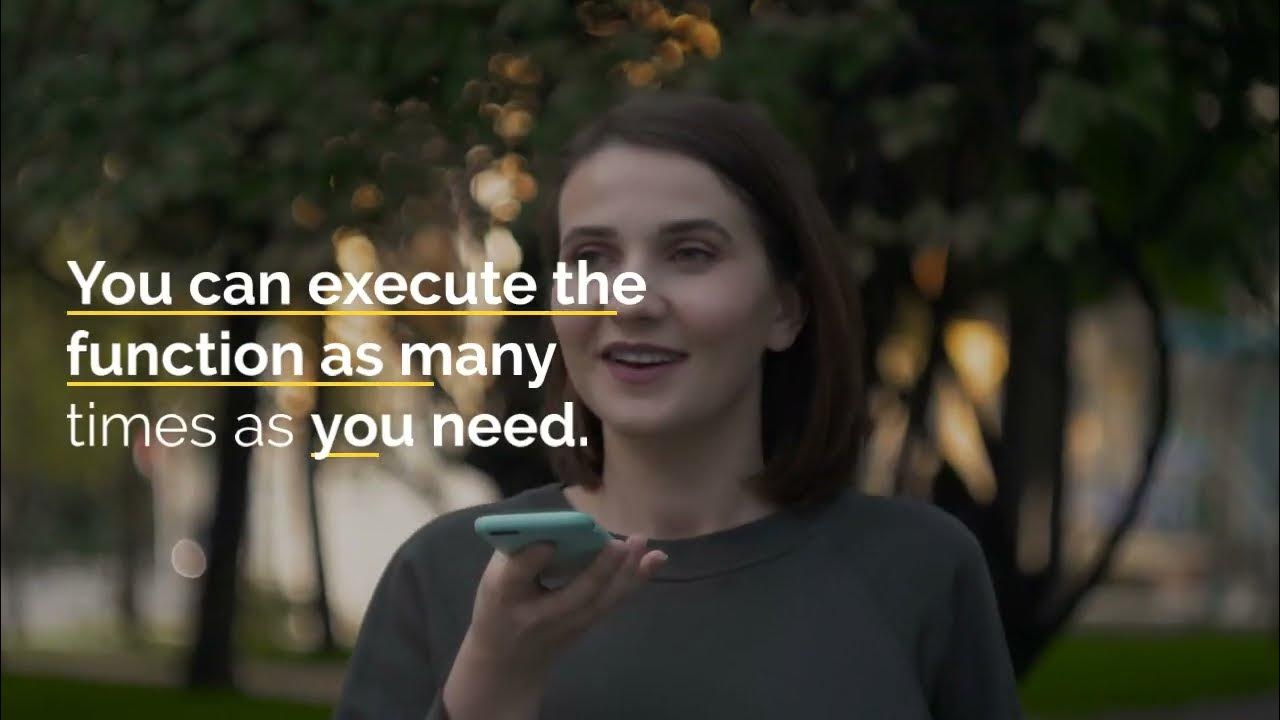
Bash Functions | Bash Functions Tutorial | BASH Programming ...
2K views · Oct 23, 2023 monibe.com
Bash functions are a way to encapsulate code and reuse it throughout a Bash script. They can be used to perform common tasks, such as: Validating input Formatting output Organizing code into logical blocks Performing complex calculations To define a function in Bash, you use the following syntax: Bash function function_name() { # code block } Use code with caution. Learn more The function_name is the name of the function. The code block is the code that will be executed when the function is called. To call a function, you simply use the function name followed by parentheses. For example, to call the function my_function(), you would type: Bash my_function() Use code with caution. Learn more Functions can also take parameters. To pass a parameter to a function, you list the parameters in parentheses after the function name. For example, to pass the parameter $1 to the function my_function(), you would type: Bash my_function() $1 Use code with caution. Learn more The parameter $1 will be assigned to the first variable in the function. You can access the other parameters using $2, $3, and so on. Functions can also return values. To return a value from a function, you use the return statement. For example, the following function returns the sum of two numbers: Bash function add() { return $(( $1 + $2 )) } Use code with caution. Learn more To call this function and get the result, you would type: Bash result=$(add 1 2) Use code with caution. Learn more The variable $result will now contain the value 3. Functions are a powerful tool that can help you to write more efficient and reusable Bash scripts. Here are some tips for using Bash functions: Use descriptive names for your functions. This will make your code more readable and easier to maintain. Document your functions. This will help you and other developers to understand how to use your functions. Group similar functions together. This will make your code more organized and easier to find. Use functions to encapsulate common tasks. This will make your code more reusable and easier to maintain.
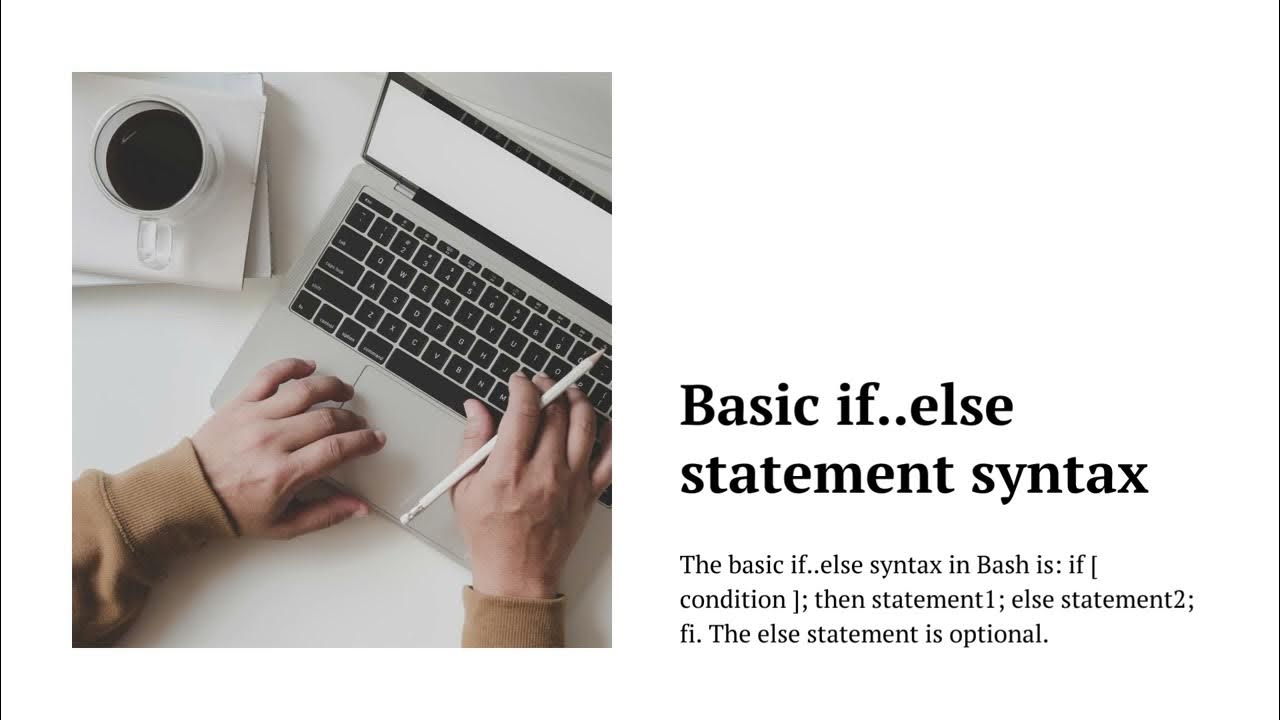
Bash if else Statement | Bash: If, Else If, Else Examples | ...
6K views · Oct 29, 2023 monibe.com
The if...else statement in bash is a conditional statement that allows you to execute different code depending on the value of a condition. The syntax for the if...else statement is as follows: Bash if [condition]; then # code to execute if the condition is true else # code to execute if the condition is false fi Use code with caution. Learn more The condition can be any expression that evaluates to a true or false value. For example, you could use a comparison operator, such as == or !=, to compare two values. Or, you could use a logical operator, such as && or ||, to combine two or more conditions. If the condition evaluates to true, the code block inside the then clause is executed. Otherwise, the code block inside the else clause is executed. Here is an example of a simple if...else statement in bash: Bash #!/bin/bash # Check the value of the variable $age if [ "$age" -ge 18 ]; then # The user is 18 or older echo "You are an adult." else # The user is under 18 echo "You are not an adult." fi Use code with caution. Learn more This script will check the value of the variable $age. If the value is greater than or equal to 18, the code block inside the then clause is executed, and the message "You are an adult." is printed to the console. Otherwise, the code block inside the else clause is executed, and the message "You are not an adult." is printed to the console. You can also use the elif statement to create multiple conditional branches. The elif statement is similar to the else statement, but it allows you to check multiple conditions. The syntax for the elif statement is as follows: Bash elif [condition]; then # code to execute if the condition is true fi Use code with caution. Learn more The elif statement is executed if the previous condition was false and the current condition is true. You can use multiple elif statements to create a chain of conditional branches. Here is an example of a bash script that uses elif statements: Bash #!/bin/bash # Check the value of the variable $grade if [ "$grade" -ge 90 ]; then # The user received an A echo "You received an A." elif [ "$grade" -ge 80 ]; then # The user received a B echo "You received a B." elif [ "$grade" -ge 70 ]; then # The user received a C echo "You received a C." else # The user received a D or F echo "You received a D or F." fi Use code with caution. Learn more This script will check the value of the variable $grade. If the value is greater than or equal to 90, the code block inside the first if statement is executed, and the message "You received an A." is printed to the console. If the value is greater than or equal to 80 but less than 90, the code block inside the first elif statement is executed, and the message "You received a B." is printed to the console. And so on. If none of the conditions are true, the code block inside the else statement is executed. The if...else statement is a powerful tool that can be used to control the flow of your bash scripts. By using if...else statements, you can execute different code depending on the value of a condition.
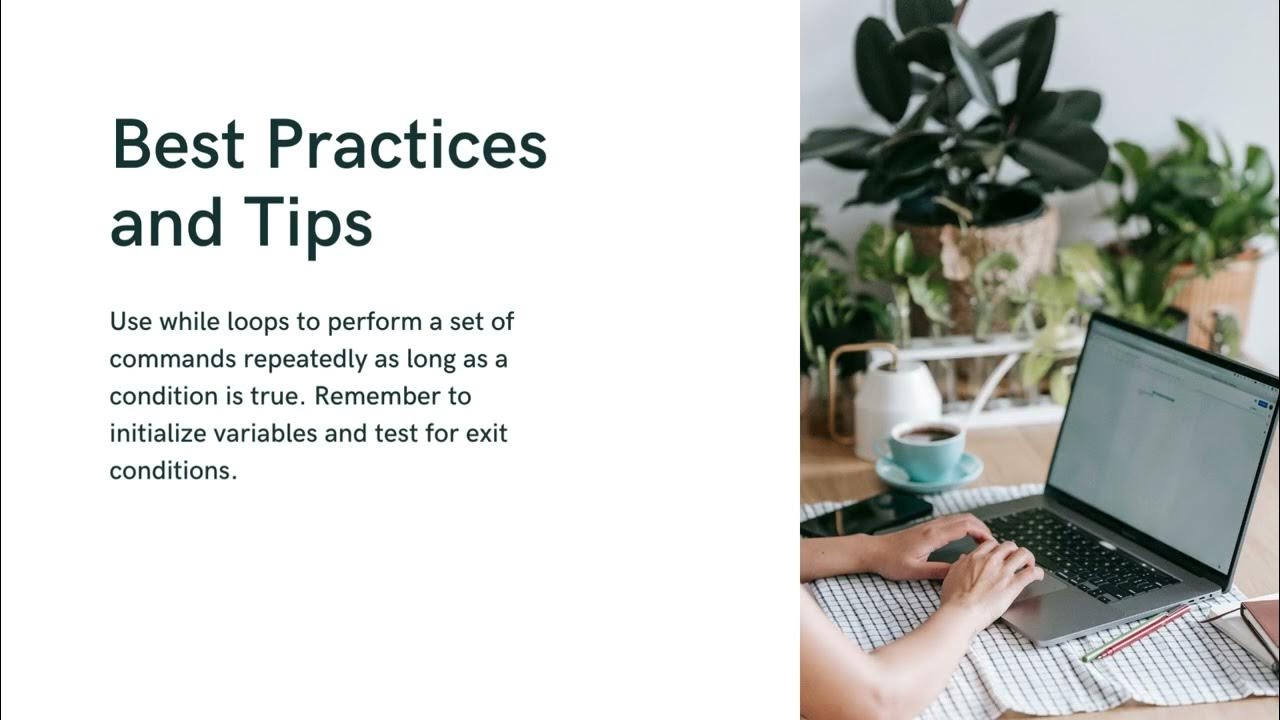
Bash Scripting – While Loop | Back up your files | Deploy ...
788 views · Oct 22, 2023 monibe.com
Bash Scripting – While Loop, A Bash while loop is a programming construct that allows you to execute a block of code repeatedly while a condition is true. The condition is evaluated at the beginning of each loop iteration. If the condition is true, the block of code is executed. If the condition is false, the loop terminates. The syntax for a Bash while loop is as follows: Bash while [ condition ]; do # code block done Use code with caution. Learn more The condition can be any valid Bash expression. For example, you could use the condition to check if a file exists, if a variable is equal to a certain value, or if the current date and time is within a certain range. The code block is a sequence of Bash commands that will be executed repeatedly while the condition is true. Here is an example of a simple Bash while loop: Bash #!/bin/bash # This script prints the numbers 1 through 10 to the terminal i=1 while [ $i -le 10 ]; do echo $i i=$((i + 1)) done Use code with caution. Learn more This script will print the numbers 1 through 10 to the terminal, one per line. You can also use break and continue statements to control the flow of a Bash while loop. The break statement terminates the loop immediately. The continue statement skips the remaining commands in the current loop iteration and goes to the next iteration. Here is an example of a Bash while loop that uses a break statement: Bash #!/bin/bash # This script prints the numbers 1 through 10 to the terminal, # but it skips the number 5 i=1 while [ $i -le 10 ]; do if [ $i -eq 5 ]; then break fi echo $i i=$((i + 1)) done Use code with caution. Learn more This script will print the numbers 1 through 4 and 6 through 10 to the terminal, but it will skip the number 5. Bash while loops can be used to automate a wide variety of tasks. For example, you could use a while loop to: Back up your files Deploy your code to production Generate reports Run test suites Manage your system configuration Bash while loops are a powerful tool that can help you write more efficient and reliable Bash scripts.
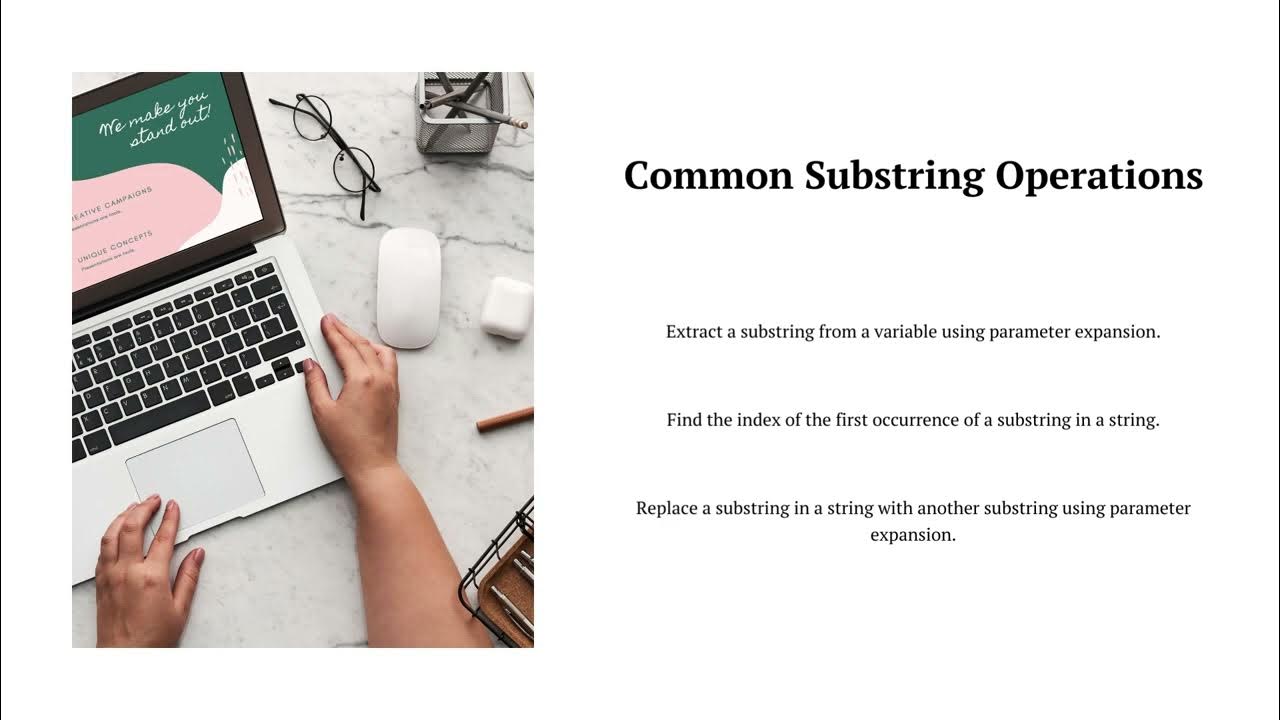
Bash Scripting – Substring | expression returns the length...
1K views · Oct 22, 2023 monibe.com
Bash Scripting – Substring, There are a few ways to extract a substring in Bash. One way is to use the cut command. The cut command can be used to cut out sections of a string, based on character position or delimiter. To extract a substring using the cut command, you use the -c flag. The -c flag specifies the character positions to extract. For example, to extract the first five characters of a string, you would use the following command: Bash cut -c 1-5 "Hello, world!" Use code with caution. Learn more This would extract the substring "Hello" from the string "Hello, world!". You can also use the cut command to extract a substring based on a delimiter. For example, to extract the first field of a string that is delimited by commas, you would use the following command: Bash cut -d "," -f 1 "Last name, first name" Use code with caution. Learn more This would extract the substring "Last name" from the string "Last name, first name". Another way to extract a substring in Bash is to use the expr command. The expr command can be used to perform mathematical operations on strings. To extract a substring using the expr command, you use the substr function. The substr function takes three arguments: the string to extract the substring from, the starting position of the substring, and the length of the substring. For example, to extract the first five characters of a string using the expr command, you would use the following command: Bash expr substr "Hello, world!" 1 5 Use code with caution. Learn more This would extract the substring "Hello" from the string "Hello, world!". Finally, you can also extract a substring in Bash using the parameter expansion feature. Parameter expansion can be used to perform various operations on variables, including extracting substrings. To extract a substring using parameter expansion, you use the :span class="math-inline"\{\#string\}\:offset\ syntax. The `{#string}expression returns the length of the string. Theoffset` value is the starting position of the substring. For example, to extract the first five characters of a string using parameter expansion, you would use the following syntax: Bash ${string:0:5} Use code with caution. Learn more This would extract the substring "Hello" from the string "Hello, world!". Which method you use to extract a substring in Bash will depend on your specific needs. If you need to extract a substring based on character position, then the cut command is a good option. If you need to extract a substring based on a delimiter, then the cut command or the parameter expansion feature are good options. If you need to extract a substring based on a starting position and length, then the expr command or the parameter expansion feature are good options.
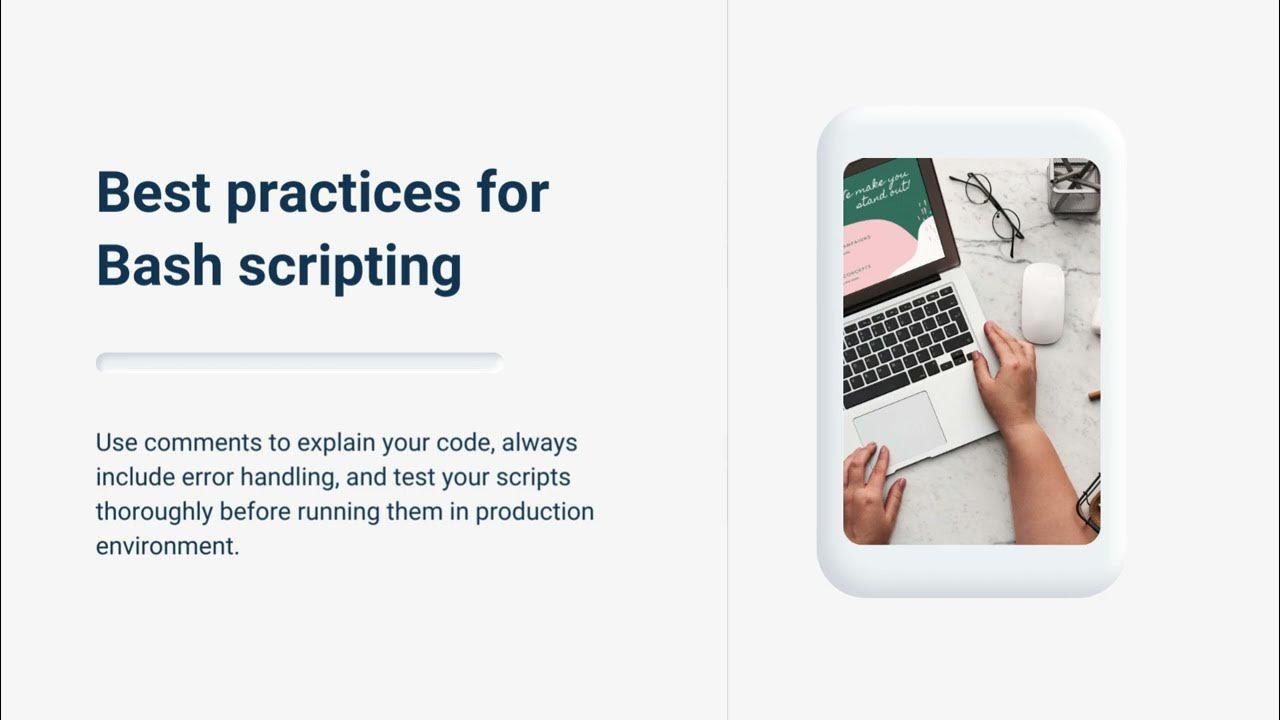
bash if not | Bash if not in linux | Bash if not command | b...
602 views · Oct 22, 2023 monibe.com
Sure, I can help you with that. The if not statement in Bash is a conditional statement that checks if a condition is false and executes a block of code if it is. The syntax for the if not statement is as follows: Bash if [[ ! condition ]]; then # code block fi Use code with caution. Learn more The condition can be any valid Bash expression. For example, you could use the condition to check if a file exists, if a variable is equal to a certain value, or if the current date and time is within a certain range. The code block is a sequence of Bash commands that will be executed if the condition is false. Here is an example of a simple Bash if not statement: Bash #!/bin/bash # Check if the file "myfile.txt" exists if [[ ! -f "myfile.txt" ]]; then # The file does not exist echo "The file 'myfile.txt' does not exist." fi Use code with caution. Learn more If the file myfile.txt does not exist, the script will print the message "The file 'myfile.txt' does not exist." to the terminal. Bash if not statements can be used to automate a wide variety of tasks. For example, you could use an if not statement to: Check if a file exists before trying to open it. Check if a variable is empty before trying to use it. Check if the current user has permission to access a file or directory. Check if a certain command is installed before trying to run it. Bash if not statements are a powerful tool that can help you write more efficient and reliable Bash scripts. Here are some tips for using Bash if not statements: Use parentheses to enclose the condition in the if not statement. This will help to prevent errors. Use variables to store the results of conditions. This will make your code more readable and reusable. Use loops and conditional statements to perform complex conditional operations. Use the if..elif..else statement to check multiple conditions.
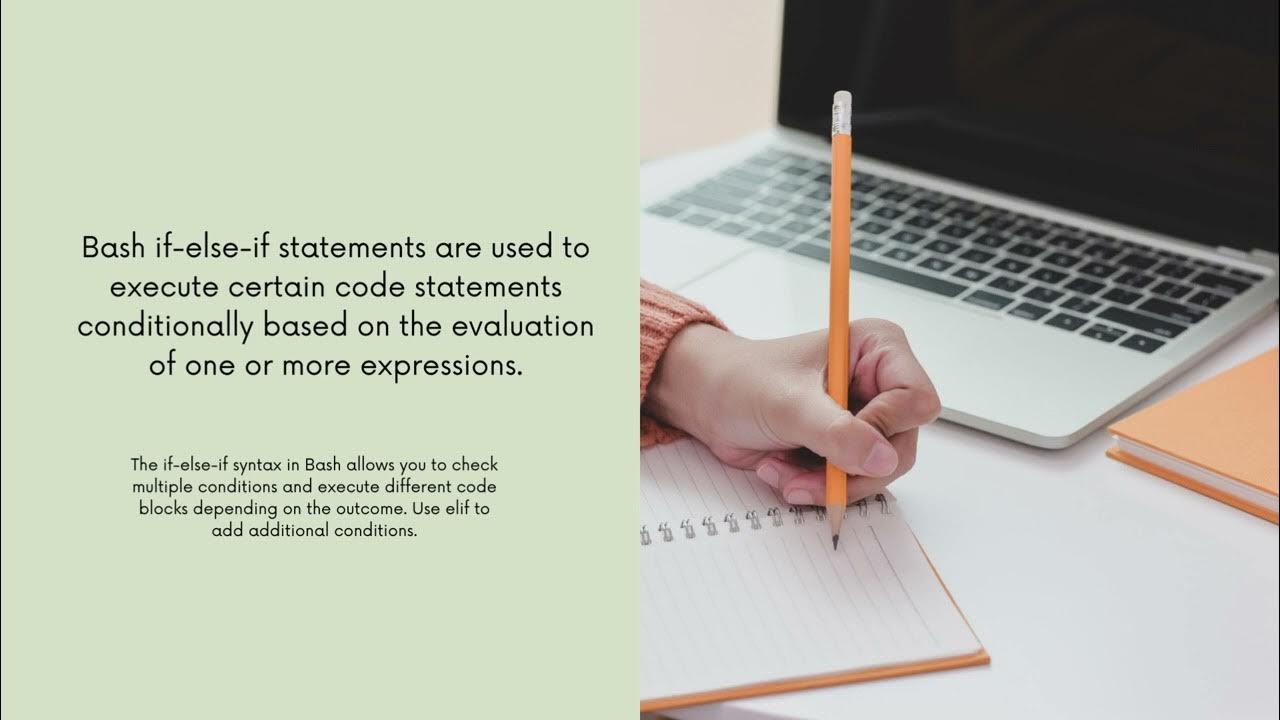
bash if else if | Use the if..elif..else statement to check ...
3K views · Oct 22, 2023 monibe.com
bash if else if, The if..elif..else statement in Bash is a conditional statement that allows you to check multiple conditions and execute different blocks of code based on the results of the conditions. The syntax for the if..elif..else statement is as follows: Bash if [[ condition1 ]]; then # code block 1 elif [[ condition2 ]]; then # code block 2 ... elif [[ conditionN ]]; then # code block N else # code block for the else case fi Use code with caution. Learn more The condition1, condition2, and so on, are any valid Bash expressions. The code blocks are sequences of Bash commands that will be executed if the corresponding condition is true. If none of the conditions are true, the code block for the else case is executed. Here is an example of a simple Bash if..elif..else statement: Bash #!/bin/bash # Check the value of the variable 'number' if [[ $number -gt 10 ]]; then # The number is greater than 10 echo "The number is greater than 10." elif [[ $number -lt 5 ]]; then # The number is less than 5 echo "The number is less than 5." else # The number is between 5 and 10 echo "The number is between 5 and 10." fi Use code with caution. Learn more This script will check the value of the variable number and print a different message to the terminal depending on the value of the variable. Bash if..elif..else statements can be used to automate a wide variety of tasks. For example, you could use an if..elif..else statement to: Check the status of a command and execute different blocks of code based on the status. Check the permissions on a file or directory and execute different blocks of code based on the permissions. Check the value of a variable and execute different blocks of code based on the value of the variable. Bash if..elif..else statements are a powerful tool that can help you write more complex and powerful Bash scripts. Here are some tips for using Bash if..elif..else statements: Use parentheses to enclose the conditions in your if..elif..else statements. This will help to prevent errors. Use variables to store the results of conditions. This will make your code more readable and reusable. Use loops and conditional statements to perform complex conditional operations. Use the if..elif..else statement to check multiple conditions.
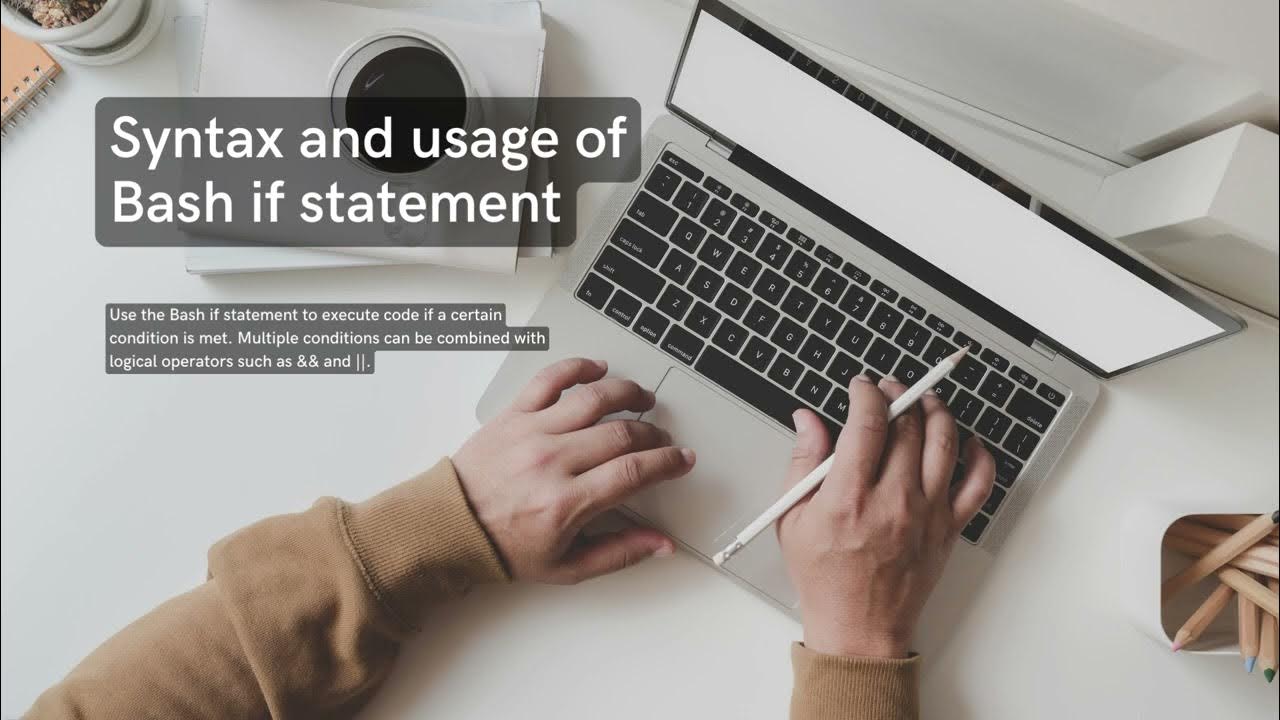
Bash if Multiple Conditions | bash if not in list | bash if ...
342 views · Oct 23, 2023 monibe.com
Bash if Multiple Conditions, To check multiple conditions in a Bash if statement, you can use the && (AND) and || (OR) operators. The && operator returns true only if both of its operands are true. The || operator returns true if either of its operands are true. To use the && and || operators in an if statement, you simply separate the conditions with the appropriate operator. For example, the following if statement checks if the file myfile.txt exists and if the user has permission to read the file: Bash #!/bin/bash # Check if the file 'myfile.txt' exists and if the user has permission to read it if [[ -f "myfile.txt" && -r "myfile.txt" ]]; then # The file exists and the user has permission to read it echo "The file 'myfile.txt' exists and you have permission to read it." fi Use code with caution. Learn more If the file myfile.txt exists and the user has permission to read the file, the script will print the message "The file 'myfile.txt' exists and you have permission to read it." to the terminal. You can also use the if..elif..else statement to check multiple conditions in Bash. The if..elif..else statement checks the conditions in order and executes the first block of code for which the condition is true. If none of the conditions are true, the else block is executed. Here is an example of a simple Bash if..elif..else statement: Bash #!/bin/bash # Check the value of the variable 'number' if [[ $number -gt 10 ]]; then # The number is greater than 10 echo "The number is greater than 10." elif [[ $number -lt 5 ]]; then # The number is less than 5 echo "The number is less than 5." else # The number is between 5 and 10 echo "The number is between 5 and 10." fi Use code with caution. Learn more This script will check the value of the variable number and print a different message to the terminal depending on the value of the variable. Bash if statements are a powerful tool that can be used to control the flow of execution of your Bash scripts. By understanding how to use Bash if statements, you can write more complex and powerful Bash scripts. Here are some tips for using Bash if statements: Use parentheses to enclose the conditions in your if statements. This will help to prevent errors. Use variables to store the results of conditions. This will make your code more readable and reusable. Use loops and conditional statements to perform complex conditional operations. Use the if..elif..else statement to check multiple conditions.
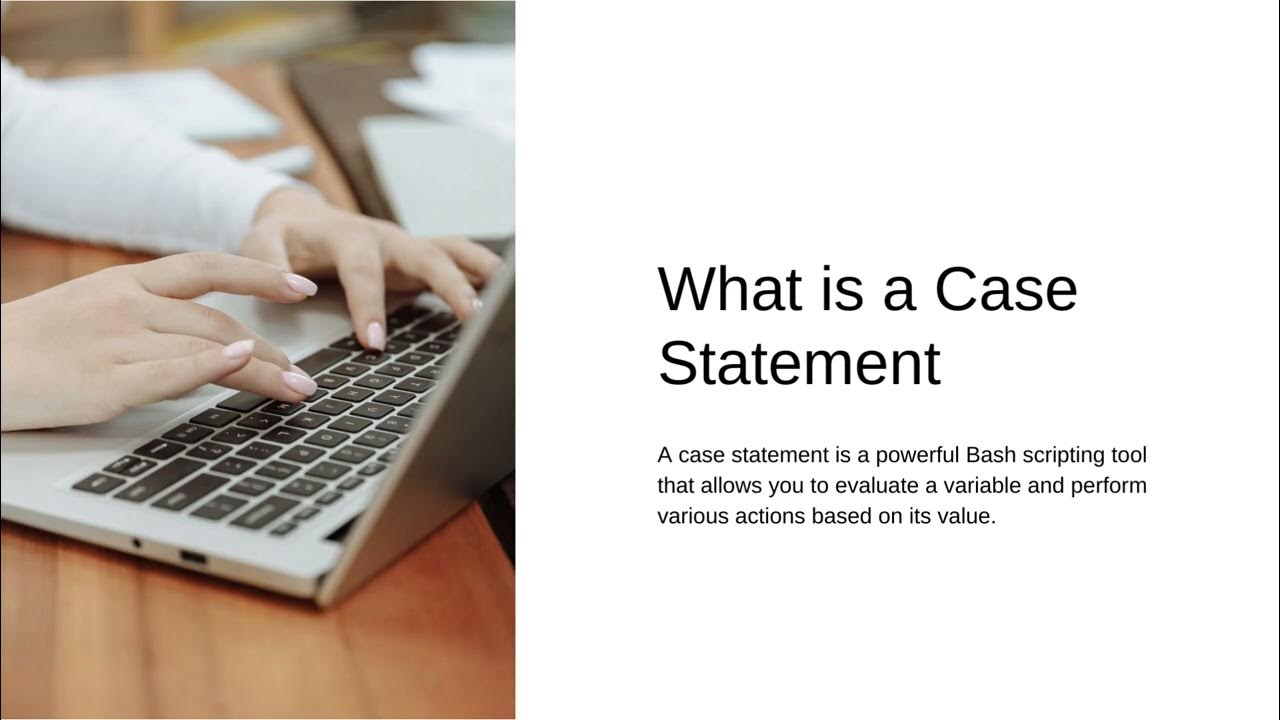
Bash Scripting – Case Statement | Bash Case Statement Synt...
990 views · Oct 22, 2023 monibe.com
Bash Scripting – Case Statement, The Bash case statement is a conditional statement that allows you to compare a value against a list of patterns and execute the corresponding block of code for the first pattern that matches. The syntax for the Bash case statement is as follows: Bash case $variable in pattern1) code block 1 ;; pattern2) code block 2 ;; ... patternN) code block N ;; *) # default case ;; esac Use code with caution. Learn more The variable is the value that you want to compare against the patterns. The patterns can be any valid Bash expression. The code blocks are sequences of Bash commands that will be executed if the corresponding pattern matches. If none of the patterns match, the code block for the default case is executed. Here is an example of a simple Bash case statement: Bash #!/bin/bash # Check the value of the variable 'day' case $day in "Monday") echo "Today is Monday." ;; "Tuesday") echo "Today is Tuesday." ;; "Wednesday") echo "Today is Wednesday." ;; "Thursday") echo "Today is Thursday." ;; "Friday") echo "Today is Friday." ;; *) echo "Today is Saturday or Sunday." ;; esac Use code with caution. Learn more This script will check the value of the variable day and print a different message to the terminal depending on the value of the variable. Bash case statements can be used to automate a wide variety of tasks. For example, you could use a case statement to: Select a different menu option based on the user's input. Execute different commands based on the status of a command. Process data based on its type. Bash case statements are a powerful tool that can help you write more efficient and readable Bash scripts. Here are some tips for using Bash case statements: Use parentheses to enclose the patterns in your case statements. This will help to prevent errors. Use variables to store the results of patterns. This will make your code more readable and reusable. Use loops and conditional statements to perform complex conditional operations. Use the default case to handle unexpected values.
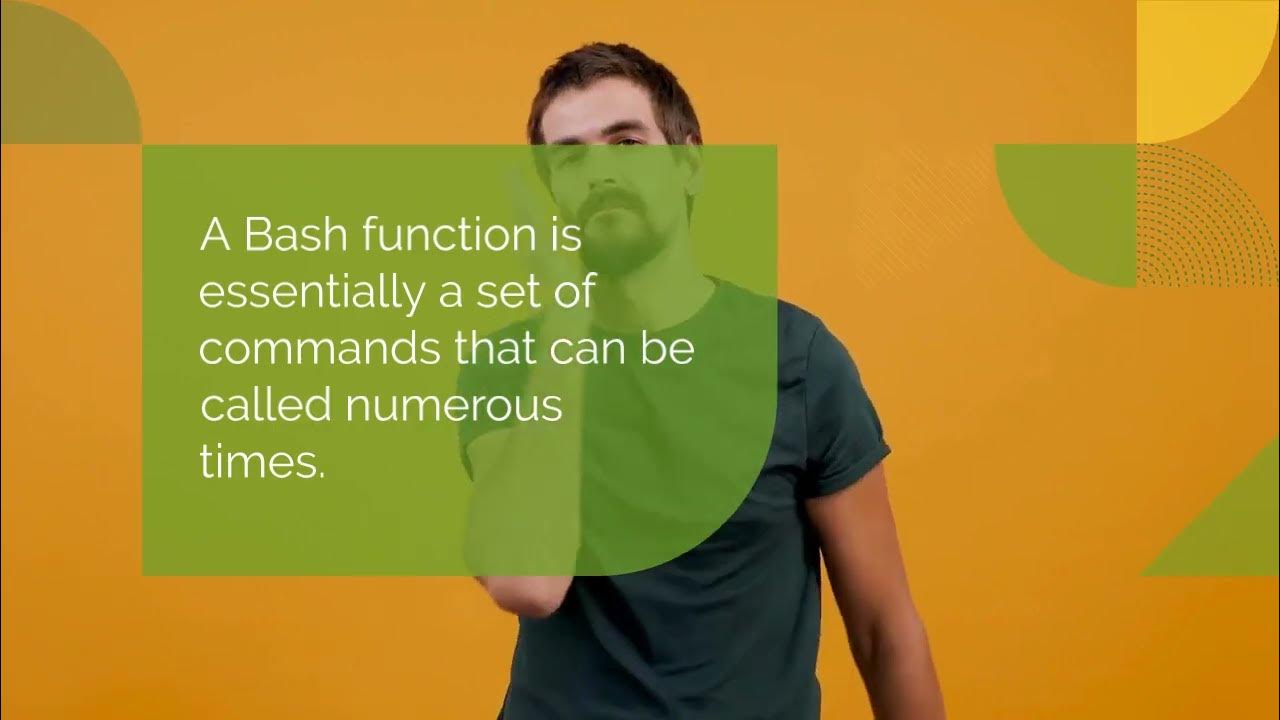
Bash Functions | bash functions with parameters | bash funct...
1K views · Oct 22, 2023 monibe.com
Bash Functions, Bash functions are a way to group reusable code blocks together. This can be useful for organizing your scripts and making them more readable. It can also make your code more efficient, as you can avoid writing the same code multiple times. To define a bash function, you use the function keyword. The function name is followed by a pair of parentheses. Inside the parentheses, you can list any arguments that the function will take. Then, you enclose the body of the function in curly braces. Here is an example of a simple bash function: Bash function hello() { echo "Hello, world!" } Use code with caution. Learn more To call the function, simply type its name in the terminal. For example, to call the hello() function, you would type: Bash hello Use code with caution. Learn more This would print the message "Hello, world!" to the terminal. You can also pass arguments to functions. To do this, you list the arguments after the function name when you call it. For example, the following function takes a name as an argument and prints a greeting to that person: Bash function greet() { echo "Hello, $1!" } Use code with caution. Learn more To call the greet() function with the argument "John", you would type: Bash greet John Use code with caution. Learn more This would print the message "Hello, John!" to the terminal. Bash functions can also return values. To do this, you use the return keyword. The value that is returned from the function is assigned to the variable that the function is called from. For example, the following function takes a number as an argument and returns the square of that number: Bash function square() { return $(($1 * $1)) } Use code with caution. Learn more To call the square() function and assign the result to the variable result, you would type: Bash result=$(square 5) Use code with caution. Learn more The variable result would now contain the value 25. Bash functions are a powerful tool that can help you write more efficient and readable shell scripts. Here are some examples of how to use bash functions: Create a function to back up your files to a remote server. Create a function to deploy your code to a production environment. Create a function to automate a repetitive task, such as generating a report or running a test suite. Create a function to provide a shortcut for a long or complex command. Bash functions are a versatile tool that can be used to improve your shell scripting skills and make your life easier.
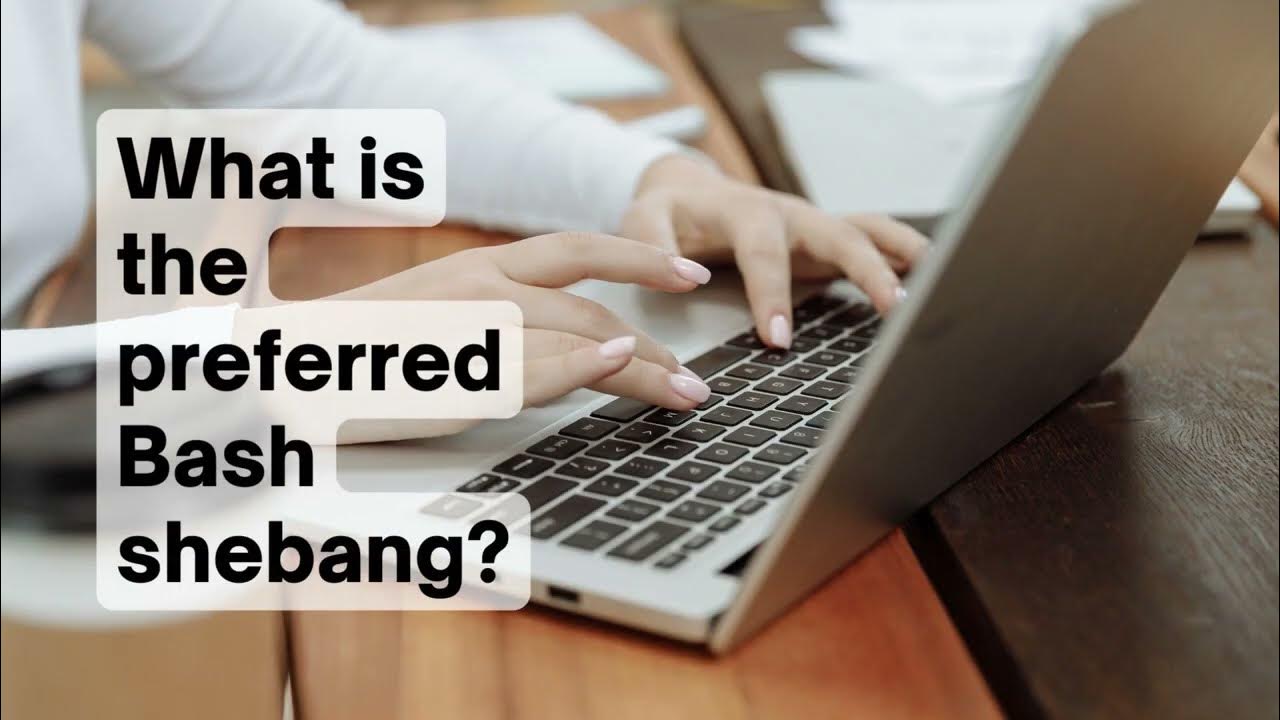
Bash Shebang | bash function return string | bash call funct...
763 views · Oct 22, 2023 monibe.com
Bash Shebang, The bash shebang is a special line at the beginning of a bash script that tells the operating system which interpreter to use to run the script. The shebang is a two-line sequence that begins with a hash character (#) followed by an exclamation point (!). The rest of the second line specifies the path to the interpreter. For bash scripts, the shebang is typically: #!/bin/bash This tells the operating system to use the bash interpreter to run the script. The shebang is important because it ensures that the script is run with the correct interpreter. This is especially important for scripts that are intended to be portable, as the location of the interpreter may vary from system to system. Here is an example of a simple bash script: Bash #!/bin/bash echo "Hello, world!" Use code with caution. Learn more This script will print the message "Hello, world!" to the terminal. To run the script, simply save it as a file with a .sh extension (e.g. hello.sh) and then make it executable by running the following command: Bash chmod +x hello.sh Use code with caution. Learn more Once the script is executable, you can run it by typing: Bash ./hello.sh Use code with caution. Learn more This will print the message "Hello, world!" to the terminal. The bash shebang is a powerful tool that can help you write portable and reliable bash scripts.

Bash Scripting – Working of Alias | if else shell script |...
658 views · Oct 22, 2023 monibe.com
Bash Scripting – Working of Alias, A Bash alias is a shortcut for a command or a sequence of commands. Aliases can be used to make your life easier by saving you time and typing. To create an alias, you use the alias keyword. The alias name is followed by an equal sign (=) and then the command or sequence of commands that the alias should represent. For example, to create an alias called ll that represents the command ls -l, you would type the following command: Bash alias ll="ls -l" Use code with caution. Learn more Once you have created an alias, you can use it by typing the alias name in the terminal. For example, to run the ll alias, you would type: Bash ll Use code with caution. Learn more This would be the same as running the ls -l command. You can also create aliases that accept arguments. To do this, you enclose the arguments in parentheses after the alias name. For example, the following alias accepts a directory as an argument and lists the contents of the directory in long format: Bash alias lld="ls -l $1" Use code with caution. Learn more To use the lld alias, you would type the following command: Bash lld /home/user Use code with caution. Learn more This would list the contents of the /home/user directory in long format. Aliases can be very useful for making your shell scripting more efficient and readable. For example, you could create a set of aliases for your favorite commands. You could also create aliases for complex commands that you frequently use. Here are some tips for using Bash aliases: Use aliases to save time and typing. Use aliases to make your shell scripting more efficient and readable. Create aliases for your favorite commands. Create aliases for complex commands that you frequently use. Be careful not to overwrite existing aliases. Use the unalias keyword to remove an alias.
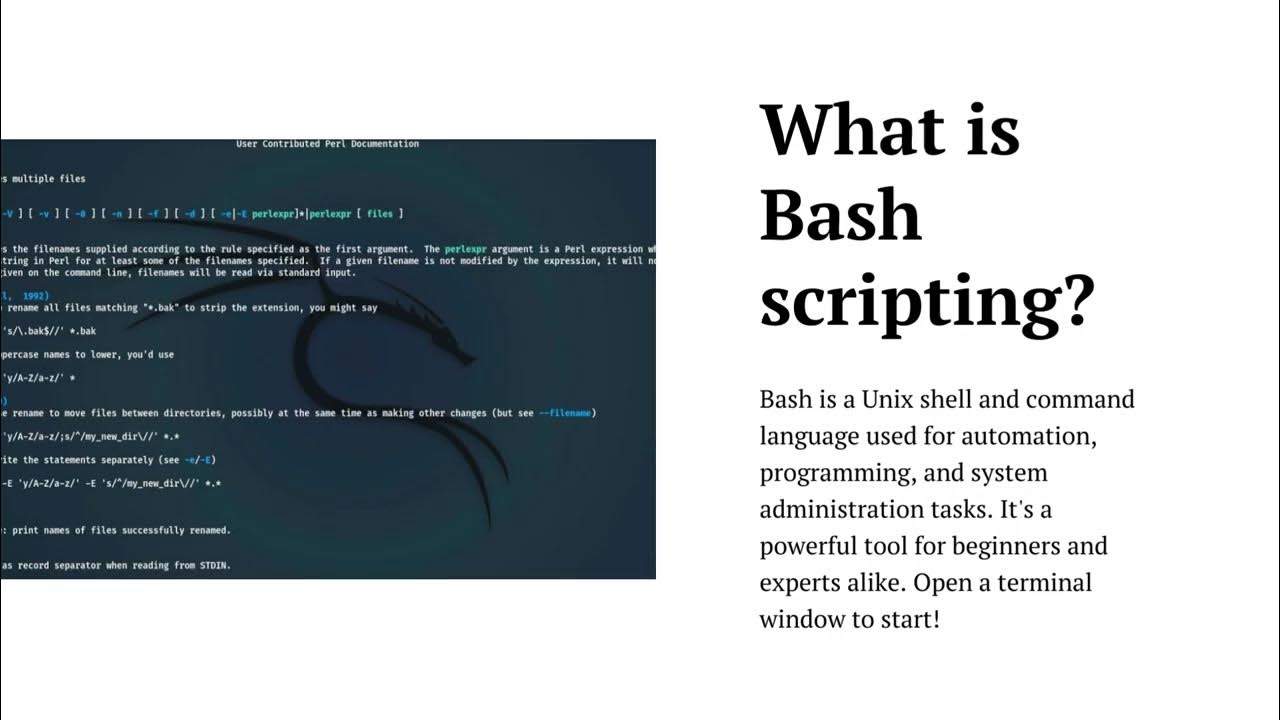
Bash scripting tutorial for beginners | bash script | bash s...
3K views · Oct 22, 2023 monibe.com
Bash scripting tutorial for beginners, Bash scripting is a powerful tool that can help you automate tasks and manage your system more efficiently. It is a programming language that is used to control the Unix shell. The shell is a command-line interpreter that allows you to interact with your operating system. Bash scripts are typically stored in files with a .sh extension. These files can be executed by typing the following command: Bash sh filename.sh Use code with caution. Learn more Bash scripts can contain a variety of commands, including: Variable declarations Conditional statements Loops Functions File I/O Bash scripting can be used to automate a wide variety of tasks, such as: Backing up your files Deploying your code to production Generating reports Running test suites Managing your system configuration Here is a simple example of a Bash script: Bash #!/bin/bash # This script prints "Hello, world!" to the terminal echo "Hello, world!" Use code with caution. Learn more To run this script, save it as a file with a .sh extension (e.g. hello.sh) and then make it executable by running the following command: Bash chmod +x hello.sh Use code with caution. Learn more Once the script is executable, you can run it by typing: Bash ./hello.sh Use code with caution. Learn more This will print the message "Hello, world!" to the terminal. If you are new to Bash scripting, there are a few things you should keep in mind: Bash scripts are executed line by line. Bash scripts can contain comments. Comments are ignored by the shell and are used to make your code more readable. To add a comment to your script, start the line with a hash character (#). Bash scripts can use variables to store data. To declare a variable, use the = operator. For example: Bash my_variable="Hello, world!" Use code with caution. Learn more To access a variable, simply type its name. For example: Bash echo $my_variable Use code with caution. Learn more This will print the message "Hello, world!" to the terminal. Bash scripts can use conditional statements to control the flow of execution. The most common conditional statements are if, else, and elif. For example: Bash if [ $my_variable = "Hello, world!" ]; then echo "The variable is equal to 'Hello, world!'." else echo "The variable is not equal to 'Hello, world!'." fi Use code with caution. Learn more This code will check if the variable my_variable is equal to "Hello, world!". If it is, the code will print the message "The variable is equal to 'Hello, world!'." to the terminal. Otherwise, the code will print the message "The variable is not equal to 'Hello, world!'." to the terminal. Bash scripts can use loops to repeat a block of code multiple times. The most common types of loops are for and while. For example: Bash for i in 1 2 3 4 5; do echo "The number is $i." done Use code with caution. Learn more This code will print the numbers 1 through 5 to the terminal. Bash i=1 while [ $i -le 5 ]; do echo "The number is $i." i=$((i + 1)) done Use code with caution. Learn more This code will also print the numbers 1 through 5 to the terminal. Bash scripts can use functions to group reusable code blocks together. This can be useful for organizing your scripts and making them more readable. It can also make your code more efficient, as you can avoid writing the same code multiple times. To define a function in Bash, you use the function keyword. For example: Bash function hello() { echo "Hello, world!" } Use code with caution. Learn more To call the function, simply type its name in the terminal. For example, to call the hello() function, you would type: Bash hello Use code with caution. Learn more This would print the message "Hello, world!" to the terminal. These are just a few of the basics of Bash scripting. There is much more to learn, but this should give you a good starting point. If you are interested in learning more about Bash scripting, there are a number of resources available online and in libraries. Here are some additional tips for beginners: Start by writing simple scripts and then gradually work your way up to more complex scripts. Use comments to make your code more readable. Test your scripts thoroughly before using them in production. Use a code editor that supports Bash syntax highlighting. Don't be afraid to ask for help. There are many online forums and communities where you can ask questions and get help
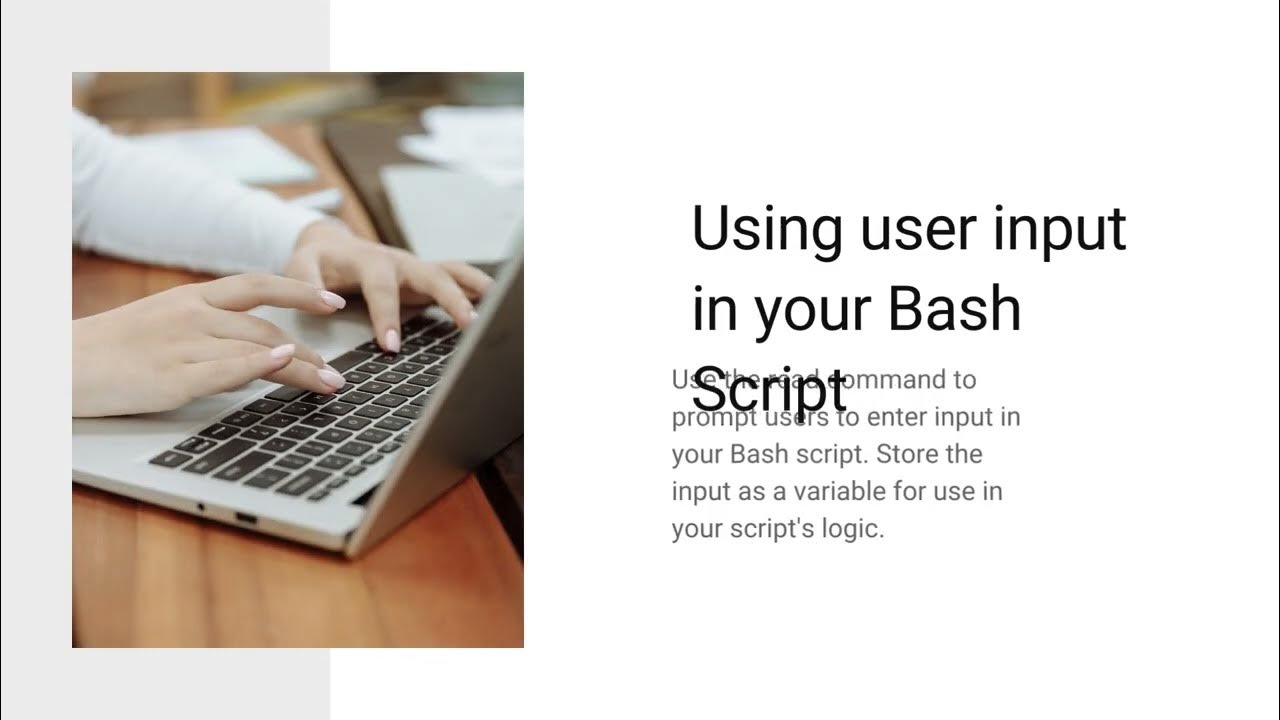
Bash Script – Read User Input | bash script input argument...
986 views · Oct 22, 2023 monibe.com
To read user input in a Bash script, you can use the read command. The read command prompts the user for input and stores the input in a variable. The syntax for the read command is as follows: Bash read [-p prompt] variable Use code with caution. Learn more The -p flag specifies a prompt to display to the user. The variable is the name of the variable that will store the user's input. If you do not specify a prompt, the read command will simply display a blank line and wait for the user's input. Here is an example of how to use the read command to read user input: Bash #!/bin/bash # Prompt the user for their name read -p "Enter your name: " name # Print the user's name to the terminal echo "Hello, $name!" Use code with caution. Learn more This script will prompt the user for their name and then print a greeting to the terminal. You can also use the read command to read multiple lines of input from the user. To do this, you simply specify multiple variables on the read command line. For example, the following script prompts the user for their name and address: Bash #!/bin/bash # Prompt the user for their name read -p "Enter your name: " name # Prompt the user for their address read -p "Enter your address: " address # Print the user's name and address to the terminal echo "Hello, $name! Your address is $address." Use code with caution. Learn more This script will prompt the user for their name and address and then print a message to the terminal. The read command is a powerful tool that can be used to read user input in Bash scripts. By understanding how to use the read command, you can write more interactive and user-friendly Bash scripts.
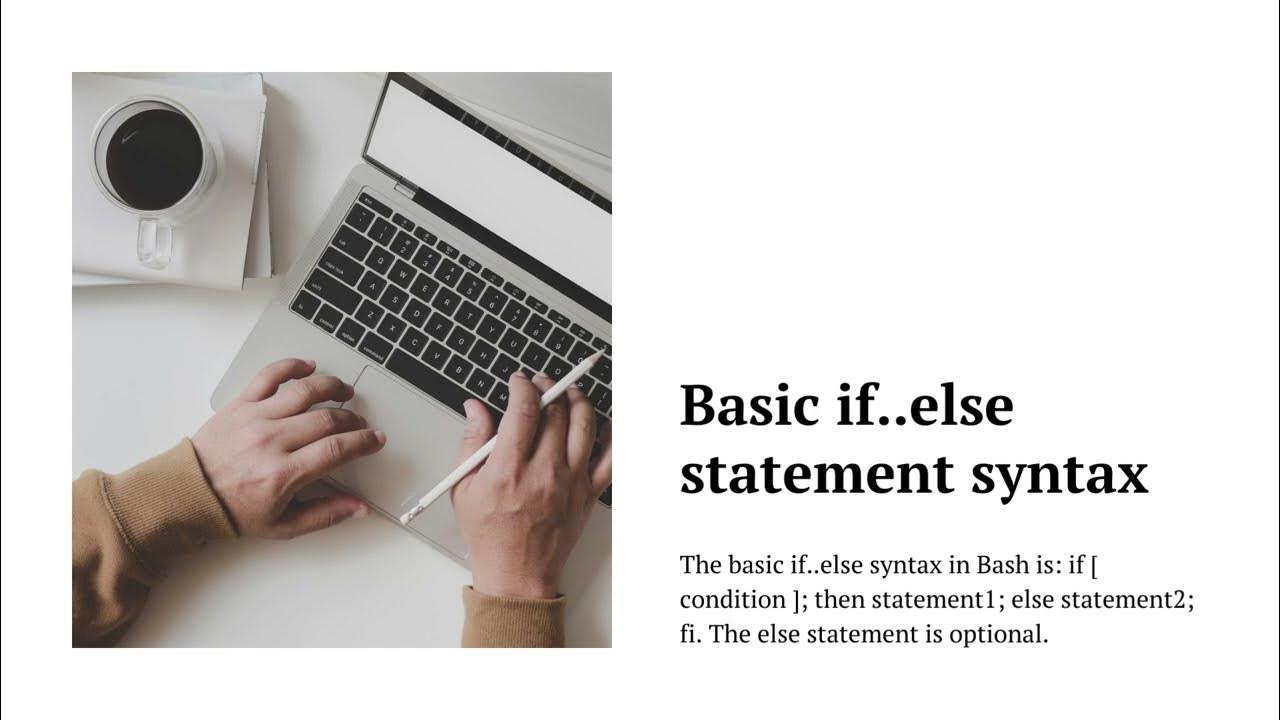
Bash if else Statement | tips for using Bash arithmetic oper...
3K views · Oct 22, 2023 monibe.com
Bash if else Statement, Bash arithmetic operators are used to perform arithmetic operations on numbers. Bash supports the following arithmetic operators: Addition (+) Subtraction (-) Multiplication (*) Division (/) Modulo (%) Exponentiation (**) To perform an arithmetic operation using Bash arithmetic operators, you simply enclose the expression in parentheses. For example, to add 1 and 2, you would use the following expression: Bash (1 + 2) Use code with caution. Learn more This expression will be evaluated to 3. You can also use Bash arithmetic operators to assign values to variables. For example, the following command assigns the value of 1 + 2 to the variable result: Bash result=$((1 + 2)) Use code with caution. Learn more The result variable will now contain the value 3. Bash arithmetic operators can also be used to perform more complex arithmetic operations, such as calculating the average of a list of numbers or finding the square root of a number. Here is an example of how to use Bash arithmetic operators to calculate the average of a list of numbers: Bash #!/bin/bash # Create a list of numbers numbers=(1 2 3 4 5) # Calculate the sum of the numbers sum=0 for number in "${numbers[@]}"; do sum=$((sum + number)) done # Calculate the average of the numbers average=$((sum / ${#numbers[@]})) # Print the average to the terminal echo "The average of the numbers is $average." Use code with caution. Learn more This script will calculate the average of the numbers in the numbers list and print the average to the terminal. Bash arithmetic operators are a powerful tool that can be used to perform a wide variety of arithmetic operations. By understanding how to use Bash arithmetic operators, you can write more efficient and reliable Bash scripts. Here are some tips for using Bash arithmetic operators: Use parentheses to enclose arithmetic expressions. This will help to prevent errors. Use variables to store the results of arithmetic operations. This will make your code more readable and reusable. Use loops and conditional statements to perform complex arithmetic operations. Use the bc command to perform more complex arithmetic operations, such as calculating square roots and trigonometric functions.
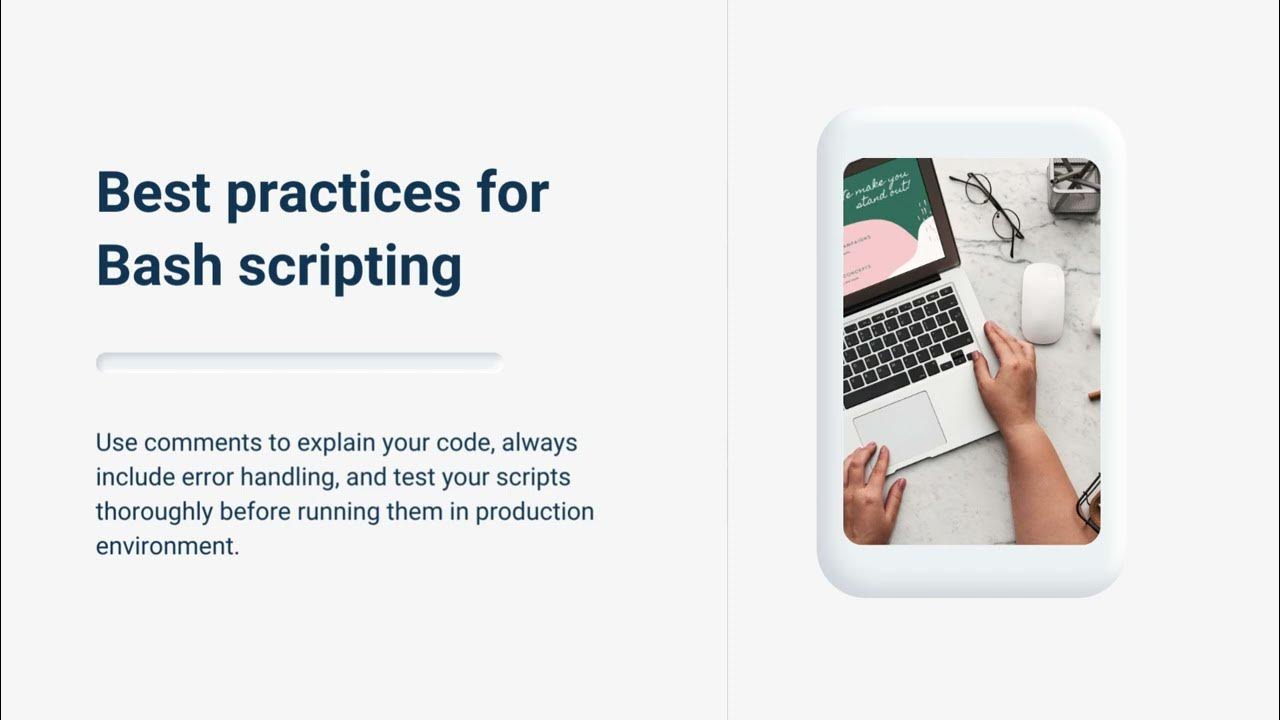
bash if not | Bash if not in linux | Bash if not command | b...
410 views · Oct 22, 2023 monibe.com
bash if not, The if not statement in Bash is a conditional statement that checks if a condition is false and executes a block of code if it is. The syntax for the if not statement is as follows: Bash if [[ ! condition ]]; then # code block fi Use code with caution. Learn more The condition can be any valid Bash expression. For example, you could use the condition to check if a file exists, if a variable is equal to a certain value, or if the current date and time are within a certain range. The code block is a sequence of Bash commands that will be executed if the condition is false. Here is an example of a simple Bash if not statement: Bash #!/bin/bash # Check if the file "myfile.txt" exists if [[ ! -f "myfile.txt" ]]; then # The file does not exist echo "The file 'myfile.txt' does not exist." fi Use code with caution. Learn more If the file myfile.txt does not exist, the script will print the message "The file 'myfile.txt' does not exist." to the terminal. Bash if not statements can be used to automate a wide variety of tasks. For example, you could use an if not statement to: Check if a file exists before trying to open it. Check if a variable is empty before trying to use it. Check if the current user has permission to access a file or directory. Check if a certain command is installed before trying to run it. Bash if not statements are a powerful tool that can help you write more efficient and reliable Bash scripts. Here are some tips for using Bash if not statements: Use parentheses to enclose the condition in the if not statement. This will help to prevent errors. Use variables to store the results of conditions. This will make your code more readable and reusable. Use loops and conditional statements to perform complex conditional operations. Use the if..elif..else statement to check multiple conditions.
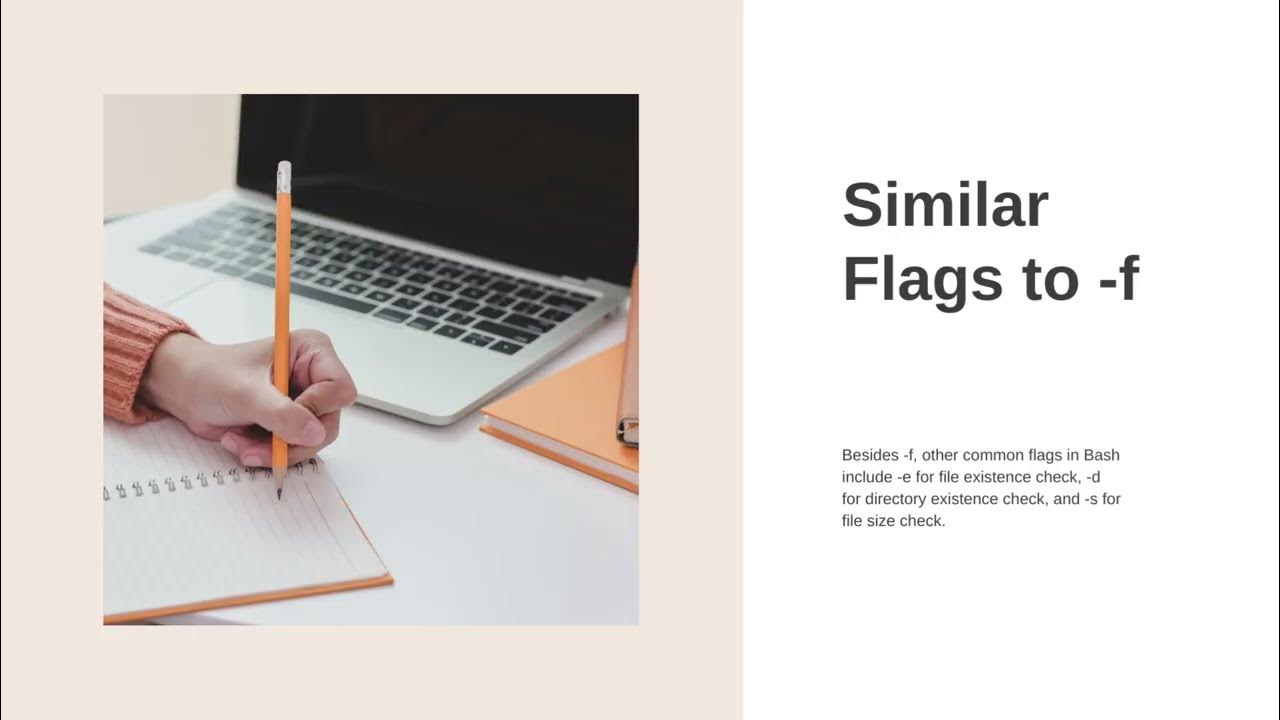
bash if f file | bash if multiple conditions string compari...
4K views · Oct 22, 2023 monibe.com
bash if f file, To check if a file exists in a Bash script, you can use the if statement and the -f operator. The -f operator returns true if the specified file exists and is a regular file, and false otherwise. The syntax for checking if a file exists in a Bash script is as follows: Bash if [[ -f filename ]]; then # code block else # code block fi Use code with caution. Learn more The filename is the path to the file that you want to check. The code block is a sequence of Bash commands that will be executed if the file exists. Here is an example of a Bash script that checks if the file myfile.txt exists: Bash #!/bin/bash # Check if the file "myfile.txt" exists if [[ -f "myfile.txt" ]]; then # The file exists echo "The file 'myfile.txt' exists." else # The file does not exist echo "The file 'myfile.txt' does not exist." fi Use code with caution. Learn more This script will print the message "The file 'myfile.txt' exists." to the terminal if the file exists, and the message "The file 'myfile.txt' does not exist." to the terminal if the file does not exist. You can also use the if statement to check if a file exists before trying to open it or perform other operations on it. This can help to prevent errors and make your Bash scripts more robust.
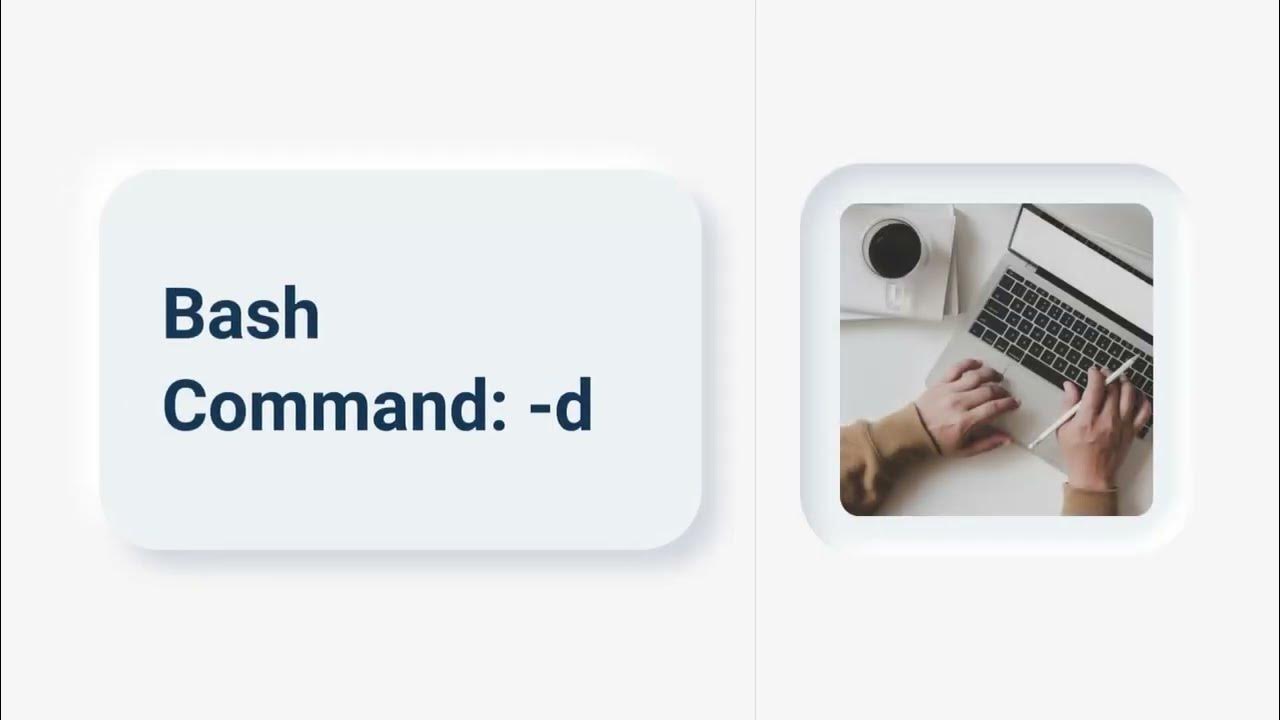
bash if d | What is the meaning of `! -d` in this Bash comm...
1K views · Oct 22, 2023 monibe.com
To check if a directory exists in a Bash script, you can use the if statement and the -d operator. The -d operator returns true if the specified path exists and is a directory, and false otherwise. The syntax for checking if a directory exists in a Bash script is as follows: Bash if [[ -d directory_path ]]; then # code block else # code block fi Use code with caution. Learn more The directory_path is the path to the directory that you want to check. The code block is a sequence of Bash commands that will be executed if the directory exists. Here is an example of a Bash script that checks if the directory /home/user/my_dir exists: Bash #!/bin/bash # Check if the directory "/home/user/my_dir" exists if [[ -d "/home/user/my_dir" ]]; then # The directory exists echo "The directory '/home/user/my_dir' exists." else # The directory does not exist echo "The directory '/home/user/my_dir' does not exist." fi Use code with caution. Learn more This script will print the message "The directory '/home/user/my_dir' exists." to the terminal if the directory exists, and the message "The directory '/home/user/my_dir' does not exist." to the terminal if the directory does not exist. You can also use the if statement to check if a directory exists before trying to create it or perform other operations on it. This can help to prevent errors and make your Bash scripts more robust.