Linux is a powerful operating system that is widely used in various fields such as software development, web hosting, and data science. One of the great things about Linux is its command-line interface, which allows users to perform various tasks quickly and efficiently. In this article,
we will discuss the top 26+ Linux commands that you should know to get the most out of your Linux system.
Table of Contents
Most Essential Linux Commands That You Should Know:
- ls: Lists the contents of a directory.
- cd: Changes the current directory.
- pwd: Prints the current working directory.
- mkdir: Creates a new directory.
- rm: Removes a file or directory.
- cp: Copies files or directories.
- mv: Moves files or directories.
- touch: Creates a new empty file or updates the timestamp of an existing file.
- cat: Concatenates and displays the contents of files.
- grep: Searches for a pattern in files.
- sudo: Executes a command with administrative privileges.
- chmod: Changes the permissions of files or directories.
- chown: Changes the ownership of files or directories.
- tar: Creates or extracts archive files.
- zip: Compresses files into a ZIP archive.
- unzip: Extracts files from a ZIP archive.
- df: Displays disk usage information.
- du: Displays disk usage of files and directories.
- top: Displays system resource usage.
- ps: Displays running processes.
- kill: Terminates a running process.
- ping: Tests network connectivity.
- ssh: Connects to a remote machine using SSH.
- scp: Copies files securely over SSH.
- wget: Downloads files from the internet.
- curl: Transfers data from or to a server.
There are many more Linux commands, but these are some of the most common and useful ones.
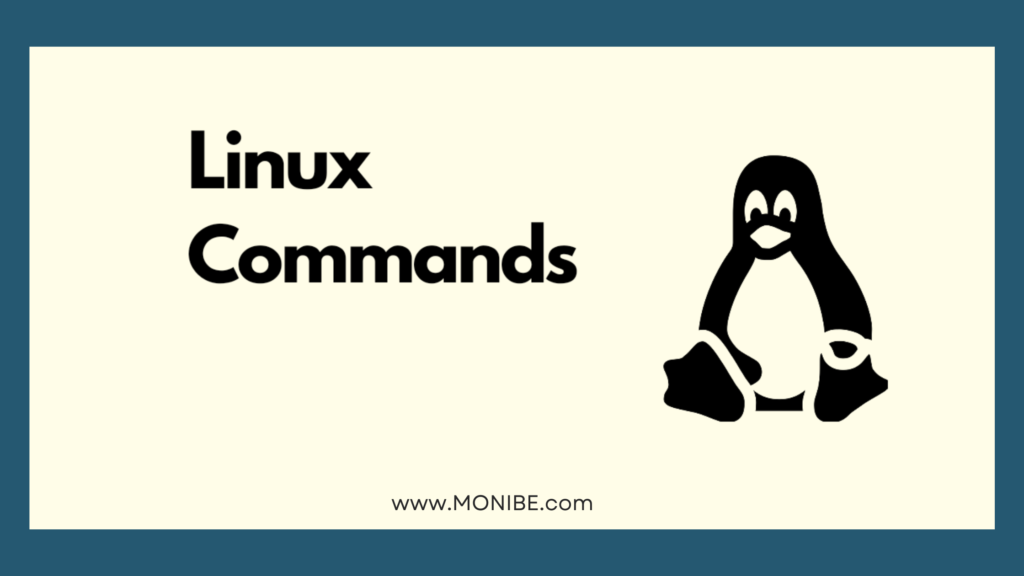
Get the Most Out of your Linux System
ls:
- The “ls” command is used to list the contents of a directory. It is one of the most basic and frequently used Linux commands. By default, “ls” lists the contents of the current directory.
cd:
- The “cd” command is used to change the current working directory. This command is useful when navigating through the Linux file system.
pwd:
- The “pwd” command is used to print the current working directory. This command is helpful when you want to know your current location in the Linux file system.
mkdir:
- The “mkdir” command is used to create a new directory. This command is helpful when you need to create a new folder for your files.
rm:
- The “rm” command is used to remove a file or directory. This command is useful when you need to delete a file or folder that is no longer needed.
cp:
- The “cp” command is used to copy files or directories. This command is helpful when you need to duplicate files or move files to a different location.
mv:
- The “mv” command is used to move files or directories. This command is useful when you need to move files from one directory to another.
touch:
- The “touch” command is used to create a new empty file or update the timestamp of an existing file. This command is helpful when you need to create a new file or update the modified time of an existing file.
cat:
- The “cat” command is used to concatenate and display the contents of files. This command is useful when you need to view the contents of a file.
grep:
- The “grep” command is used to search for a pattern in files. This command is helpful when you need to find a specific text in a file.
sudo:
- The “sudo” command is used to execute a command with administrative privileges. This command is useful when you need to perform tasks that require root privileges.
chmod:
- The “chmod” command is used to change the permissions of files or directories. This command is helpful when you need to set permissions for a file or folder.
chown:
- The “chown” command is used to change the ownership of files or directories. This command is useful when you need to change the owner of a file or folder.
tar:
- The “tar” command is used to create or extract archive files. This command is helpful when you need to create a compressed archive of multiple files.
zip:
- The “zip” command is used to compress files into a ZIP archive. This command is helpful when you need to create a compressed archive of files.
unzip:
- The “unzip” command is used to extract files from a ZIP archive. This command is helpful when you need to extract files from a compressed archive.
df:
- The “df” command is used to display disk usage information. This command is helpful when you need to check the available disk space on your system.
du:
- The “du” command is used to display the disk usage of files and directories. This command is helpful when you need to check the size of files and folders.
top:
- The “top” command is used to display the system
Frequently Asked Questions related to Linux commands:
Q: What is the difference between “rm” and “rmdir” commands?
A: The “rm” command is used to remove files or directories, while “rmdir” is used only to remove empty directories. If you want to remove a directory and all its contents, use the “rm -r” command.
Q: What is the purpose of the “grep” command?
A: The “grep” command is used to search for a pattern in files. It is a very powerful command that can be used to search for specific text, extract data from files, and perform various other tasks.
Q: How do I change the permissions of a file using the “chmod” command?
A: The “chmod” command is used to change the permissions of a file. To change the permissions, you need to specify the permission type (read, write, or execute) and the user or group that the permission applies to. For example, to give read and write permissions to a file for all users, use the command “chmod a+rw filename”.
Q: What is the purpose of the “tar” command?
A: The “tar” command is used to create or extract archive files. It is a very useful command that can be used to create backups of files and directories, transfer files between systems, and more.
Q: How do I connect to a remote machine using SSH?
A: To connect to a remote machine using SSH, use the “ssh” command followed by the username and hostname or IP address of the remote machine. For example, to connect to a remote machine with the username “user” and the hostname “example.com”, use the command “ssh user@example.com“.
Q: What is the purpose of the “top” command?
A: The “top” command is used to display system resource usage. It shows the processes that are currently running on the system and how much CPU and memory resources they are using. This command is useful when you need to monitor system performance and troubleshoot issues.
Q: How do I download files from the internet using the “wget” command?
A: To download files from the internet using the “wget” command, specify the URL of the file that you want to download. For example, to download a file named “file.txt” from the URL “http://example.com/file.txt“, use the command “wget http://example.com/file.txt“.
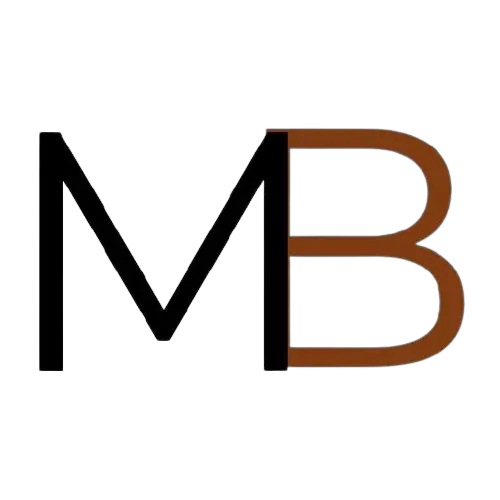


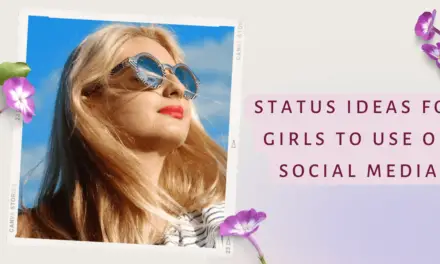

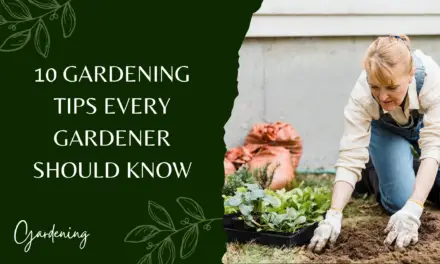
Recent Comments